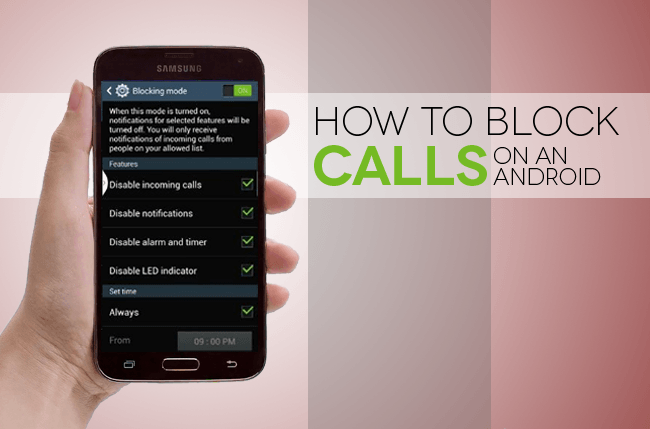Tired of receiving calls from spammers or scammers all the time? A survey conducted in 2017 reported that an average phone number receives over 8 calls from automated bots. If that’s the case with you as well then you must learn how to block these numbers on Android smartphone so that you don’t have to answer them any time in your life. Also, it is very important to delete those spamming call log from the phone.
However, finding the blocking feature can be challenging on certain smartphones as the features are hidden deeply inside the settings. On our blog, we will show you how to block a number regardless which brand of smartphone you are using. Thankfully, most smartphones have the feature installed in default. But if not then we will also recommend some apps to block these numbers on your phone.
How to Block a Number on Samsung Smartphones
- Unlock your phone and tap on the phone call app located on your home screen. (It exactly looks like a telephone icon)
- Tap on the three-dotted menu on the top right corner to reveal the options.
- Check the bottom most option and tap on Settings.
- Tap on “Block Numbers”. Can be seen in the middle of the options.
- Enter the phone number in the empty text field.
- Hit the “Done” button and the number will be blocked.
How to Block a Number on LG Smartphones
- Open the phone app from home screen.
- Tap on Call Logs
- Select the three-dotted menu option located on the top-right corner of your screen.
- Choose “Call Settings” from the menu.
- Hit the “Call blocking and decline with message” option.
- Tap on “Blocked Numbers”.
- Press the “+” icon to add a new entry.
- Select “New Number” and an empty text field will appear.
- Enter the number or you can directly import it from your call logs or contacts.
- Finally, hit the Done button to block the number forever.
How to Block a Number on HTC Phones
- First, open the Android’s People app. If you can’t find it on the home screen then search for the app on your menu.
- Hit the three-dotted menu option from the top-right corner to pop down the options.
- Tap on “Manage Contacts” from the given options.
- Choose “Blocked Contacts” – Check the first option.
- Hit the “Add” button.
- Tap on “Enter a number” and a text field will appear.
- Now type the number and tap on “Save” to add the recipient on your blocked contact list.
How to Block a number on Google Nexus or Pixel Smartphones
- Tap on the phone app. By default, Nexus and Pixel phones use the Google Phone app.
- Again, tap on the three-dotted menu option from the top right corner.
- Select “Settings”.
- Choose “Call Blocking” option.
- Tap on “Add a number”.
- Select “Enter a number to block” and input the phone number that you want to block.
- Tap on “BLOCK” and the number will be saved on the block list.
Also, Google phones allows you to mark a number as spam as soon a phone call comes on the device. You can take advantage of that option to mark a phone number as spam.
How to Block a number Using Android App
If your phone doesn’t have the in-built call block feature then don’t worry as there are myriad call blocking apps available on Android Google Play Store. In this guide, we will be using Calls Blacklist – Call Blocker app. It helps to block any phone number on your phone and it will not let the recipient send any SMS or phones call on your device. It is very liter in size and doesn’t really need any computer expertise to use this app.
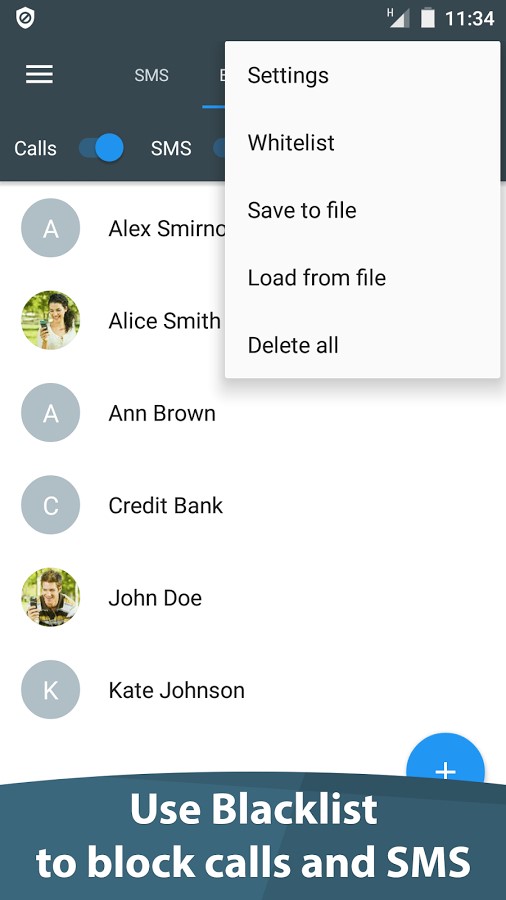
First, go to Google Play Store and install the app on your device. Then open the app and it will allow you to see all the phone call logs as well as you can import any number from contacts that you wish to block. Once a phone number is blocked, you will be relived from receiving any phone calls or even messages on your phone.
Hopefully, this guide was helpful enough to learn how to block a number on Android and if you still have any queries then do let us know in the comments below.
[Sassy_Social_Share]