
Nowadays, people are relying more and more on their smartphones and especially on Android phones since it can be used as a very well-functioning camera to take pictures, store multimedia files on a large number, browse and surf the internet, exchange emails and text messages and what not. So, if you are one of those smartphone users who can't survive without it in their daily lives then protecting your Android phone should be one of your top priorities.
One of the smartest way to back up your entire Android phone is to sync it with Google account regularly, so that you don't lose even a single file on a daily basis. Deleted or lost files can be easily restored using your Google account and also it has the ability to store documents and other important files to its cloud server.
But, if you never backed up your Android phone and all of a sudden if your smartphone get damaged or broken due to some accident or maybe water damaged by your children then it becomes a very problematic situation as all of your data contained on your smartphone will be automatically lost. But never afraid, we have come up with an aid that will help to recover data from broken or damaged Android phones. That's where Android Data Recovery software comes into play.
What is TunesBro Android Data Extraction?
It is an amazing data recovery software developed and designed by Wondershare team to retrieve deleted data back on your Android phones. It offers the highest data recovery rate on a broken or damaged smartphone and it also works with all the latest models of Samsung Galaxy, LG, Nexus, Micromax and so on. Right now, it is only supported in Windows systems but Mac and other OS will be added very soon as well with the latest updates.
Samsung Phone: Galaxy S5/S4/S3, Galaxy Note 5/4/3/2, LG G4/G3 and others.
Data Types : Photos, SMS, Contacts, Music, Video, WhatsApp and Documents.
Top Features of TunesBro Android Data Extraction
- Offer the highest data recovery probability in this industry.
- Recover Data from Broken Android Devices
- Easily fix Android phones that are not responding or showing frozen black screen.
- Compatible with almost all Android Smartphone models such as Samsung, LG, Nexus, Asus, etc.
How to Recover Data from Broken or Damaged Android Devices
This program is designed so elegantly that even beginners with no computer knowledge will be able to recover data using this software without any issue. Simply, follow the instructions mentioned below and you should be able to get back your lost data in no time.
Step 1Download and Install TunesBro Android Data Extraction
Download the program on your Windows computer and install it by completing the setup wizard. This part is very self-explanatory and can be completed without any instruction.

Step 2Connect Android Device to Computer and Select File Type
Connect your damaged or broken Android smartphone with PC via USB data cable and wait for your computer to recognize it. Launch the program and select "Data Extraction (Damaged Device) to initiate the data recovery process from your broken or damaged device.
This program offers to recover selected data types such as contacts, text messages, WhatsApp, videos, audio, pictures and so on. You can either select the data types of your choice or you can select them all if you wish to recover everything from your device.

Step 3Select Correct Device Name from Option List
Next, select the type of fault that you are facing currently with your smartphone, whether it is showing a frozen/black screen or the smartphone is not responding to your touch. On the next page, choose the name and model of your smartphones. Kindly, fill this information correctly as it will download the necessary files of that model to fix the issue. Confirm that the given information is 100% correct by typing "CONFIRM" manually on the empty field.
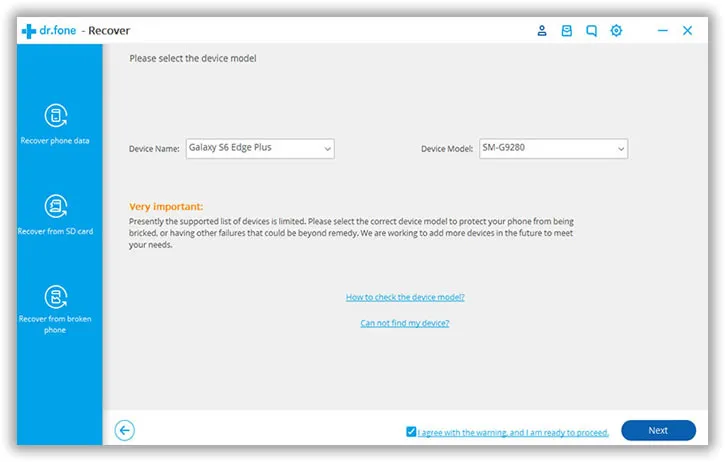
Step 4Get the Phone into Download Mode
Reboot your smartphone in download mode by pressing Home + Power + Volume Down buttons simultaneously. The software will begin downloading the necessary required recovery package files and you may observe that from the main user interface of the program.
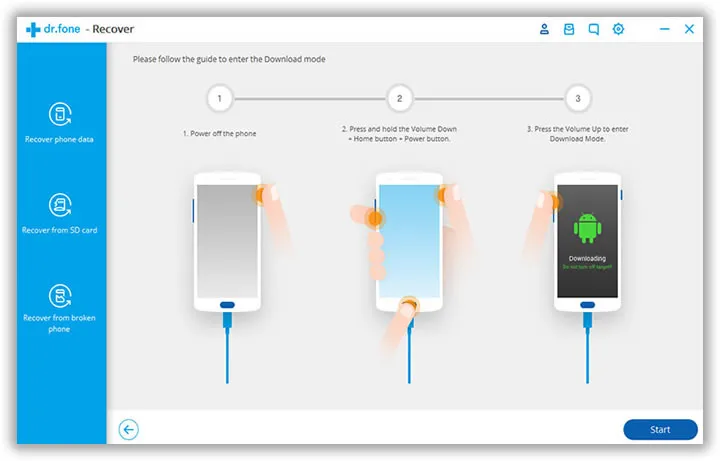
Step 5 Preview and Recover Selected Files from Broken Android
As soon the downloading and scanning is completed, the software will let your preview all the lost files on the main screen of the program. You can browse each and every folder through their categories and hopefully, most of the deleted or lost files should be recovered. Now, select each and every file using your mouse and finally click on "Recover" to restore all the files and save it on your computer.

Conclusion:
TunesBro Android Data Recovery tool can be a real life savior program if your phone has important data and documents such as bank statements, legal documents, mails and messages that you cannot afford to lose at any price. Broken or damaged phones must be handled very delicately and in future you should create full back up of your smartphones in order to avoid any kind of data loss. And if you have any troubles with data recovery or with the program then make sure to ask the support staff to get convenient response.
