
" I purchased a new laptop and want to sell the old one, which is still in good condition. I have a lot of documents on it and want to erase all data from it before selling it. What is the secure method to clean up a laptop to sell? " Joe asked me about that two days.
After buying a new laptop or computer, people may often decide to sell or giveaway their old laptop to less fortunate since the old laptop will not be used as often. Yet, selling or donating your laptop can be very scary since all the important data and documents are stored on your old laptop that you don't want to be leaked or misused by another other person.
In order to maintain the privacy and security of the data and files on your laptop, you must delete all the information from the old laptop without leaving any trace behind. Surely, you can delete all files and folders by using the format option or by using the basic delete feature but you must know that it is the most unsafety way to erase data from your computer since these files can be easily recovered using any professional data recovery program.
A basic files deletion only deletes the links from the files that makes the information disappeared from the computer but in reality the file is not really deleted from the computer. Any hacker can find these missing links using data recovery software and retrieve all personal information and misuse them before you can even know.
- Part 1: How to Prepare You Laptop for Selling
- Part 2: How to Delete Everything off Your Laptop and Wipe it Clean
Part 1: What Should You Do Before Selling Old Laptop
Step 1Backup Important Data on Your Laptop
I am pretty sure there are a lot of important data on your laptop and before deleting them, you have to check whether they have been backed up in safe place. Or you are going to lost them forever. For convenience, you can backup the files by using online services like Dropbox, One Drive or Google Drive. Once you got the new laptop, you can sync the files by logging the account.
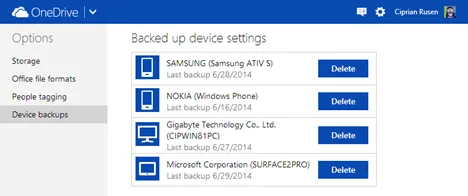
Step 2 Log Off All User Accounts
The user login data is stored in hidden or known folder, which is hard to find them by your eyes. However, it would be scanned by identy theft in seconds. So make sure all the accounts on that laptop being signed out, such as Microsoft, Adove, Google, Apple, etc.
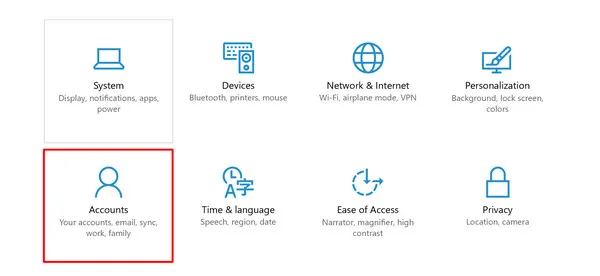
Step 3 Clear Cookies and Uninstall Web Browser
We can't live without Internet as well as web browser. It stores all kinds of personal information in cookies, cache and tmp data. So we should completly delete and reset browser data before selling. The last step is to uninstall them from the laptop.
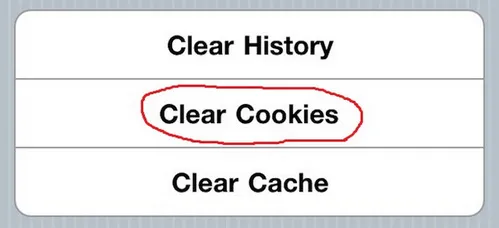
Part 2: How to Permanently Deleted All Data and Clear Everything from Laptop
The best way to erase any file from your computer is to delete them using a professional tool. In this tutorial, we will be using Disk Eraser developed by TunesBro to delete all files and folders from your laptop permanently beyond recovery.
TunesBro Disk Eraser is a professional data deletion tool that completely destroys the files and folders from computer and over-write the empty space with garbage files making it impossible to recover any information from your laptop ever again. It is supported in both Windows and Mac platform and currently works in all types of hard drives including SATA, IDE, etc. it provides three types of data deletion methods making it more sophisticated to implement.
The program has an elegant interface making it super easy to use it even for the fresh novice users. You do not need to be a computer engineer to use this tool. Simply follow the instruction mentioned in this manual and by end of this guide, all files and folders should be wiped cleanly from your laptop.
Top Features of TunesBro Disk Eraser
- 1-Click wipe all hard drive data on any Windows Laptop.
- Permanently delete specific file or folder on computer .
- Powered by military standard data erasing algorithms
- Support the latest Windows and macOS.
Step 1Install and Open TunesBro Disk Eraser
Download and install the program on the laptop from which you want to delete all the information. Launch the program to see the main interface of the tool for first time.
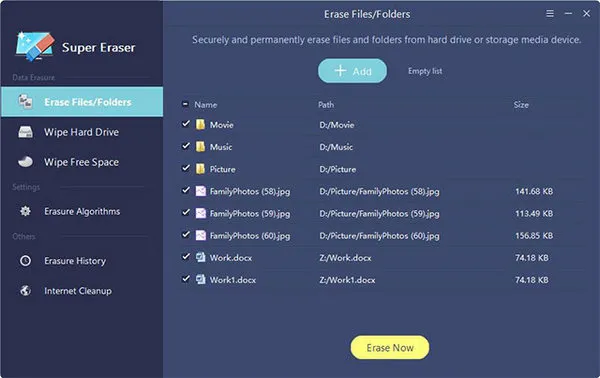
Step 2Choose Data Erasing Method
The options provided by this program are pretty straight-forward. It offers three types of data deletion technique and we will be discussing each methods so that you can understand the benefits of each options.
Option 1: Select "Erase Files/Folders" in order to delete selected files and folders from your entire computer. It is the best option to choose if you are only deleting certain information from your laptop. Directly, select all the files and folders that you wish to remove and click on "Erase Now" to wipe all the selected files and folders from your laptop.
Option 2: Select "Wipe Hard Drive" to completely erase all content from your hard drive. This is the best option if you are selling or donating your laptop. This option makes sure that every single information is deleted from your entire hard drive that can never recovered.
Option 3: Choose "Wipe Free Space" if you want to erase the unwanted space taken by deleted files on your hard drive. This option makes sure that the files and the space is totally compromised and it helps to create extra room on your hard drive.
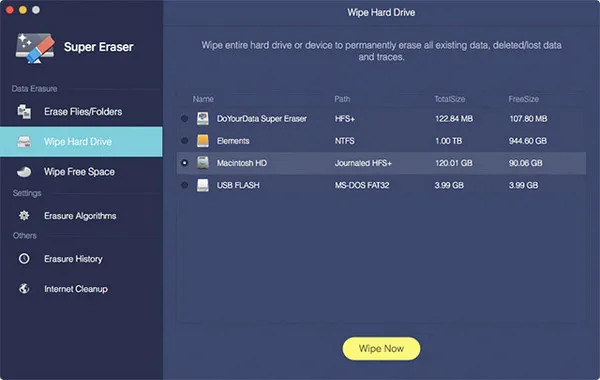
Step 3Start Erasing All Files from the Laptop
Simply select the hard drive name and click on "Wipe Now" to delete the entire hard disk. It may take several minutes depending on how much data it is deleting from the hard drive.
That's it. You may now relax and remain tension free since all the files from your laptop is now successfully erased. You can now sell or donate the laptop without any fear.
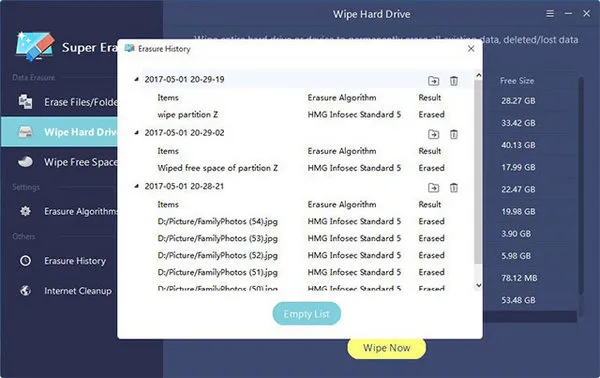
Summary:
We just demonstrated how to use Disk Eraser to delete all the files and information from your laptop that can never be recovered. If you have any doubt on the ability of this program then you can install any professional data recovery tool to discover that no file can be restored after getting deleted with the program. If you wish to erase internet browsing history and other private information then feel free to hover around the other options provided by this program. If you run into any problem then don't forget to contact the dedicated staff who are eager to help you at your earliest convenience.




