
We use smartphones for various purposes in our personal and professional life. Smartphone is our privy asset and there may be some very crucial secrets in it. Business emails, personal pictures, private videos or text messages are not the things that you want falling into wrong hands. Yes, factory reset is apparently a good option for simple data formatting but this is not best way to delete data permanently from your phone. Recently a very well know internet security firm Avast bought 20 smartphones from eBay and they could easily recover some of the emails, videos, sms from the phones. Apparently, you really don't want to experience the same.
When you format the Android phone with default factor reset option, it is actually supposed to wipe out all the data smoothly but in reality it doesn't. It only deletes the storage addresses of all your data instead of actual data. That's why someone can recover formatted data from your phone by using a third party Android data recovery software. So this article will tell you a way to format Android phone permanently and there is no way to retrieve any data from it.
User Guide : How to Format an Android Phone beyond Factory Reset
Step 1Encrypt Android Phone
It is always better to encrypting your android device before you going to wipe the data. You might be wondering to know the reason behind going for the encryption option. Well, it will actually scramble the data on your device. Even the data being recovered, you can view it properly. Instead, it will be some random characters.Now you should know how to encrypt your device on stock android.
For Android 5.0 and higher: Go to Settings and find Personal -> Security. In there, tap Encrypt phone to enable this feature. Make sure the charger is connected during the encryption process.
For Android 4.4 and lower: You need to first add a screen password or pattern. You can do it at Settings -> Security -> Screen Lock. Then back to Security menu, you will find Encrypt phone option.
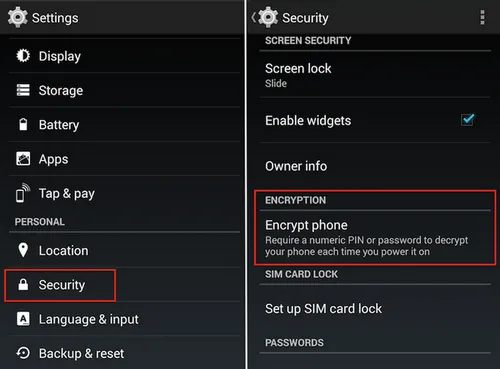
Step 2Format Android Phone with Factory Reset
Now the next step you want to do is performing a factory reset. First you need to go to the Settings option and then select Backup & reset option menu. Then you need to click the Factory data reset option. Remember one thing that this process would erase all the data in your phone and that's the reason it is always better to keep back up of the crucial data that you don't want to lose.
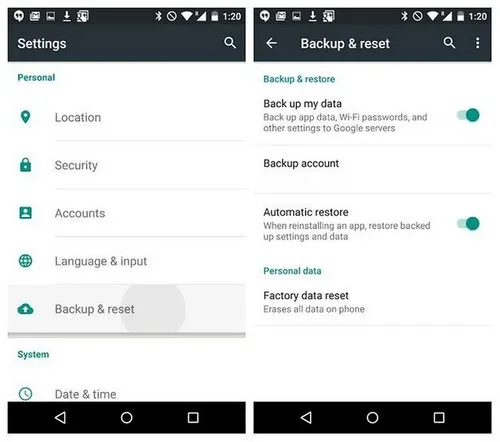
Step 3Load Dummy Data on Android (optional)
Through step 1 and 2 are enough for deleting data permanently but if you want to add extra level of protection, then you should go for this step. You should load fake photos or movies in your Android device. Now you should go for performing another factory reset and it would erase all the dummy content loaded in your android phone. Take makes impossible for someone who is trying to recover the personal data because it will be covered under the dummy data.
If you are still feeling uncertain, then you can repeat the steps several times as per your wish. Now you know that recovering data from your phone is absolutely impossible. After this, you can easily sell your phone to someone you don't know without worrying about potential security risk.




