
HTC is the second largest smartphone maker in the world and there are millions HTC phone users across the countries. When you got a new phone, you have to do a lot of preparations to make it work properly, such as importing media files to the phone, transferring contacts from the old phone. The good news is that HTC already developed such a program called HTC Sync Manager to make the phone management much easier.
HTC Sync Manager is a powerful computer program that works on Windows PC and Mac computer. It is the official tool for phone management. You can sync data between HTC device and computer, backup and restore phone data, important/create media library and transfer data from other phone to HTC phone. In the follow article, I will introduce the features in details to tell you how to use this amazing program.
How to Use HTC Sync Manager on Windows 10/8/7 and Mac
Tips 1How to Download and Install HTC Sync Manager
Go to HTC support and download HTC Sync Manager from the official site. After download, double click the installer and follow the onscreen instructions above to install the HTC Sync Manager on your computer. HTC Sync Manager is not only easy to install but also a very simple program to use.
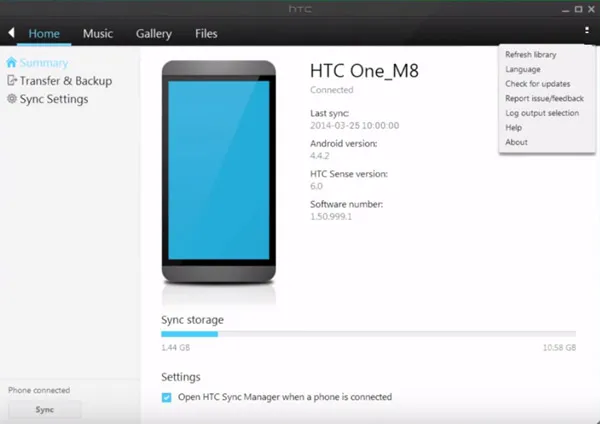
Tips 2How to Backup Phone with HTC Sync Manager
Data backup is a must-to-do task with your phone as there are many situations that cause data loss. Without backup, it is really hard to recover those deleted or formatted data on your phone. Luckily, you can easily backup a lot of content to computer with HTC Sync Manager, including personal settings, private data, media files, documents and email accounts.
HTC Sync Manager will start automatically after connecting HTC phone to computer through USB cable. Click Transfer & Backup -> Backup and Restore. There are two options you should notice about. One is "Choose whether to include media content from your phone in the backup". If you checked it, then all media files will be backed up as well as personal settings. Another option is "Choose whether to always back up your phone whenever you connect it to your computer." Once it was checked, the phone will be backed up automatically when the phone was being connected to computer.
Please select the options accordingly and click Back up now to start the backup process. At this time, you can also add a password to encrypt the data to protect it from unauthorized access. All the selected data will be backed up to your computer and you can restore it at any time.
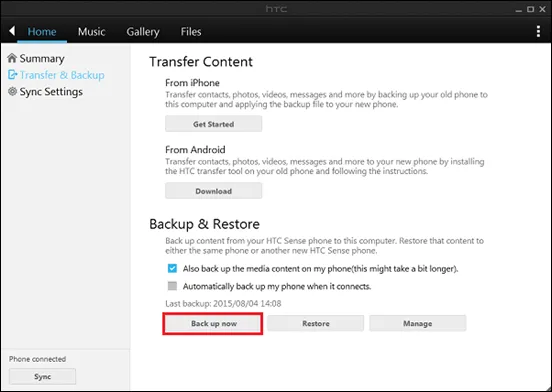
Tips 3How to Restore Data from Backup with HTC Sync Manager
Once the phone was backed up with HTC Sync Manager, then you can easily restore the data from it afterwards. Restoring HTC phone is similar to the backup process, which can be done in a few clicks. To restore from backup, connect your HTC phone to a computer and launch HTC Sync Manager. Now simply go to main window and click on Transfer & Backup . Under Backup and Restore, click Restore and select a backup file on your computer. Finally, click Restore Now button to copy backup data to your phone. You have to input the correct password if the backup was encrypted.
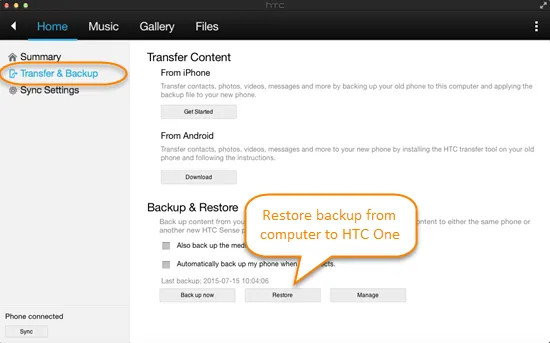
Tips 4How to Transfer Data from iPhone to HTC Phone
There are many iPhone users switching to HTC in recent years. One of the big issues during the transfer is how to move iPhone data to HTC phone. This wouldn't be done with HTC Sync Manager in the past. Fortunately, the function was added to the program in 2016.
To transfer personal data from iPhone to HTC, you should first backup your iPhone with iTunes. Then open HTC Sync Manager, click Get Started button from Home -> Transfer & Backup. Now, select the location of iTunes backup file and click OK. Then select what kind of content you wish to transfer. Finally, click Start button to initial the transfer process. If your HTC phone was powered by HTC Sense 6, then all the apps on iPhone will be installed HTC phone later.
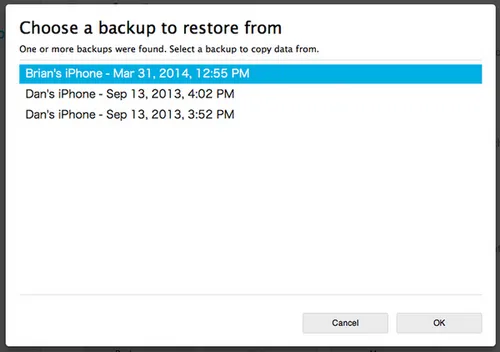
Tips 5 More Features You Should Know
HTC Sync Manager has many more features other than we mentioned in above. You can explore it yourself by referring to the user manual, which you can find it on the home screen. Here is a list of features we didn't talk about:
* Play music and create new playlist.
* Import media from computer to HTC phone.
* Import playlists and media from iTunes/Windows Media Player to HTC Phone.
* Sync contacts, Email, calendar, playlist and bookmarks between HTC phone and computer.




