
If you are dealing with ISO images over a long time then you must be familiar with ImgBurn software. ImgBurn is one the most used ISO editor in this industry that helps to burn and create ISO images out of your saved files and folders. It even helps to burn Blu-Ray files flawlessly but it does have certain drawbacks and disadvantages that couldn't be overcome these days. We collect a lot of Imgburn issues that users asked or discussed online, and will give a full review and rest for it.
Problems You May Encounter When Using Imgburn:
- Imgburn not detecting USB drive
- Imgburn not installing correctly
- Imgburn not enough space
- Imgburn not detecting DVD burner
- Imgburn not working on Windows 10.
- Imgburn not burning ISO image file
- Imgburn not responding
- Imgburn not finalizing discs
- Part 1: ImgBurn Review
- Part 2: Best Alternatives to ImgBurn - TunesBro ISOGeeker
- Part3: More Functions of ISOGeeker
Part 1: ImgBurn Review
ImgBrun provides a powerful solution to burn discs, create ISO image, it's interface can be very complex and provides many built-in a multitude of drive settings which is not intended for the beginner. It is not frequently updated by the developers and you can't use this tool to burn ISO images into removable disks like flash drives. It is comparatively slower than the ISO file burners available on the internet. If you want to do some advanced settings, this program even lets you adjust the settings for ‘drive manufacturers' capabilities. Like the MagicSpeed, Lite_On's, ISO sectors and more settings.
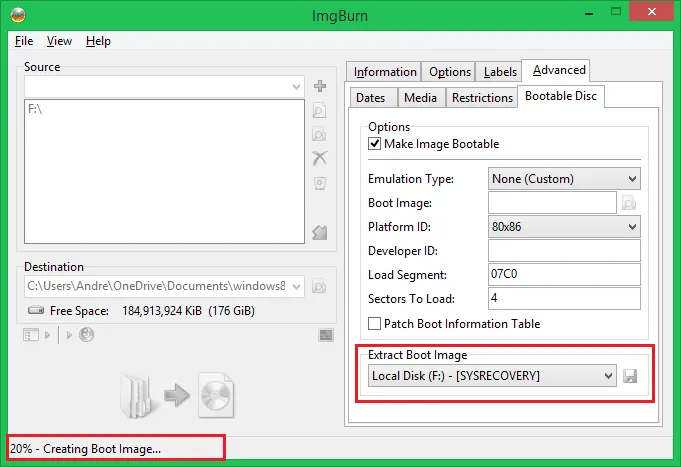
Pros:
- Produce and extract contents from ISO image files.
- Use to burn ISO files into re-writable discs.
- Supports several types of formats like BIN, CCD, CDI,CUE and so on.
- Compatible with most Windows computers versions like Windows 7/8/10.
Cons:
- The software was fit for the professional, not for beginners.
- Can only write ISO images on discs, not on flash drives or any other removable disks.
- Time consuming. 1 GB of files takes more than an hour to write.
- Bad and complicated user interface..
- Doesn't support UEFI computer.
- Too complex for typical users to operate.
- Errors are very common. and No help is provided by the support.
Now, let's have a glance on some cool and amazing alternates in case ImgBurn is not working with you anymore.
Part 2: Best Alternatives to ImgBurn - TunesBro ISOGeeker
When we are talking about quality programs then TunesBro ISOGeeker will stand right up to the mark. It assists to perform all kind of tasks related to ISO image files. It helps to burn ISO images, extracts contents from them as well as helps to make ISO files without damaging the quality. You can even modify bootable ISO images with this tool without compromising the data present in it. Very easy to use and very fast comparing to other ISO editors.
It is a single solution to 5 comprehensive tasks – Burn, Extract, Create, Modify and Copy ISO files. Not only you can burn ISO files into compact discs but you can also burn the files into USB drives. If you have got any existing ISO files then preview and extract from them smoothly.
Step 1. Download and Install ISOGeeker in your Mac or Windows computer then run it as an administrator.
Step 2. From the main user interface of the program, you will see all the 5 core options to choose from. In this article, we will show how to burn ISO images, so select the “Burn” Option.
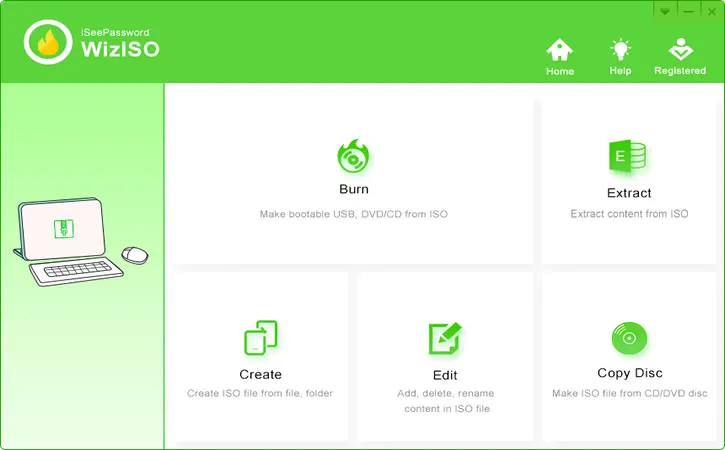
Step 3. Click on "Browse" and bring the required ISO image file for burning.
Step 4. Select the type of drive you want to choose "Create a bootable DVD/CD" or "Create a bootable USB".
Step 5. Select the format of system files, that are FAT, FAT 32 or NTFS file system.
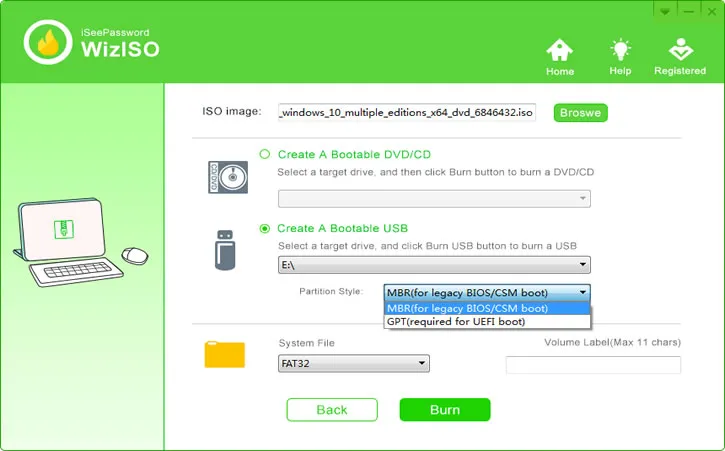
Step 6. Once you are done with your selection, simply click on "Burn" button to initiate the burning process. You will be warned about the deletion of the all the contents of your Selected drive. Click "Ok" to proceed.
Part 3: More Functions of ISOGeeker
Edit ISO Image:
Modifying ISO files with ISOGeeker couldn't be easier, you can easily edit, rename, import, delete or export any files from an ISO file. This is not something available on all ISO editing tools.
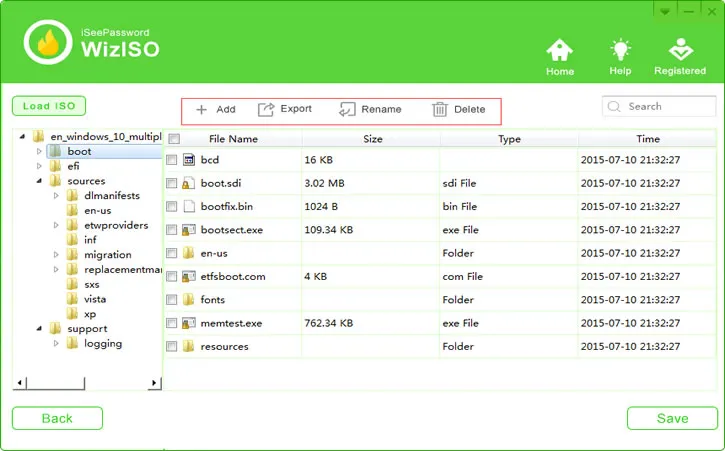
Extract ISO Image:
Click the Load ISO button to import the your ISO image to the program, loading 4 G ISO file will only take 4 seconds and never crash. Then choose the files, folder you want to extract to your computer.
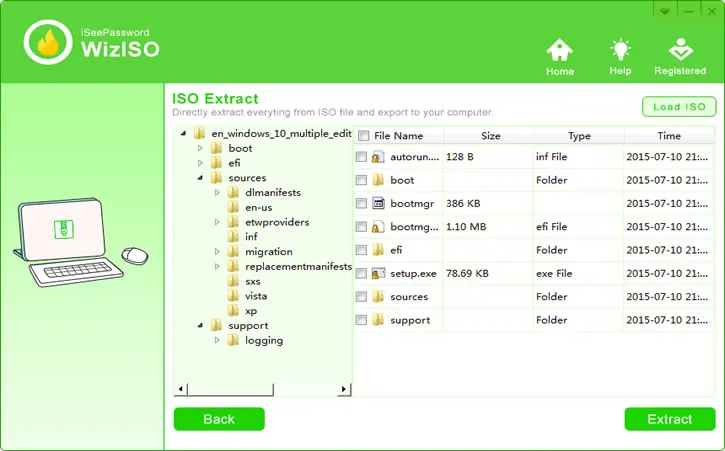
Create ISO Image:
This function can create ISO image from a lots of files and folders very fast, and provides three ISO type for your choice. This is a best way to back up your files, folders, apps, softwares, you can easily transfer the ISO image file through Internet.
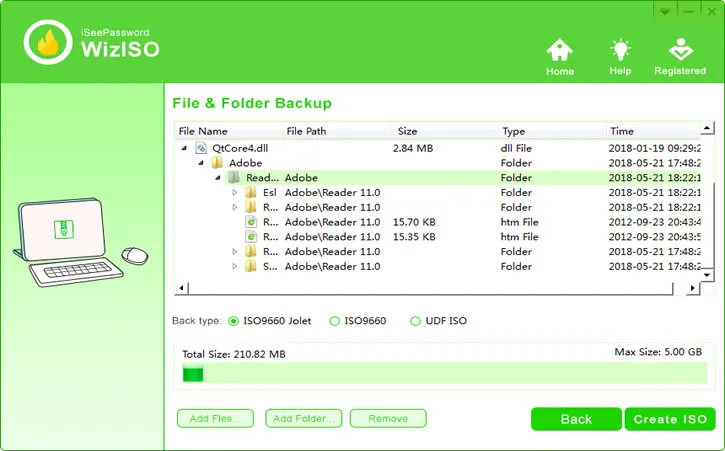
Create ISO from Disc:
You can make a ISO image from a DVD/CD and generate a bootable ISO image file for for future burning, and mount the ISO image file by virtual DVD drive.
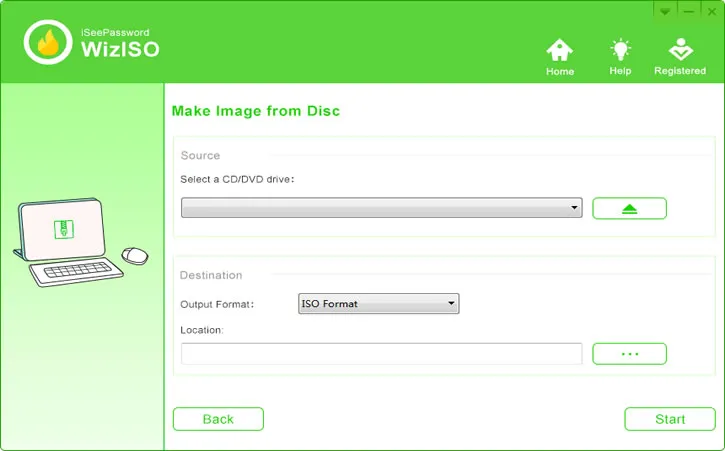
ISOGeeker is really a better alternative to ImgBurn because it does gives more options and definitely faster then ImgBurn program.
Conclusion:
So, we have mentioned quite two alternative tools to ImgBurn that you could be interested in. Most tools are free to use and will perform all the tasks that are mentioned above. However, if we have to select our favorite then we will certainly go for ISOGeeker as the developers are updating this tool regularly and provides friendly support if needed. Rest of the mentioned tools are also great to use and we would like to hear from you guys which one's your favorite in the comment section below.




