
The iTunes is the software that you will keep using to connect your iPhone to your PC or laptop. But, sadly enough – it is found to have issues getting connected to your PC. We intend to provide you with a few fixes to get rid of the problem.
Fixes for iTunes crashing on Windows 7/8/10
To begin with, you have the latest version of iTunes installed on your PC. Also, ensure that you have all the Windows updates installed. The updates depend on the applications you have installed on your PC, and as such make it a point to check if there is any update related to iTunes is pending.
Part 1. Crashes on Account of OS Issues, Check and Fix It
There could be some issues with your system that can cause iTunes to crash. Some of them could be.
1). Some malicious applications and software on your phone can prevent iTunes from launching correctly. Ensure that the issue of iTunes crashing on your PC has anything to do with your programs. Scan with your anti-virus to find out the culprit and take a corrective action.
2). Outdated or obsolete drivers on your PC can be one of the reasons for the iTunes crash issue. Check for the outdated drivers and update them if required. Some third party software applications help you give an update on the outdated drivers.
3). Your anti-virus or another security system itself could be the culprit. Too high parameters can have grave consequences on the proper functioning of iTunes. Try changing the security settings.
4). iTunes installation itself could have some issues. Check if your iTunes installation is proper. If not, try re-installing the software.
If you need to access to iTunes for data extraction, DiskLab for iOS is a program which help extract data from iTunes backup.
Part 2: Crashes on Account User, Check And Fix It
The crashes can happen on account of issues with a particular user account. You can attempt to solve it by changing user account or library. Create an iTunes library entirely different from the one you are using already. Check if the issue persists. If the problem gets fixed by setting up a new library, you can consider restoring a previous version of the library. If it still causes problems, you may need to contact Apple support.
The content files can also cause the issue. If that is the case, pinpointing the particular file can be a tedious process. It is clear that the audio files resulted in the problem with content. To find if that is the case with you, follow these steps:
Step 1. Exit iTunes
Step 2. Check the iTunes folder. The iTunes folder is located in C:\users\username\My Music\iTunes.
Step 3. Move the iTunes Library.itl file to some location you can remember and access quickly.
Step 4. Open iTunes and add a song to the library. Try playing it in a gapless scan. Check if the issue comes back. If not, add another file to the library and check again. Continue till you find a file that crashes your iTunes.
Step 5. If it gets crashed, start the steps again and isolate the file that created this issue. Repeat the steps until all your files are added to the library.
Part 3: Use Safe Mode to Fix the iTunes Crashes Issue
Other few ways to fix the issue of iTunes crashing on your Windows 7 elaborated below. Run iTunes in the Safe Mode. Here is how you can do it:
• While starting iTunes, hold the Shift and Ctrl simultaneously.
• This step will open iTunes in Safe Mode.
• This method will clear the interference from other plugins.
• Get the Visual Plugins disabled in the safe mode.
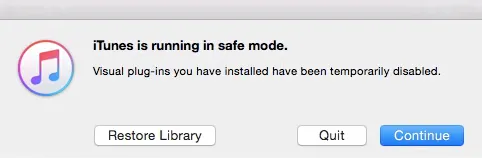
Check if the problem gets resolved in the Safe Mode. If it does, you can conclude that third party plugins are the cause of the problem. Delete the plugins one by one and check.
Final Thoughts
We hope the fixes outlined above will solve the issue of iTunes crashes. Share the method that worked for you. Please note that these steps have been tried based on the official Apple documentation on the issue.




