
Snapchat is a fun app that is a much better alternative to Facebook, WhatsApp and other messaging apps for youngsters, especially millennials. The best thing about Snapchat is that any photos sent to a recipient will be automatically deleted after a short while. The objective of this feature is to make it fun to use, but more importantly, it is meant to keep the sender safe from embarrassment because these images are meant to be funny and in-the-moment, not meant to be distributed to others.
But what if you want to save these images for later reference or for forwarding to someone else? Is there a way to recover deleted messages and photos, or are they gone forever? Fortunately, there are easy ways to recover these Snapchat photos and messages on Android devices. In this article we describe two ways to recover these data types. But before we get into the methods, you need to understand that even though the messages and photos are thought to be deleted, they are actually held in a cache on your device. Until you clear this cache of temporary files, they will still be available for a recovery if you have the right tools for it.
- Part 1: Recover Snapchat Messages on Android without Computer
- Part 2: Using Snapchat Recovery Tool (Windows & Mac)
Part 1: How to Recover Snapchat Photos on Android without Computer
The secret to Snapchat's disappearing photos is that all their media is converted into a format called .nomedia, which makes them invisible to other apps and therefore appear to be deleted. If you can find these files, then you should be able to recover the images, as long as you have the right tools and skills.
Step 1. Open up the file manager on your Android device. Try to find the following folder location.
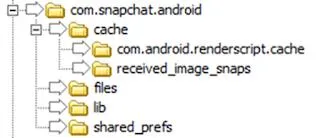
Step 2. As you can see in the image above, these are the folders where the so-called deleted photos will be stored. But there is no another problem. The .nomedia files need to be decrypted beofre viewing if they were originally encrypted. This is a complex process that requires knowledge of coding, so it is not possible for novice users to try it out. However, at some point in the past, Snapchat stop encrypting the .nomedia files, which leaves them open to access as described in the next step.
Step 3. Now that you know where the hidden files are located, simply connect your Android phone to computer in MTP mode and copy those files to your desktop. You should now be able to change the .nomedia extension to a regular image file extension such as .webp, and access those images that way.
Of course, this method is not guaranteed to work, and it can only be used to recover photos that have been automatically deleted by Snapchat.
There is another method that can not only recover your deleted Snapchat photos and other media, but also your Snapchat messages in case there were accidentally or deliberately deleted. And it doesn't require any computer expertise to use this software.
Part 2: Recover Snapchat Messages and Photos on Android Using Data Recovery Tool
Android Data Recovery from TunesBro t is one of the most powerful file recovery software applications ever developed. Not only can it fully recover all your deleted Snapchat photos videos and messages, but it can recover a host of other file types that have been accidentally or deliberately removed from your Android device or your expandable memory.
Aside from recovering your data and files, this program can also help you backup & restore your data, repair your operating system, transfer data to other devices, root your Android device and several other things. It has been extensively tested with all the top brands of Android devices such as Samsung, LG, HTC and so on. There is very little that the user needs to do in order to recover whatever data is required. You will see this in the steps described below.
Step 1Install TunesBro Android Data Recovery
Download TunesBro Android Data Recovery software on a Windows or Mac computer and install the application. Now connect your Android device to the computer and launch the program.

Step 2Scan Deleted Messages, Photos and History on Android
You will be able to see the various modules on the software interface. Click on the "Recover" module and then select the location and the data types you wish to scan for. Click on Next, and then choose whether you want to scan only the deleted files or all the files. The first option is quicker, but the second option offers more chances of finding valid deleted files.

Step 3Preview and Recover Snaptchat Messages, Photos and History
After the scan, You will now be able to see all the recoverable data types in a neatly organised format on the left side, and the files themselves can be previewed in the center panel. From the choices given, you can select the Snapchat photos and messages you wish to recover. It allows you to preview all your photos and messages before you recover them so you can make informed choices. When you are ready, press the "Recover" button.
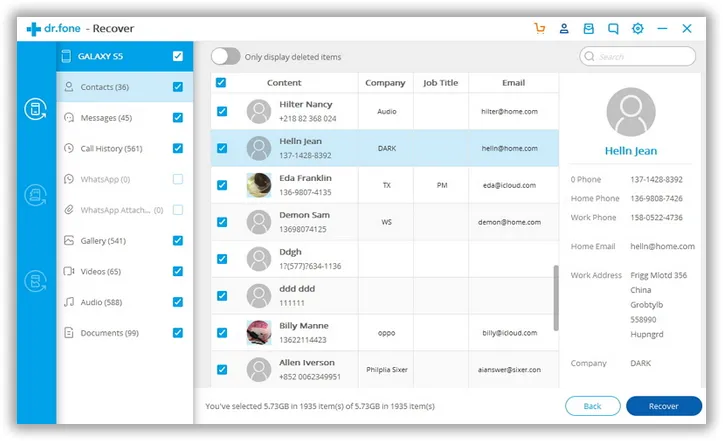
All of the required direction all of the selected data will now be recovered to your Mac or Windows PC. You can now go back to the software home page and use the Transfer module to move the recovered data back to your device, or you can leave them on the computer.
Conclusion
As you can see, the second method is much more intuitive, and even new users will have no trouble recovering their Snapchat photos and messages using this robust application.
