TunesBroAny2Extract
How to Use TunesBro iTunes Backup Extractor
Though Any2Extract is easy to use for most of the people, there would be still problems in using the program. So this guide will provide all potential issues you may come across during the data extraction process. Please keep reading and find the right answer in below.
Step 1Download and Install Any2Extract
Click "Download" button from above to save the installation file on your computer. Then follow the steps to install it correctly. Finally launch the program. You will see the main interface as the following:
Step 2 Select iTunes Backup File
Once being opened, Any2Extract will automatically detect all iTunes backup file on that computer. You need to see one from the list and click "Next" to select the files you wish to extract from it.
Note: If the backup file was encrypted (with a lock icon besides the devcie name) , you have to input the right password to proceed to next step.
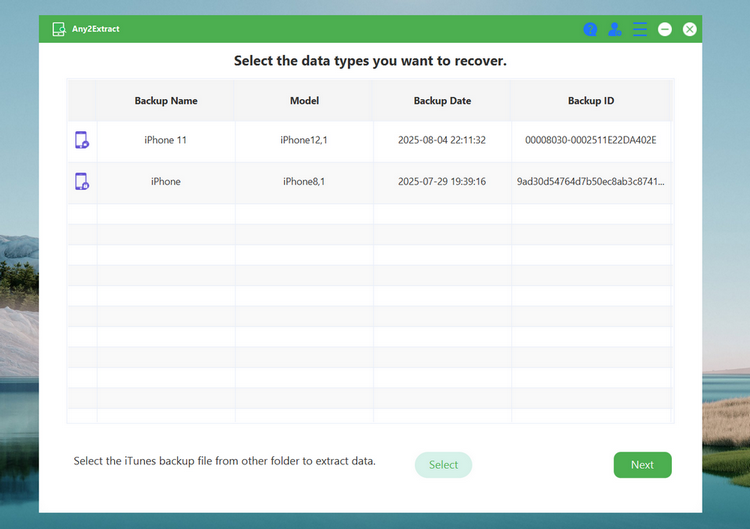
Step 3 Scan iTunes Backup
From the device info screen, please clck the "Start" button at the upper right corner to start scanning the iTunes backup files. Usually, this will be done in less than one minute.
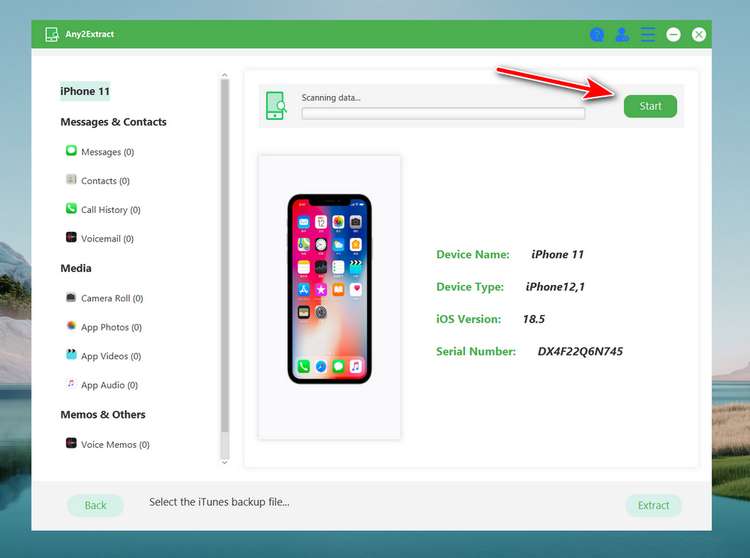
Step 4 Preview and Extract Selected Files
Once it is finished, you can preview the files one by one. Now, select the deleted or lost data from the list and click "Extract" button to save them to computer. Finally, transfer the files to iOS device with iTunes or third-party apps.
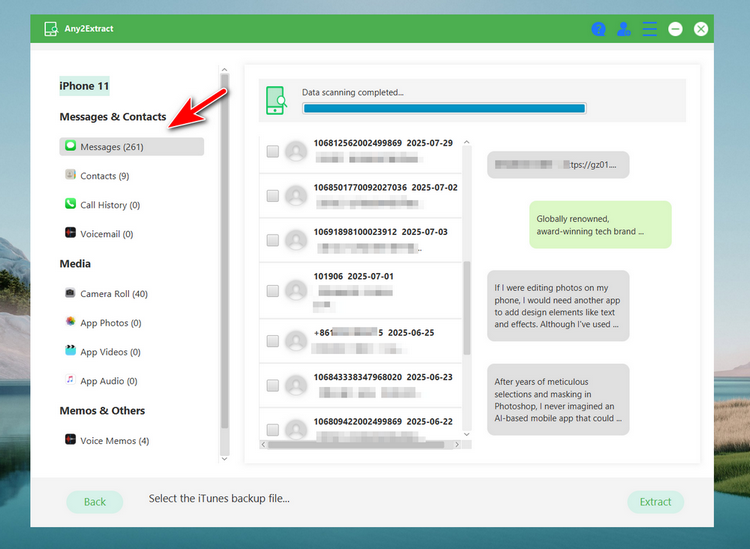
The above tutorial is the standard procedure to extract data from iTunes backup file. If there were other problems not covering in this page, please send us the details to support@tunesbro.com. We will try out best to help you recover the lost data.
