TunesBroDiskLab for iOS
How to Use TunesBro DiskLab for iOS
If you just lost important file on your iPhone, iPad or iPod, then Tunesbro DiskLab for iOS is the right tool for data recovery. It supports the latest iOS devices such as iPhone SE, iPhone 6S, iPad Pro or iPod Touch 5. The main purpose of this page is providing all the necessary details to fully recover the lost files from any of the iDevice.
Step 1Download and Install DiskLab for iOS
The download link of DiskLab for iOS is available in here or you can download it from the product page. After download, double click the .exe file to start the installation process. Finally, open the program from start menu or desktop shortcut.
Step 2Connect iPhone/iPad/iPod to computer
Plug the device into the same computer via USB cable. A few seconds later, the program should detect your device and shows the name on the main screen.
Note: Make sure iTunes is installed on the computer and trust the computer on your device when it was first connected to the computer.
Step 3 Select Data Recovery Mode
Currently, there are different data recovery modes within this program. One is Recover from iOS device and the other is Recover from iTunes Backup. The later is preferred if the program found backup file on the computer. After this, click Start Scan button to let the program scan the whole device to locate the deleted or lost files.
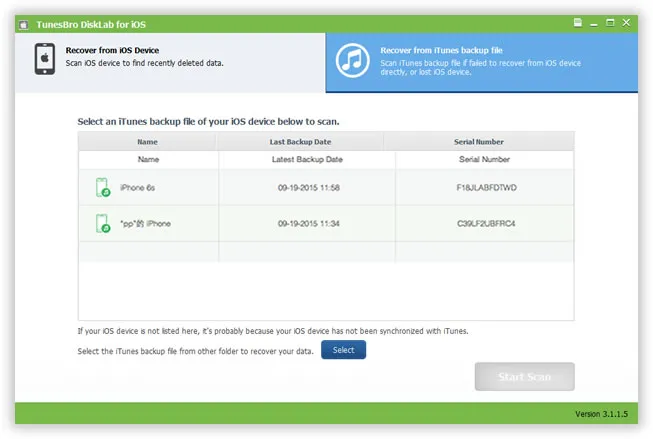
Step 4 Preview and Recover Selected Files
In average, the scanning time is about 10 minutes. The actual time depends on the status of the device itself. After scanning, the program will list all scanned data into different groups. You can preview each file and mark the ones you wish to recover. Then click Recovery button to save the selected files onto computer.
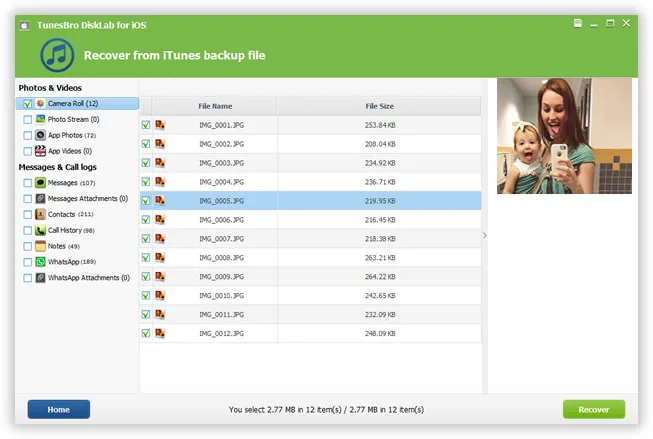
If you followed all the steps in above tutorial and still have problem, please send us the details to support@tunesbro.com. We will try out best to assistant you recovering the lost data.
