TunesBroDroidGeeker
How to Connect Android to DroidGeeker Software Using WiFi
Basically, there are two types of connections available on DroidGeeker. One is for USB and the other is for WiFi. If there was something wrong with USB connection and could not be fixed, then you can use the WiFi feature to connect Android to DroidGeeker wirelessly.
Step 1Connect Android and Computer to the Same Network
Go to Android settings and connect to the WiFi network that is the same as computer uses. You should see the same network names on computer and Android.
Step 2Install TunesBro DroidGeeker
Please download a copy of DroidGeeker installation file first. Then run it from desktop shortcut. Below is a screenshot of the main user interface. During the installation process, a new app called DroidGeeker will be installed on Android phone.
After installation, DroidGeeker app will ask you the permission to access personal data on the phone. There is a pop-up on Android phone, please tap "Allow" multiple times to grant the permission. When it is completed, you will see all data on the phone showing up on the main screen.
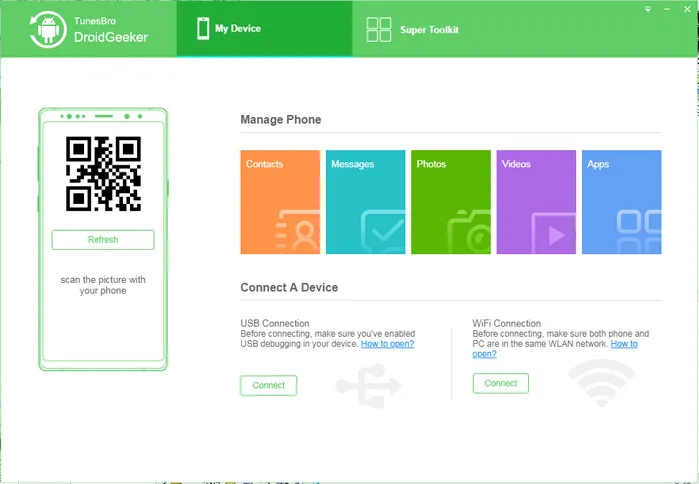
Note: If DroidGeeker software failed to install DroidGeeker app on your phone, please download DroidGeeker app from this link (https://www.tunesbro.com/droidgeeker.apk) and install it on your phone.
Step 3 Connect via WiFi
Make sure Android phone is joined the same local network as your computer does. Now, click Connect button under WiFi Connection section at the home screen of TunesBro DroidGeeker desktop app. You will see a QR code displayed at the right side of screen.
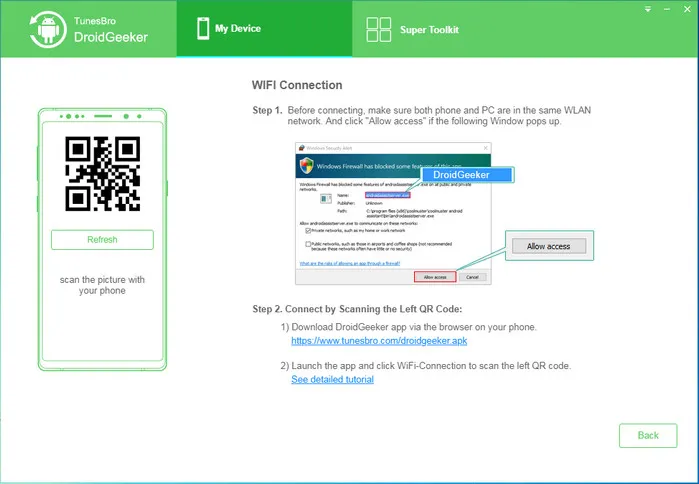
Step 4 Scan QR Code
Now, open DroidGeeker app on Android phone and tap WiFi Connection icon. After that, Camera app opens up and a square box appears. Then put the QR code in the range of square box.
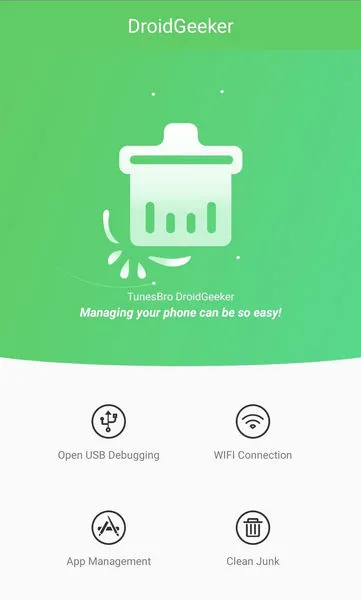
Wait for 2-3 seconds, you will see device information on the main window. This means your Android phone is recognized by DroidGeeker software via WiFi connection. You can now start using the software as you like.
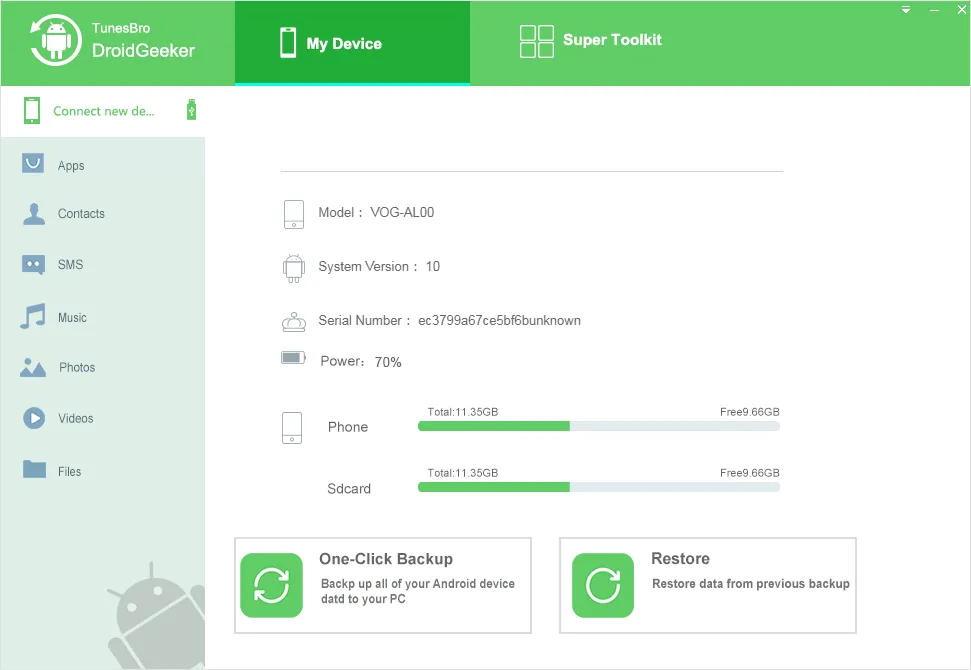
This is the complete tutorial for connecting Android phone to DroidGeeker with WiFi. If you have any question, please contact our support team.
