
The interaction between the human being and cell phone has turned out to be much easier these days with the introduction of touch-based smartphones. The easiness of use is one of the important factors that attract people towards touch-phones as against mobile phones with a physical keypad. Even though smartphones bring a wide range of benefits, there are also some painful side-effects that make the usage of mobile phone miserable like accident deletion of data like contacts, messages, etc. The chance of deletion is high as a single swipe can delete the most crucial data from the phone. This is a common thing experienced by many users of Android phone. If you have unintentionally deleted some contacts from your Android phone, you might be wondering whether it is possible to get back them. The relieving news is that you can recover contacts easily with the help of this tutorial.
- Part 1: How to Recover Deleted Android Contacts from Gmail
- Part 2: How To Recover Lost Contacts From Android Recovery Tool
- Part 3: How to Recover Deleted Android Contacts from Backup
Part 1 : How to Recover Deleted Android Contacts from Gmail
As we know, Android operating system was owned and improved by Google. When you bought a new Android phone, you will be asked to sign in with existing Gmail account or create a new one if you didn't have one. With Gmail account, you can sync a lot of content such as contacts, photos, music or apps with Google services. If you fortunately synced contacts with Gmail, then you can restore the contacts pretty easily.
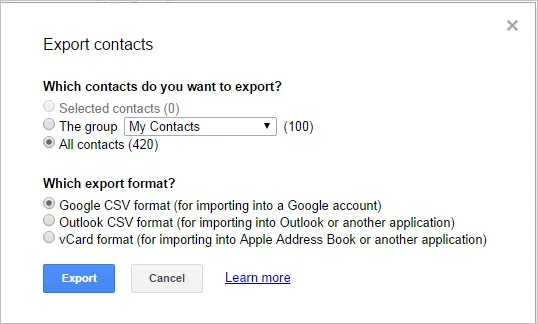
First, open a web browser on a computer and type gmail.com on address bar. Now, enter the correct Gmail account and password for login. Click on Gmail icon the left upper corner and select "Contacts" from pop-up list. You will be prompted to a new page. Click on "More" icon on the left and choose "Export". At there, export the contacts in Google CSV format. Finally, paste the contacts file to your Android phone and import them to Contacts app. All contacts will be synced to the phone after this.
Part 2 : How To Recover Deleted Android Contacts with Recovery Software
When talking about the recovery of deleted contacts or any other data that matters to you, Tunesbro Android Recovery is always a good option. It is designed to help uses restore deleted or formatted data from any Android phone. This tool brings a simple and safe way to recover lost contacts. Not just contacts, it will help with recover text messages, WhatsApp messages, audio, video, photos and other media files. Also, the important feature to point out about this app is that you can preview the scanned files and can select only those files that you wish to recover.
Supported Android Manufactures: Samsung, HTC, Huawei, Sony, Motorola, LG, ZTE, Lenovo, Xiaomi, ASUS, Google, OnePlus, Micromax, TCL, Alcatel, Nubia and other more.
Step 1Install Tunesbro Android Recovery on Your Computer
Please download the program on a Windows PC or Mac first and follow the instructions to install it on the computer. After installation, you can open the program from startup menu or desktop shortcut.

Step 2Turn on USB Debugging and Root Android Phone
USB debugging is an useful function to let computer program communicate with Android device via USB cable. With USB debugging on, DiskLab for Android can directly send commands to the device and return results to the program. If you already did this, please skip this step. If not, please follow this to enable it:
For Android 2.0 – 2.3: Settings -> Applications -> Development -> USB debugging.
For Android 3.0 – 4.1: Settings -> Developer options -> USB debugging.
For Android 4.2 and higher: Settings -> About phone, touch Build number seven times to turn on Developer options. Now back to Settings -> Developer options, enable USB debugging on there.
Fort Android rooting, you can follow this guide to easily root your phone.
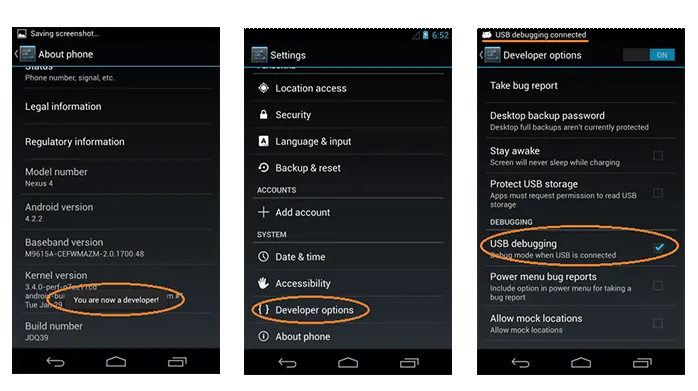
Step 3Connect Android Phone to Computer
Plug your phone to computer with the stock USB driver. Normally, you will see the device name on your computer in a minute. If not, then you should install the latest USB driver for the phone.
Step 4Scan Deleted Contacts on Android Phone
When the phone being detected by the program, please select the file types you need to recover. Then it will start the scanning and analysis process automatically. In this step, it will scan all the files on the phone and identify the deleted contacts. Usually, this process will be done in less than 10 minutes.

Step 5 Preview and Recover Deleted Contacts on Android
After scanning, all detected items will be presented in different categories. For contacts recovery, please click on Contacts and find the deleted ones. You can preview each contact and mark it selected if it is the one you are looking for. Finally, click "Recover" button to save them on the computer.
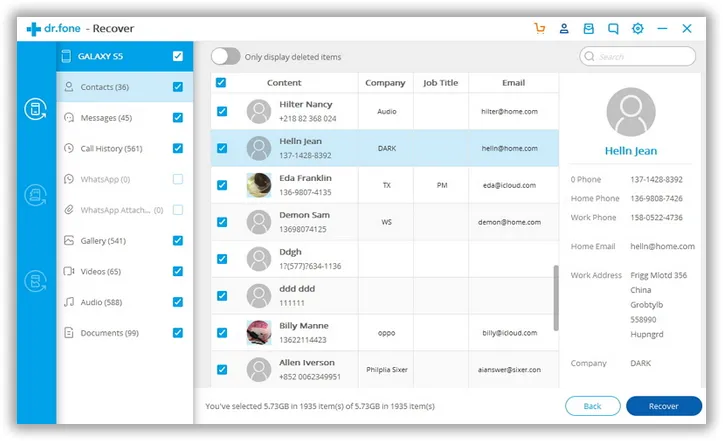
Part 3 : How to Recover Deleted Android Contacts from Backup
For now, there are more and more Android phone manufactures offering device managing programs or apps for its products, like Samsung Kies/Smart Switch, HTC Sync Manager, LG PC Suite, Sony Xperia Transfer. One of the most important functions for this kind of tool is for data backup and restore. Plus, there are also great Android apps from third-party developers like Titanium Backup, Helium, App Backup and Restore, Super Backup.
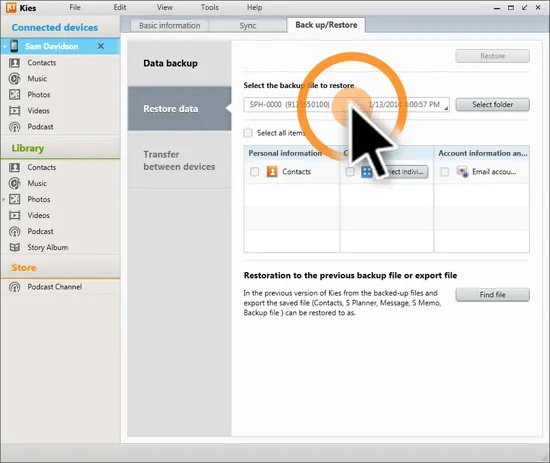
Once you backed up contacts with those apps, then you can easily restore them from existing backup. If you made several backups, it is recommended to recover from the latest backup. Restoring contacts from backup is the fastest way to recover deleted files from Android. So don't forget backing up your phone. This would save you from disaster if accidents happen in future.
As mentioned earlier, there are big chances of accident data deletion from your Android phone and this can happen even when your child plays with the phone. So, having a data recovery application in hand will be of great help in times of emergencies. In addition, before you opt for the pro version of TunesBro Android Data Recovery, you can try out the trial version to understand the effectiveness of the software with respect to data recovery.
Related Articles & Tips
- HOT ARTICLES
- Recover Deleted Contacts from Android
- How to Recover Lost Text Messages from Android
- • How to Retrieve Deleted Photos from Android
- • Recover Data from Android Internal Memory
- • Samsung Data Recovery
- • Recover Whatsapp History on Android Device
- • Recover Messages from Samsung Galaxy Phone
- • Samsung Photos Recovery
- • Recover Samsung Contacts
- • Retrieve Lost Data on Android SD Card
- OnePlus Phone Data Recovery
- Recover Data from Damaged or Broken Screen Android
- HTC Data Recovery
- Recover Data from LG Phone
- Recover Photos from Sony
- ANDROID TIPS
- • How to Factory Reset Android Phone and Tablet
- • My Computer Doesn't Recognize My Android Phone
- • Samsung Kies alternative
- • How to Enter and Use Android Recovery Mode
- • Format an Android Phone
- • HTC Sync Manager
- • Flash a Rom to Android Phone
- • Save Battery on Android
- • How to Make your Android Phone Run Faster
- • How to Turn on USB Debugging on Android Phone
