
There are chances that you haven't inserted the SIM card properly on your device and it's showing "No SIM card error". It is the most basic reason behind this error. Well, it's not the only reason behind this error. This error may be the sign of issues with software also. There are chances that your device is not reading your SIM card even if it is inserted well, due to device's software corruption. There are chances that your device can't detect the network.
This way, we will explore some of the common reasons behind the error and discuss the steps to resolve it so you can continue using your phone normally. A phone also shows this error because it doesn't have connectivity. In simple words, you cannot use mobile data, make calls, and send messages. An smartphone may no longer be smart with the error "No SIM card" error.
User Tips : How to Fix "NO SIM Card Error" on Android
Tips 1Reboot Your Android Device
It is the first and easiest way to resolve the problem. When you restart the phone, it is likely to refresh most of the software so it can resolve the minor errors through it. So, you should restart the device and connect to the network again and find out if your device is detecting the SIM. If your issue is fixed, you may skip the next steps unless you come across the same problem again and restarting the phone is a temporary solution.
Tips 2Inspect SIM Card Tray
Turn off your device and remove SIM from your device. There are chances that dust may build up on your device and creating issue where SIM touches the internal circuit of your device. Blow the dust out from the tray and wipe the SIM slowly without causing any damage to its parts. Insert the SIM back to the tray and turn on your device. Find out if it is working.
If it still causes the issue, use a different SIM card on the device if you have unlocked device. By doing it, you can confirm whether it is a faulty SIM or if it needs further troubleshooting on your device. If you insert other SIM and it works well, the problem is in your SIM. It means your device can read the SIM card but a damaged card may cause the issue. In that case, you should take the card to the carrier.
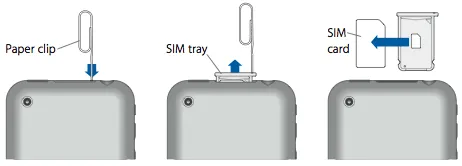
Tips 3Place SIM on the Tray Properly
When you've not placed the SIM card properly, it may cause the "No SIM Card" error. It happens more often as your phone always tries to detect the network and SIM card loses the connection with the device and cause error. In order to resolve this, you should put some kind of pressure to the slot so SIM card can stay there. Some people may want to use tap to keep the SIM card stick to the position. Some people use a paper to put pressure to the SIM so it doesn't move.

Tips 4Turn Airplane Mode On and Off
If problem is not in your SIM card, you may try turning Airplane Mode on and off on your device. Most of the users have successfully resolved this issue by turning Airplane mode on and off.
Step 1: Pull the notifications pane down on the device.
Step 2: Look for Flight Mode or Airplane Mode. Scroll the icons left or right.
Step 3: Tap on the "Flight Mode" to turn it on.
Step 4: Tap on "Enable" when it shows the warning message. After 30 seconds, turn Flight Mode off.
After turning the Airplane Mode off, your device will start searching for network once again. If it looks for network you have fixed the problem.
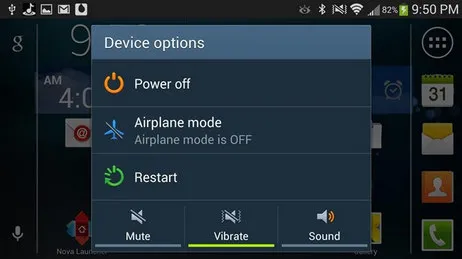
Summary
We hope you've liked this guide and considered the following tips to resolve the problem. These are some of the common issues that may cause this kind of errors. If your issue is still unsolved, it is better to take your device to mobile repair shop near you. Visit the service centre recommended by the brand, if it is under warranty. These are the professionals who may fix this issue. If it is the cause of water damage, just put your device into the bag of rice and let it to dry for 24 hours.

