
Now, all the smartphones come with a touch screen in nowadays instead of physical keyboard. And it is no exception for LG Android phones. This is a dramatic chance in recent years. With it, it is more convenient to do various task with a single tap. However, a big problem is that the touch screen would be broken easily if you didn't hold it carefully. Sometimes, the phone was damaged, bricked or dead due to failed system update, ROM flashing or virus attack. If it unfortunately happened, then the first thing appearing in your mind is how to retrieve important data from the phone.
Luckily, even if your smartphone cannot be repaired anymore, you can still recover the data from your device by using the tricks we are going to share in this post. These methods are good for those who has a broken screen or water damaged or simply dead smartphones. Please note that there is no guarantee that all of your data can be recovered using these solutions but at least you should be able to extract most of them.
- Part 1: Manually Retrieve Data from Broken LG Phone with USB Cable
- Part 2: Recover Lost Data from Screen Broken Android with Data Extraction Software
Part 1: Manually Retrieve Data from Broken LG Phone with USB Cable
If your LG smartphone could still be connected using a USB data cable then there is still a hope that your data can be recovered by connecting your device to your PC. For dead or brikced LG phone, you can pull off the SD card and insert it to a card reader. Here are the steps on howo to do that:
Step 1: Connect your Android smartphone to PC via USB data cable or if you are only extracting data from SD card then attach the SD card to a card reader and connect that to your computer using a USB data cable.
Step 2: Open "My Computer" by double clicking on the icon located on your desktop and find the new driver installed with your phone's name.
Step 3 : Enter into the new driver by double clicking on it and manually copy each data from your device to the computer.
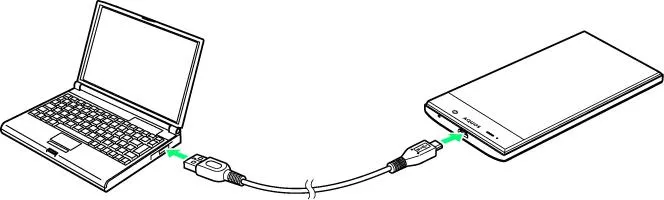
Tip: If the data transferring process is interpreted then it is assured that the data is corrupted and you should move on to the next file.
Cons:
1. Cannot extract data from internal memory, such as contacts, text messages.
2. Most of the data will be shown as corrupted or inaccessible.
3. Take a lot of time by searching the internal folders.
Part 2: Recover Lost Data from Broken-Screen LG Phone with Data Extraction Software
We will recommend to use this part to everyone if you don't want to mess up with the data stored on your smartphone that still has a chance to be recovered. Understanding that how complex these situations could be, TunesBro team has taken the liberty to develop an amazing program called Android Data Extraction designed to recover lost data from Android phones that are mainly broken, water damaged , bricked or if they are inaccessible due to system failures. It promises that maximum data can be recovered using this software and for your convenient, this tool can be installed in Windows PC and Mac computers. Now, let's check out how this program works.
Data Types : Contacts, Messages, Photos, Music, Video, WhatsApp and Documents.
Top Features of TunesBro Android Data Extraction
- Extract all kinds of data from Broken or damaged Android phone.
- Fast and reliable program with superb user interface.
- Only a few clicks away to recover the data.
- Support almost all Android models such as Samsung, LG, Sony, Huawei, Xiaomi, Moto, etc...
Step 1Install Android Data Extractipn and Connect Broken LG Phone
Firstly, install the software on your computer and run it to see all the features provided by this tool. Click on "Recover" button and select "Recover from Broken Device". Now connect your broken phone to PC. Now, choose all the data types that you want to restore like music, pictures, calendars, WhatsApp, videos, etc. and click on "Next".

Step 2Select Device Model from Drop-down List
On the next window, you will be asked whether the phone broken or not responding. Choose "Black/broken Screen" and on the next page, you will need to enter the model name and brands of your smartphone.
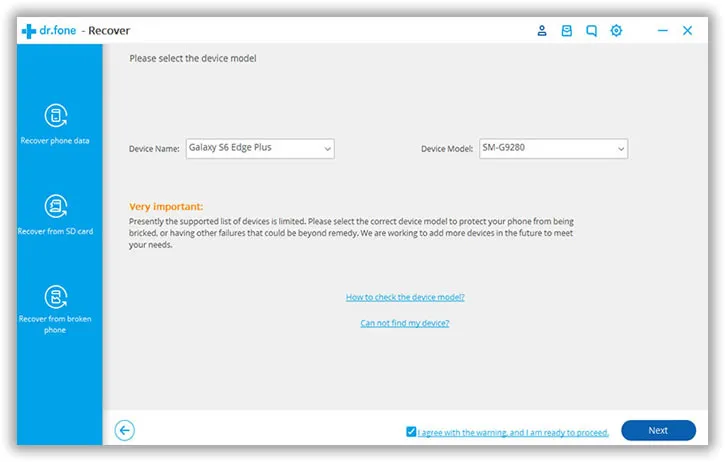
Step 3Activate Download Mode and Scan the Device
Reboot your smartphone in download mode by pressing and holding Home + Power + Volume Down buttons and when light turns on your smartphone, leave all the buttons except the Home button.
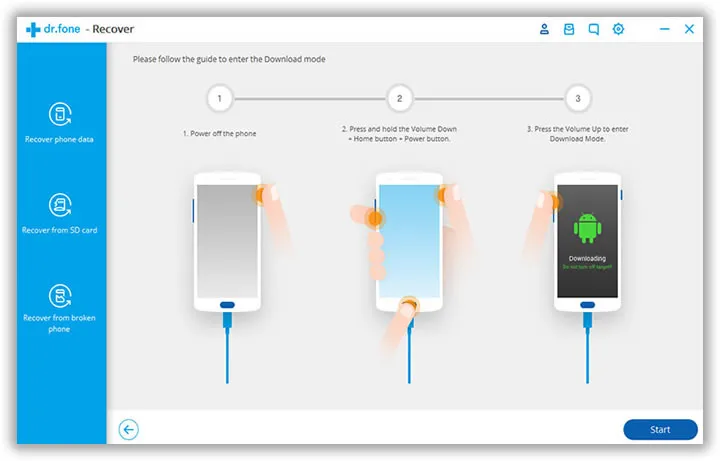
Now the tool will automatically install all the required recovery files and will scan your smartphone as intensely as it can. Kindly, keep your phone connected to the PC at this moment or else the process will be interrupted.
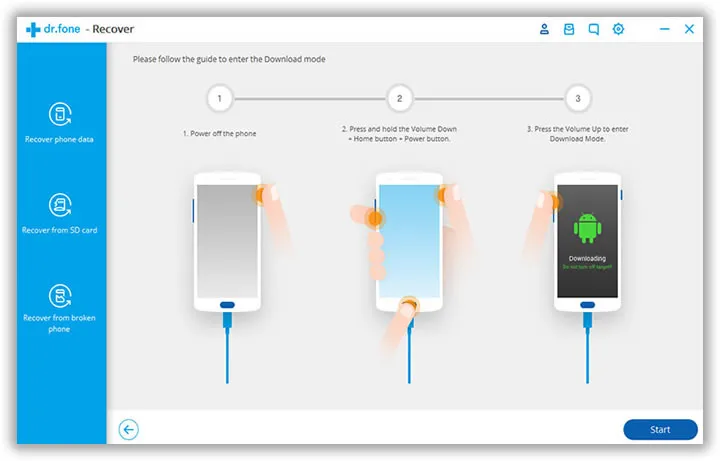
Step 4 Recover Lost Files and Save it on PC
When the analyzation is finished, the program will show you all the deleted files and documents from your broken smartphone and you should be able to preview them in their respective categories. Simply, check all the files and data that you want to recover from your phone and click on "Recover" to save them all in your PC and it should done.

Conclusion:
Disastrous moments may come any time in life so you should be prepared and take accurate precautions by backing up your phone's data on a scheduled basis. In this guide, we showed how to retrieve data from Android phone with broken screen or water damaged devices. Android Data Extraction tool can be very useful in desperate times like when you smartphone simply doesn't work or frozen to death. We hope you were able to recover your lost data and if you have any query regarding the software then go ahead and contact the support staff to resolve it immediately.
