
LG is still a leading manufactuer for Android-based smartphones. There are millions of new users switching to LG smartphone from other brands like iPhone, Samsung, Sony. The very first question they might come across is how to get the content copied from old device to LG. Fortunately, LG official released an app called Mobile Switch to help you out.
What is the LG Mobile Switch?
LG Mobile Switch (Sender) is the company's way of allowing users to move all the data from either another Android phone or an iOS device to a new LG phone. All the common data types are well integrated within this app, so it is extremely easy to transfer all your call logs, text messages, media, contacts or other important information from another device to an LG mobile device. The only thing to note here is that the app cannot move any content that is stored on the cloud, like on iCloud or Google Drive. However, when you login to those accounts on your LG phone, the data will be available to you.
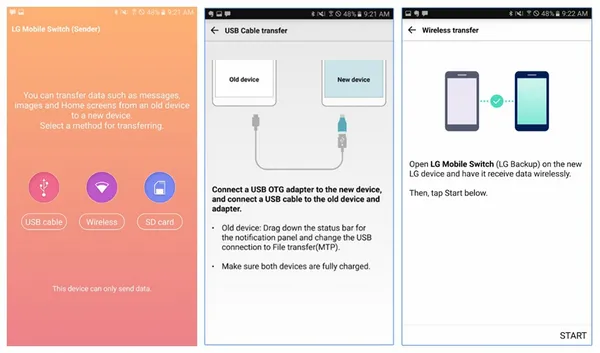
How to Use LG Mobile Switch App (Receiver and Sender)
Part 1: From Android/iPhone to LG Smartphone via Wi-Fi
The LG Mobile Switch (Sender) app must first be downloaded on both Android devices: The old phone as well as the new LG phone. On the old device, open the application and tap on the option that says "Wireless". Do the same thing on the new LG phone, but also tap on the option that says "Receive" in the LG device.
On the old phone, tap on the "Start" option, and do the same on the new device. You will now see a full categorised list of all the data that is available for transfer. Select whatever data you want to move to the new LG phone and confirm the transfer.
The transfer will be completed within a few minutes depending on how much data you have on the old device and how much of that you have decided to transfer to the new phone. Once the transfer is done, you must restart your new LG phone, after which you will be able to access all of the data that you just transferred over Wi-Fi.
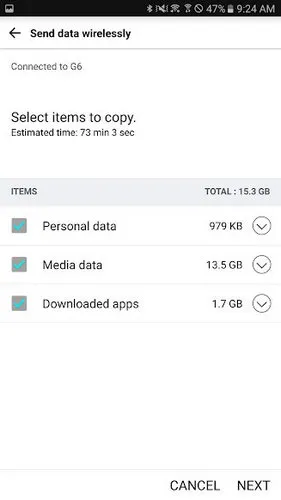
Part 2: From Android/iPhone to LG Smartphone Using a Cable
You can also use a USB cable to transfer all your data to your new LG phone. Depending on the make and model of the older Android phone, it may require an OTG adaptor. This is required in order to hook up the two phones directly. Follow the steps described in the section below to transfer data from a different Android phone to your new LG mobile device using a cable.
The LG Mobile Switch app should be downloaded and installed on the old Android phone as well as your new LG phone. Once you have installed the app on both devices, connect the two phones using the USB cable and the USB connector. Swipe down on both devices; tap on the USB notification or prompt, and make sure that both phones are set to MTP mode, which is Media Transfer Protocol.
After the link between the two devices has been set up, you will receive a prompt on the phone where you must click either "Receive" or "Send" as applicable. You can now choose all the files and folders that you want to move to the new LG device and then tap on the "Start" option - first on the other Android device and then on your LG phone. The LG phone must be restarted after the previous step is complete, after which all the data that was transferred will be available to you.

LG Mobile Switch Errors
When using the above methods to transfer content from either an Android phone or an iPhone to a new LG device, it is possible that you will come across one of several types of errors. If you are transferring from an old Android device, the version will not be compatible with the LG Mobile Switch application. In other instances, even after you physically connect the two devices using the cable and connector, they do not recognise each other, which means they cannot form a link for the transfer to be successful. Some users even experience the freezing of the applications as the transfer is in progress. In extreme situations, all the data types that you selected may not be properly transferred to your new LG phone.
If you have experienced any of these errors, then you can try the transfer process using a very versatile and widely used software application called TunesBro Phone Transfer. This utility can quickly and easily copy data from one device to another even across iOS and Android. It maintains a high level of data integrity, which means that every single file or piece of data that you choose to transfer will be moved exactly as it is, and you will not experience any compatibility issues as is sometimes found when you use other transfer software.
LG Mobile Switch Not Working? Alternative to LG Mobile Switch
TunesBro Phone Transfer is part of a robust suite of device management utilities collectively known as Android Toolkit. Within this suite of modules, the Switch utility has been expressly designed to seamlessly allow you to switch from using one device to another without sacrificing any of your data. It is essentially a desktop application that works as an interface between your two devices to ensure that there are no compatibility issues once the transfer has been completed.
It supports multiple Windows versions from XP to Windows 10, and works across various mobile operating systems and device models. It can be used to transfer data within and between Android and iOS devices. The interface has been designed to be minimalistic, but with all the essentials included. That means even novice users will have no trouble using this utility to switch phones.
Top Features of TunesBro PhoneTrans
- Powerful data transfer features.
- Support 5000+ Android and iOS devices.
- Easily transfer contacts, sms, photos, music, call log and apps between two smartphones.
- Able to root, backup, restore, repair and recover data on Android devices.
Step 1: From the official website, download and install TunesBro Phone Transfer software on your PC. Connect the source device and LG phone to the same PC. Now launch the program.

Step 2: Once you see all the various modules in the initial window, select the "Switch" application. You may now connect the new device to your computer through another USB port.

Step 3: On the software interface, you will be able to see the source device on the left side and the destination device on the right side. Right in the middle, you will see the panel showing you all the various data types and files that are available to transfer. Make the appropriate selections and then click on the option that says "Start Transfer". In a few moments, the data you selected will be moved from the older Android or iOS device to your new LG phone.
Summary
This alternative to the LG Mobile Switch app has been extensively tested on a number of PC brands and mobile phone models. It will successfully transfer all data types from one device to the other, and will ensure that there are no compatibility issues that may prevent you from accessing particular file types from your new device.
Related Articles & Tips
- HOT ARTICLES
- • Transfer Contacts from iPhone to Android
- • Transfer Text Messages from Android to iPhone
- • How to Transfer music from iPhone to Android
- • How to Transfer Apps between Android and Android
- • Transfer SMS from Android to Android
- • Transfer SMS between iPhone and Samsung
- • Transfer Contacts from Samsung Galaxy to iPhone
- Transfer Contacts from iPhone to Samsung Galaxy
- • How to Transfer data between iPhone and Samsung
- • How to Transfer photos from Samsung to iPhone/iPad
- ANDROID TIPS
- • How to Factory Reset Android Phone and Tablet
- • My Computer Doesn't Recognize My Android Phone
- • Samsung Kies alternative
- • How to Enter and Use Android Recovery Mode
- • Format an Android Phone
- • HTC Sync Manager
- • Flash a Rom to Android Phone
- • Save Battery on Android
- • How to Make your Android Phone Run Faster
- • How to Turn on USB Debugging on Android Phone

