
WhatsApp is the most popular instant messaging app available on both iPhone and Android smartphones. With over a billion downloads, WhatsApp has really taken over the instant messaging app. WhatsApp is basically used to share messages, images and audio mails between friends, families and colleagues. Moreover, you can even video call your dear ones with the latest version of WhatsApp.
Needless to say, if you are migrating from iPhone to Android then obviously, you can't leave WhatsApp messages behind because it certainly contains a lot of important messages. This is crucial for people who use WhatsApp for contacting clients. That's why in this simple tutorial, we will show how to transfer WhatsApp messages from iPhont to Android effortlessly. Unfortunately, there's no in-built feature available on Android or iPhone that can directly send the messages from iPhone to Android smartphone. That's why, we will take assistance from third party apps and software to migrate your WhatsApp messages.
- Method 1: Transfer WhatsApp Messages in One-Click
- Method 2: Move WhatsApp Messages via Wazzap Migrator
Method 1: Transfer WhatsApp and Attachment from iPhone to Android in 1-Click
Obviously, the above method requires special computer skills to accomplish the transferring process. But if you are looking for a simpler and easier solution then TunesBro WhatsApp Transfer can help to achieve this task with just a simple click. This program is a innovative tool to copy WhatsApp messages and its attachment like images, audios from iPhone to Android with ease. It is used to either transfer the entire WhatsApp conversation or a single conversation from one smartphone to another. You can even restore WhatsApp messages from iTunes backup and save them in any desirable format like Word, PDF, HTML, Text, CSV, etc.
Currently, it is available on Mac and Windows and supports over 2000+ smartphone brands that includes iPhone, Samsung, Sony, LG, Motorola, Google, Asus, Micromax and so on.
Main Features of TunesBro WhatsApp Transfer
- Effortlessly move WhatsApp chats from iPhone to Android.
- Two transfer options available: all contact transfer or single contact transfer.
- Backup WhatsApp messages to computer.
- Export or print WhatsApp messages from computer.
- Support the latest Android and iOS devices.
Step 1Download, Install and Open
TunesBro WhatsApp Transfer is a compupter program so you will need to download it first. Then unzip the package and open .exe file to start the installation process. Finally, launch the program on your desktop.
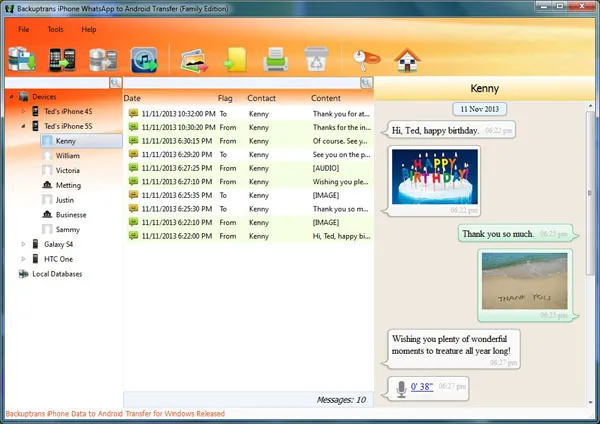
Step 2Connect Android and iPhone to Computer
Connect Android and iPhone to PC with 2 separate USB data cables. A few moment later, the program should detect the phones and you can see device name on the left sidebar.
If there was any problem in this step, please make sure: 1> iTunes is installed on the computer. 2> USB debugging is enabled on Andorid phone.
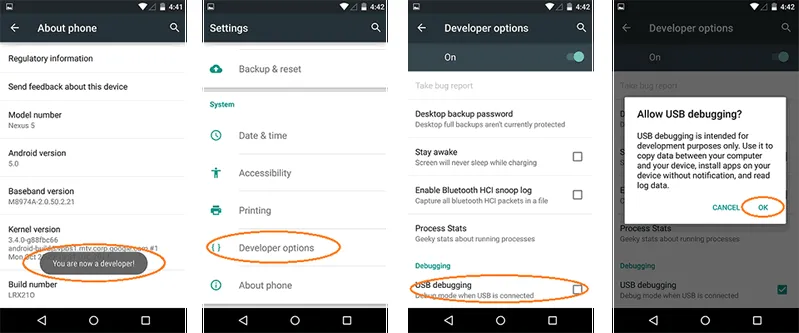
Step 3Transfer Selected WhatsApp Messages from iPhone to Android Phone
If you want to transfer all chat history and its attachment from iPhone to Android then right-click on the iPhone name and click on "Transfer messages from iPhone to Android".
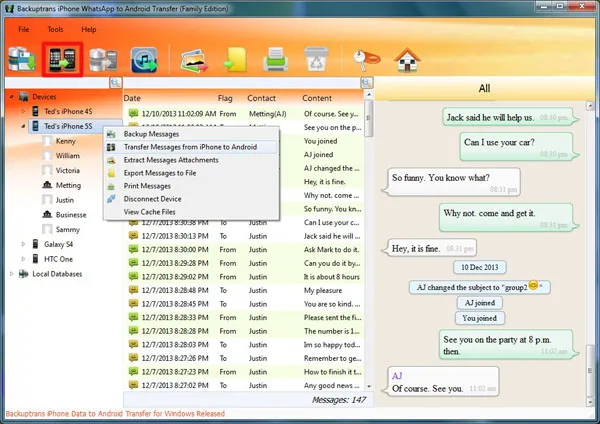
On the other hand, if you only want to transfer WhatsApp messages from a single contact, then right-click on the name of the contact and click on "Transfer messages with this contact to Android".
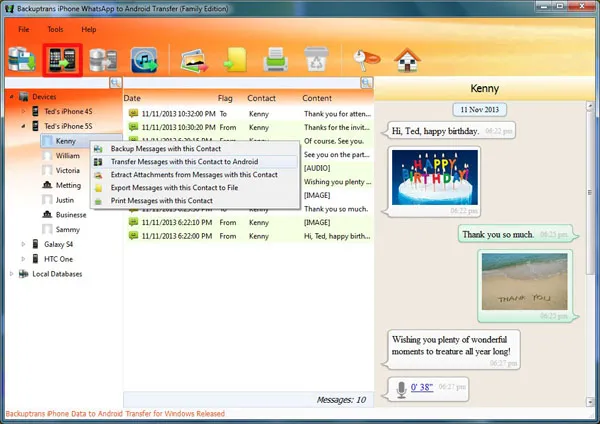
Now, check your Android phone and it should show all the messages from iPhone. But if the chats doesn't appear then go to Settings > Apps > WhatsApp and clear all app cache data. Re-launch WhatsApp and the problem should be fixed.
Method 2: How to Copy WhatsApp Messages from iPhone to Android via Wazzap Migrator
Wazzap Migrator is a marvelous app to transfer WhatsApp messages from iPhone to Android. It can transfer chat history as well as the attachments. However, first you will be required to extract WhatsApp backup from the iTunes backup file using any famous iTunes backup extractor. Then you can extract the WhatsApp messages from iPhone and migrate them to your Android phone by following these steps:
Step 1: From your Android phone, open Google Play Store and search for Wazzap Migrator.
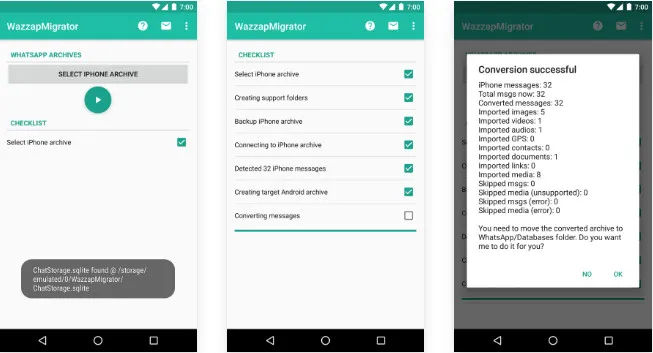
Step 2: Install the app and open it. Tap on "Select iPhone Archive" and choose the backup file from your phone.
Step 3: Follow the instruction properly and you should be able to see the pop window with "Conversion Successful" message.
Step 4: Now, you may check WhatsApp on your Android phone and it should show all the messages from your iPhone.
Cons:
1. Time consuming.
2. Programming skills are required.
Conclusion:
In this short guide, we have shown 2 efficient ways to transfer WhatsApp messages from iPhone to Android. Obviously, it is a better choice to go with TunesBro WhatsApp Transfer, which has a user friendly interface and offers many other userful functions than Wazzap Migrator. However, if you were geeky enough, then you can use Wazzap to complete the task. It is your own choice to select the method that you like most.

