
New HTC, Samsung and LG Android phones are introduced frequently in each year and you might think to switch from iPhone to Android to change your lifestyle a bit. While you can transfer all other data from iPhone to Android without any issue by copying them on your computer and later copy those files to your new Android phone. But there are some limitations to that method, it can't transfer contacts from iPhone to Android.
Fortunately, there are three ways that you can use to transfer contacts from iPhone to Android. In this short guide, we will show you how to do that without any hustle. Simply follow the suitable method for you and at the end of this tutorial, you will be able to transfer all contacts list from your iPhone to Android phone.
- Method 1: Copy iPhone Contacts to Android Manually for Short List
- Method 2: Transfer Contacts from iPhone to Android with PhoneTrans
- Method 3: Transfer Contacts from iPhone to Android with iCloud/iTunes
Method 1: Copy iPhone Contacts to Android Manually for Short List
If you have a short contact list then it is pretty easy to transfer them to your new Android phone in no time. To do so, please follow the steps listed in below:
Step 1: Choose the contacts that you want to transfer from your iPhone to Android.
Step 2: Click on the "Share" icon and choose email or text message.
Step 3: Send the contact list to your email and text.
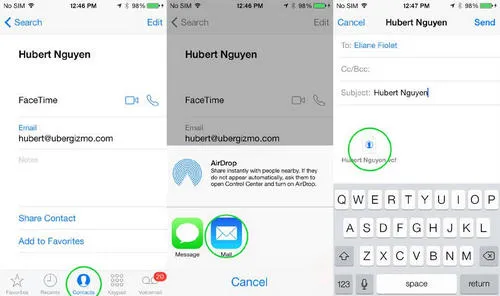
Step 4: Download them to your new Android phone and save the contact list.
Now, this method is applicable if you only have a short contact list. If you have hundreds of contacts saved on your iPhone then it would take hours to get it done. So I suggest taking a look at the method 2.
Method 2: How to Transfer Contacts from iPhone to Android with PhoneTrans
TunesBro Phone Transfer is a desktop software utility provided by TunesBro that helps users easily transfer contacts between Android and iPhone. No matter how many contacts on your iPhone, they could be moved to a new phone in less than 5 minutes. That is the reason why we recommend the app in here. What is more, you can also use the same software to transfer messages, videos, pictures and other data from one phone to another. Whether it is Android to iPhone or iPhone to Android or Android to Android, all can be done using the same software. So, let's get started on how to use this software.
Support Devices: iPhone 7/6S/6/5S, Samsung Galaxy S8/S7/S6, LG G6/G5, Sony Xperia XZ/XA, Moto Z/X/E/G, OnePlus 5/3T, Lenovo, Huawei and other 2000+ models.
Step 1Install and Launch TunesBro PhoneTrans on PC or Mac
First, head on to the official website and download the software on your computer. The software is available on both Windows and Mac platform, so make sure to download the file accordingly. Next, install the software on your desired location and launch the software for the first time to see the main features of the software.

Step 2Connect iPhone & Android Phone to Computer
Now, you should choose "Switch" and connect both phones to your PC using two USB data cables. The software will recognize both phones and show it on the software.
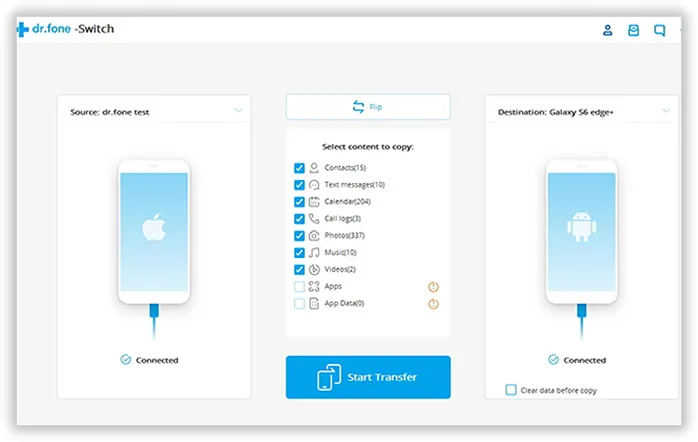
Step 3Transfer Contacts from iPhone to Android Phone
Now choose contacts from the menu and click on "Start Tranfer". The transferring process will start automatically and it may take some time depending on how much data it is transferring. It is recommended to keep both phones connected to PC until the operation is finished.
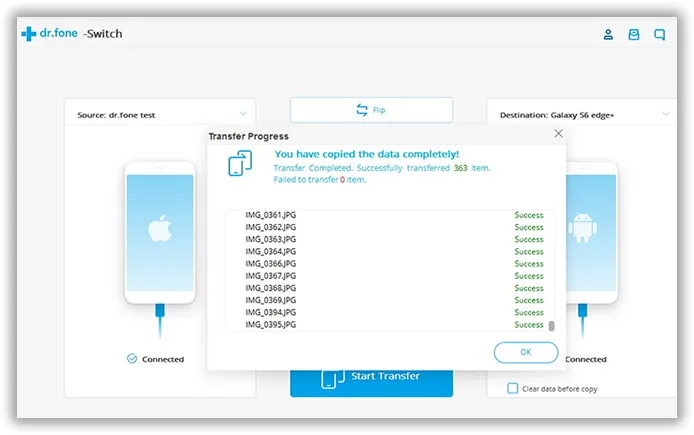
Method 3: Transfer Contacts from iPhone to Android with iCloud/iTunes
You can use iCloud or iTunes to transfer contact list from your iPhone to Android phone. These cloud services are available to all Apple users and you can use it to transfer the contacts list from iPhone to Android. Use the following method to transfer the contact list.
Step 1: Go to icloud.com from your working computer.
Step 2: Select all contacts and choose the option "Export vCard".
Step 3: Download the file on your PC. This file will contain all the contact list from your iPhone.
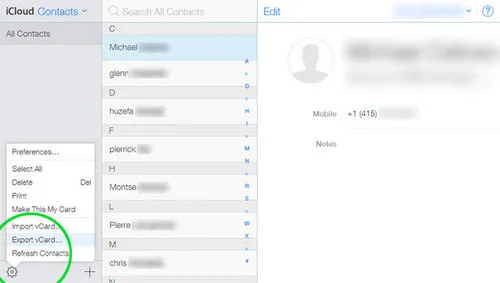
Step 4: Copy that file to your new Android phone and use a vCard application to import all the contacts to your Android phone.
Easy as that. But we do understand that this method requires some technical skills. If you are looking for the easiest method then use the following solution. We will be using a professional tool that will transfer all contacts from your iPhone to Android phone without having any technical knowledge.
Conclusion:
In this short tutorial, we just demonstrated how to transfer contacts from iPhone to Android smartphone. If you have trouble using any method then we will recommend to use TunesBro PhoneTrans as that is the easiest to transfer any data from one phone to another.

