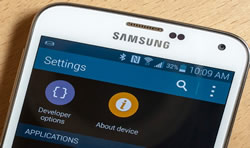Android 14 is finally released and if you have already decided to quit iPhone and join the Android family then this tutorial will guide you through the process of transferring text messages from iPhone to Android or vice versa. Even if you didn't purchase a new Android, you can still learn how to transfer SMS from iOS to Android for education purpose.
In this guide, we will discuss the best way to transfer SMS from iPhone to Android but make sure to have a full backup of iPhone as a precaution in case any kind of data loss occurs before implementing any of the below methods.
The Best Way to Transfer SMS from iPhone to Android
Well, as you can see from the above steps. It is a big challenge for people who don't know much about computer staff. So in this section, we will introduce a much easier method called iTransor Pro. It is a desktop program supported in both Mac and Windows and helps to transfer not only text messages but also other data types like photos, music, videos, contacts, apps etc. It is a very handy program that every smartphone user must use in order to enjoy a smooth data transferring experience.
Support Devices: iPhone 16/15/14/13/12/11/X/8, Samsung Galaxy S24/S23/S22/S21/20, Sony Xperia XZ/XZP/XA, Moto Z/X/E/G, OnePlus, Lenovo, Huawei and other 2000+ models.
Step 1Install and Launch iTransor Pro on PC or Mac
Download and install iTransor Pro first. After installing the program, just launch the program andclick on Transfer Other Data.
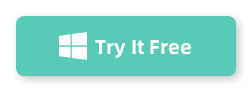
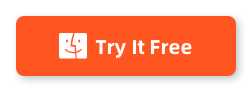
Step 1Install and Launch TunesBro Phone Transfer on PC or Mac
Download and install TunesBro Phone Transfer first. After installing the program, just launch the program and click "Switch" out of all the options available.
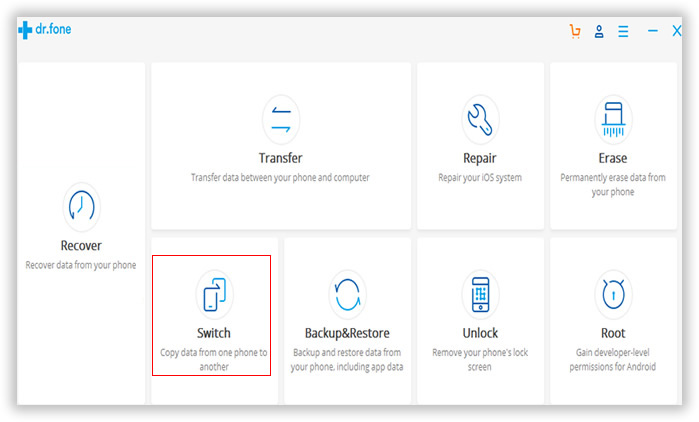
Step 2Plug iPhone & Android Phone to Computer
Connect iPhone and Android smartphone to PC and both phones will be shown side by side like the picture below.
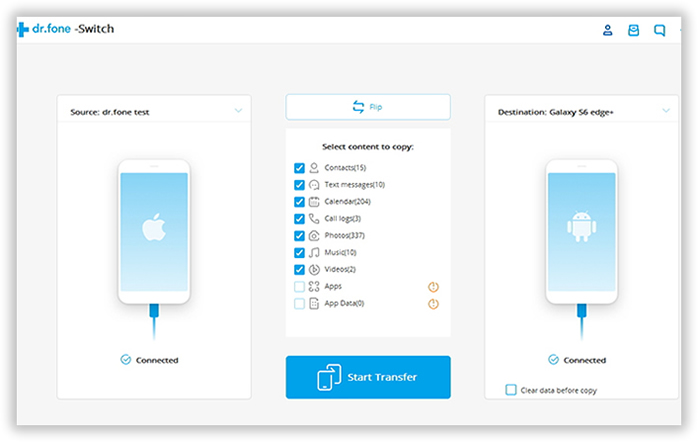
Step 3Transfer SMS from iPhone to Android Phone
Since we are moving content iPhone to Android, make sure the left side shows the iPhone and the right side shows the Android phone. If not, then click once on "Flip" button to change the positions. On the middle section, you will see all the data types that can be transferred, just select "Text Messages" and click the "Start Transfer" button. Now, wait and watch all the files moveing from iPhone to Android.
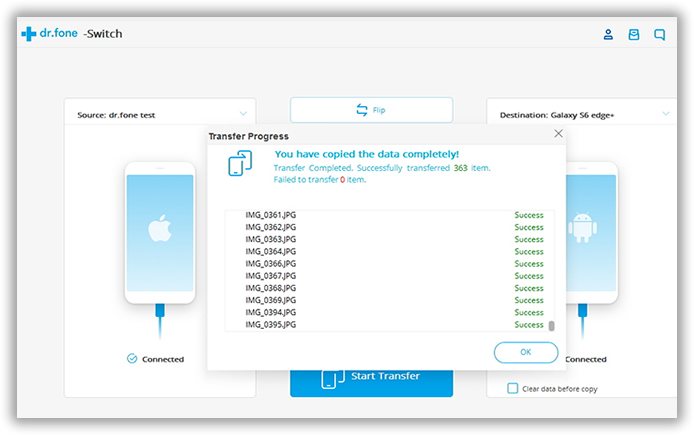
Currently, this is the most efficient approach to transfer text messages from iPhone to Android without full restore. So this is quite safe to try out.
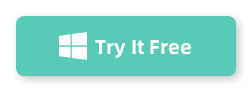
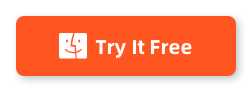
Summary:
Moving messages from iPhone to Android could be challenging but as you can see, it's not that complex if you know how to perform this. Android 9.0 P has the ability to detect messages from SIM cards or other database files automatically which could be helpful to migrate the database type contents.