
For old Android phone users, it should be an exciting moment when you got a new Android flagship such as LG G6, Samsung Galaxy S8, or OnePlus 5 . But at the same time, you must be worried about migrating the precious data especially WhatsApp chat history from the old Android devcie to the new one. Certainly, you won't want to install WhatsApp on the new device and start the conversations with your friends, families and colleagues from the beginning, right?
You can't afford losing the media attachments that your dear ones sent to you in the past. But never worry, in this short tutorial, we will show 2 comfortable ways to transfer WhatsApp messages from one Android to another Android effortlessly.
- Method 1: One-Click Solution to Transfer WhatsApp from Android to Android
- Method 2: Use the Built-in Feature to Restore WhatsApp from Old Android
Method 1: How to Transfer WhatsAppChats And Attachment from Android to Android
With the advancement of technology, there are plenty of WhatsApp data transferring tools that can move WhatsApp chat history from Android to Android with a single click. No need to manually backup and restore messages when TunesBro WhatsApp Transfer comes into help. It is an innovative desktop program designed to easily transfer WhatsApp messages from one smartphone to another. You can preview all messages before moving them and you can either transfer all WhatsApp chat history or you can selectively choose specific conversation for transfer. It can totally customize the settings according to your requirements.
Highlighted Features:
- Backup WhatsApp chat history to PC or Mac
- Restore WhatsApp chats from PC to Android or iPhone
- Transfer WhatsApp conversations between two smartphones
- Recover WhatsApp chats from iTunes or iCloud backups.
- Print out WhatsApp Conversations on computer.
Step 1Install TunesBro WhatsApp Transfer
Click the above download button to save the zip file on a computer. Then unzip the file and install the program on a PC or Mac.
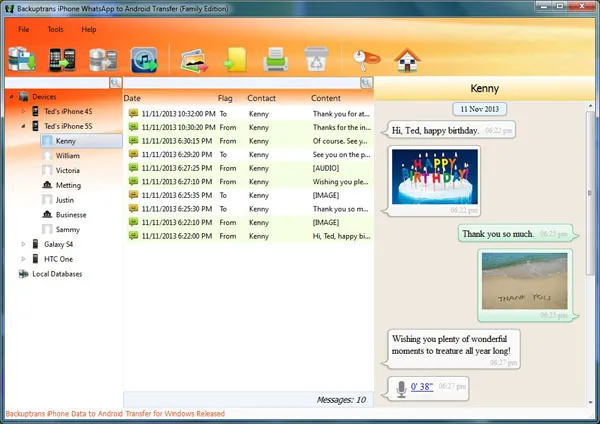
Step 2Plug Two Android Phones into the Computer
Connect the two Android phone to PC with 2 different USB cables and let the program identify them. If the devices are not recognized, please check whether USB debugging is turned on the device or not.
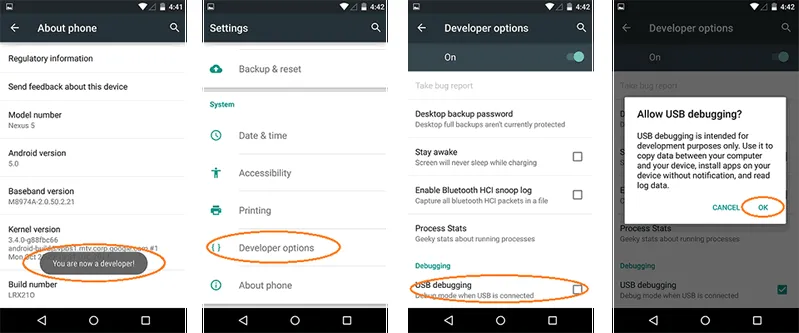
Step 3Transfer WhatsApp Messages from Android to Android
If you want to migrate complete WhatsApp chats then right-click on your device name from the left sidebar and select "Transfer Android Messages to other Android" and wait for the software to migrate all WhatsApp chats to your new device.
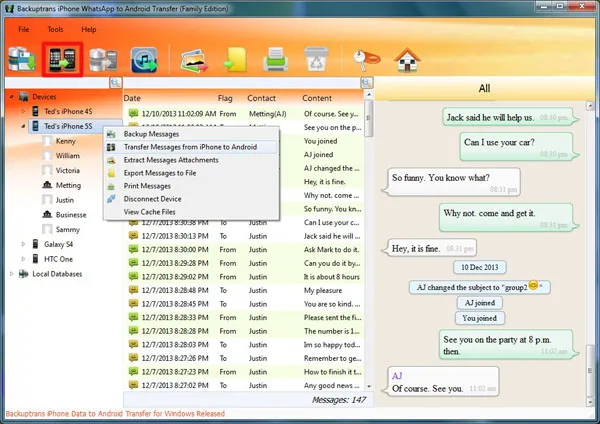
If you wish to transfer chats from a single contact then choose the name of that contact from the left sidebar panel and right click on it. Then select "Transfer message with this contact to other Android" and the program will migrate the conversation from that particular contact to your new device.
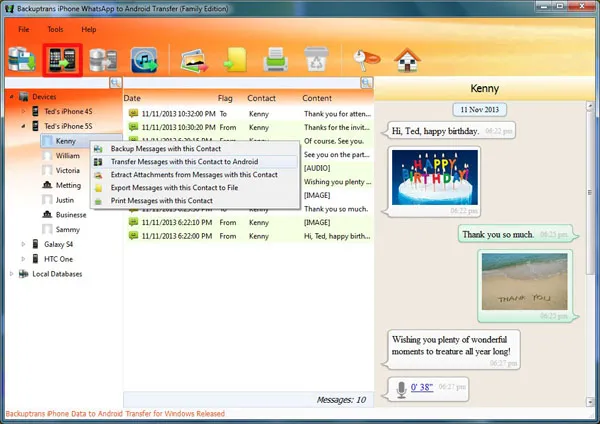
DONE! You may now check your new Android device and all the messages will appear on it.
Method 2: How to Move WhatsApp Chats from Android to Android for Free
WhatsApp provides an in-built backup feature to backup your entire WhatsApp conversation on to its cloud server then restore it from other Android device. It is quite easy to accomplish by following the below steps.
Step 1: Launch WhatsApp on your old Android phone and tap on three dotted menu option from the top right corner.
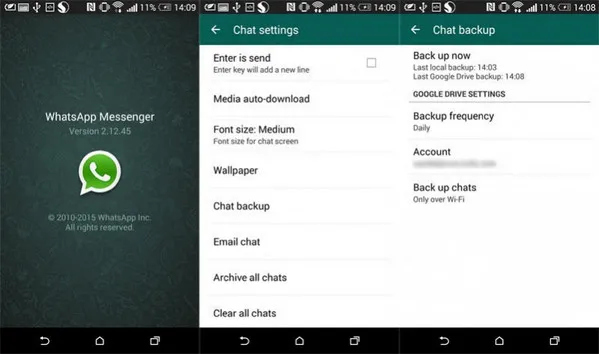
Step 2: Now, tap on Settings > Chats > Chat Backup.
Step 3: Tap on "Backup" to back up the entire WhatsApp chat history on its cloud server.
Step 4: Install WhatsApp on your new Android phone and install WhatsApp.
Step 5: Enter the same phone number and verify your identification. WhatsApp will ask to restore from previous backup. Just tap on "Restore" and wait for few minutes to retrieve all the chats from your old phone. That's all. You should be seeing all the messages from your previous phone now.
Cons:
1. Recent conversation might go missing.
2. Require high stable internet connection.
3. Can not transfer single WhatsApp conversation thread.
Summary:
WhatsApp is one of the most used apps in this world. It is quite understandable that you are using it for personal or commercial purpose. Of course, you would want to upgrade your smartphones once in a while but that doesn't mean you can't transfer WhatsApp messages to your new device. With the help of TunesBro WhatsApp Transfer, you can transfer all messages from your old phone to the new one effortlessly.

