
Your computer contains many things that you have no problem to share with others. But there are files and folders which are vital as they contain private information, data, including your personal details of bank accounts, images, videos, etc. These are the files which you do not wish to become visible on the search results to any random user. But when someone searches any other folders or files with the same initials or abbreviations, these confidential folders, even the subfolders also appear in the search result.
So what to do with this built-in feature? Don't worry, we would explain you the methods in this guide as to how to put restrictions on the files and folders that you want to keep hidden while searching in Windows 10 PC.
And much more. But like every problem has a solution, we also researched every aid and found the solution to bypass Windows 10 password as well. We would like to expose and reveal the tricks in this guide and will show you how to bypass Windows 10 password even if you don't remember it.
- Method #1: Hide Files and Folder Using Command Prompt
- Method 2. Bypass Windows Login Screen without Password
- Method #3: Hide Files and Folders from Control Panel
Method #1: Hide Files and Folder Using Command Prompt
Command prompt is an excellent tool provided by Windows 10 OS and the previous versions as well, which is capable enough to accomplish nearly all tasks with mere commands only. This is one of the distinguishing features of Windows which makes several difficult jobs easier for the user. Here we would use it to hide your preferred folders and files with specific commands. Follow the guidelines to hide the contents on the search results:
Step 1. Press "Ctrl + R" from your keyboard to open the "Run" search box and type "cmd" in the blank search field.
Step 2. Once the command prompt operating window appears, navigate to the folder by typing the full path followed by command cd for example:
cd C:\users\admin\desktop\files
Step 3. Now; type the following command to hide the specified folder and hit "Enter":
attrib +h "Secret Files", then replace the Secret Files with the actual name of the folder or file.
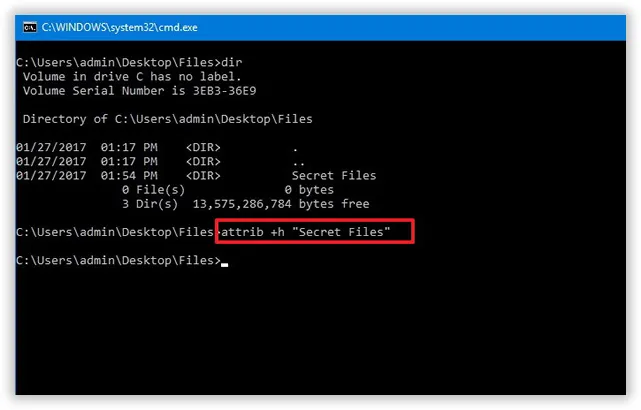
Step 4. Type the following command to navigate inside the folder if it contains subfolders and files also: cd "Secret Files"
Step 5. Type the command to hide the subfolders and files: attrib +h /s /d
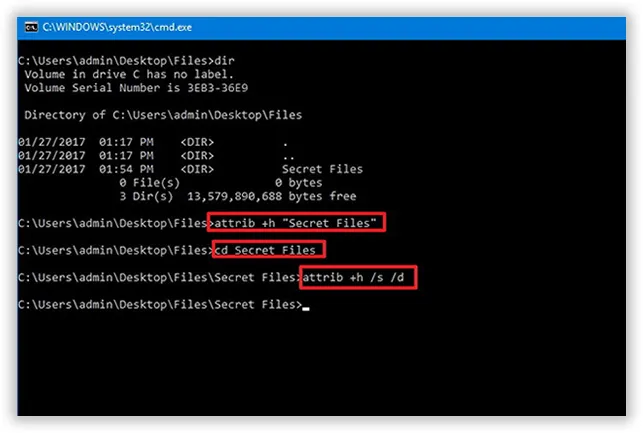
When the steps are followed properly, items with the hidden attributes will not become visible during search results.
NOTE: In order to make the files and folders visible again, open cmd and follow the same steps, but replace the command +h with –h and the folders will once again become visible in the search result.
Don't miss: How to Reset My Windows 10 Password without Changing It
Method #2: Hide Files and Folders on Windows 10 Using Windows File Explorer
When you type the folders and file names in Windows file explorer search box, it instantly fetches all the possible results relevant to the name you typed. So you can explore and navigate whatever you store in your system using this wonderful tool. But at the same time, it provides you the features to select and hide your folders as per your wish. To know the procedure, go through the steps given below:
Step 1. Open "File explorer" in your Windows 10 PC.
Step 2. Locate the folder that you want to hide.
Step 3. Right-click on the "Folder" to open "Properties".
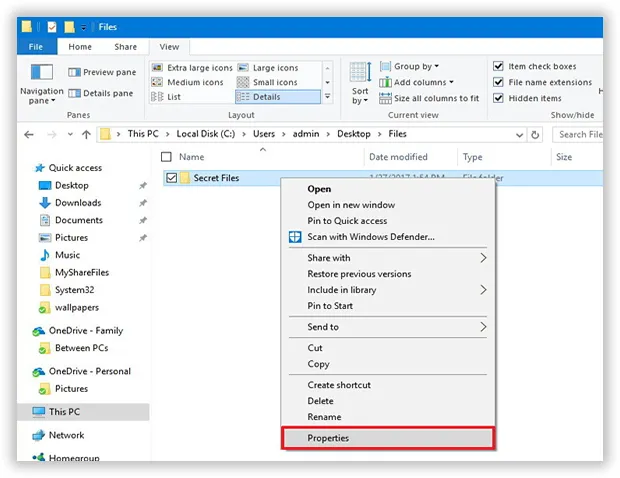
Step 4. In the "Properties" window, under the "General" tab, go to the "Attributes" section, and check the "Hidden" option. Click "Apply" to save the change.
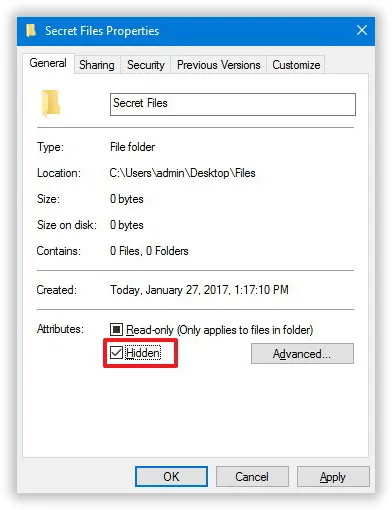
Step 5. Don't forget to select "Apply changes to this folders, subfolders, and files" if there are files and subfolders hidden within the folder.
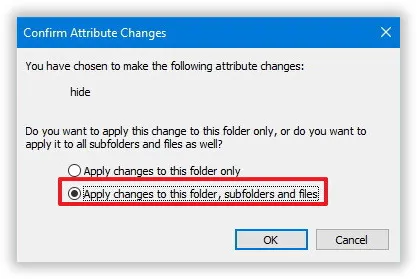
Step 6. Click "Ok" twice to complete the process. Once you have done this much, the items will not be shown in the search result.
Also read: How to Bypass Windows Login Password
Method #3: Hide Files and Folders from Control Panel
Control panel can also assist you hide your files and folders. All that you have to do is to configure the index options in it to prohibit indexing your folders. Actually it is the safest and easiest method of all to hide your contents. Simply follow the instructions step by step to pull off the task:
Step 1.Open Windows 10 "Control Panel" and search out for "Indexing Option".
Step 2.Open the "Indexing Option" and you will see the directory to your files and current folders.
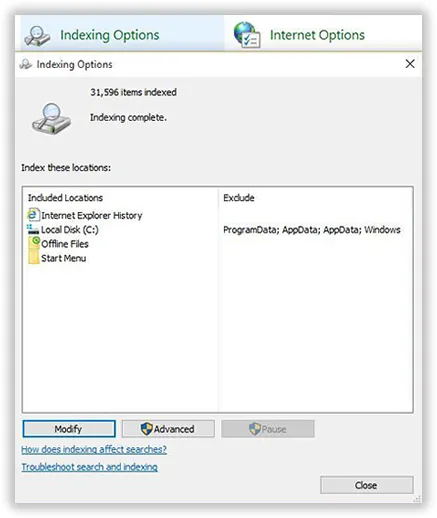
Step 3.Click on the "modify" button and from the "Modify" window, uncheck the folder you want to keep hidden on search result.
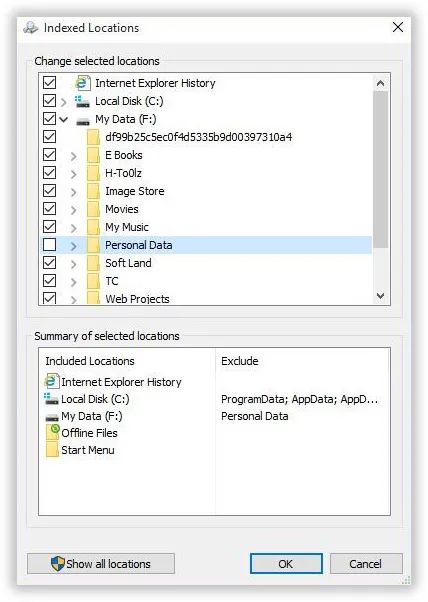
Step 4.Go to the "Advanced Options" button adjacent to "Modify" button and uncheck the file types which at times make the searching confusion.
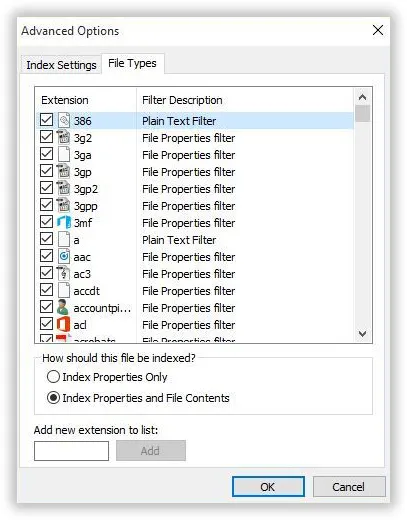
Step 5.Click "Ok" to close the window, and click "Ok" again to complete the process.
Conclusion:
No matter how close a person is to you, the person should not be left alone with your computer as he/she can peek in to check out your contents. What if they go to an extent to delete or edit your contents, then that could be a real fuss. Isn't it? Thus you should configure your Windows 10 OS in such a way that if any unknown user ever tries to search something on your computer, your private folders and files would not be visible to them and remain hidden until you make them visible again.



