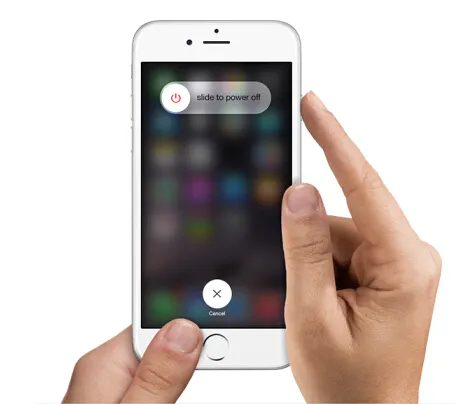"Hello, I just rebooted my iPhone 7 deice, everything looks fine while initializing, but I saw it got stuck at the Apple logo, I tried to reset my device, plug it to iTunes and nothing works, still stuck at Apple logo. Anybody knows how to fix it?" - Jacy, from USA.
If your iPhone is stuck on the Apple logo, there must be some problem with the operating system which isn't allowing your phone to boot normally. It is a little difficult to put a finger on what exactly is causing the problem. To resolve the issue, you can try the methods listed below.
- Method 1: Fix iPhone Stuck at Apple Logo Screen by Rebooting Your iPhone
- Method 2: Hard Reset Your iPhone to Fix iPhone Stuck Apple Logo Screen
- Method 3: Fix iPhone Stuck at Apple Logo Screen by Using Recovery Mode
- Method 4: Fix iPhone Stuck on Apple Logo via TunesBro iOS System Recovery
Method 1: Fix 'iPhone Stuck at Apple Logo Screen' by Rebooting Your iPhone
Restarting the phone is the most basic troubleshooting method. Frankly, rebooting the phone doesn't take care of the complicated problems. However, iPhone stuck at the Apple Logo may have been caused by something simple, which could be taken care of by restarting the phone. And, rebooting the phone doesn't cost you a thing.
You may have to try one of the two ways to reboot the phone.
1) Press and hold the power (sleep/wake) button until the phone shuts down and restarts.
2) If the Power button does not work, you will need to take the battery out of phone, reinsert it, and press and hold the Power button to restart the phone. If your iPhone restarts to the Apple logo again and remains stuck there forever, you will need to try one of the following solutions.
Method 2: Hard Reset Your iPhone to Fix iPhone Stuck Apple Logo Screen
Normal restart does not often get rid of the Apple logo, you may need to hard reset.
1) Press and hold the Sleep/wake button along with Home button (for the older iPhones) or Volume down key (for iPhone 7 and newer). On the newer models, the Home button isn't really a true button.
2) You will see the power-off screen, however, do not release the hold on the buttons. You will need to keep holding the button until you see the black screen. Now you must see the Apple logo in silver colour, you can let go the hold on the buttons now.
This will hard reset your phone and may get rid of the Apple logo that had refused to go. Hard resetting the phone doesn't delete any data or change any settings on your iDevice.
Method 3: Fix 'Stuck at Apple Logo Screen' by Using Recovery Mode
If the Apple logo still refuses to go away, it could be due to some complex issue with the phone. If you have already tried the methods outlined above to no avail, recovery mode is the next likely solution.
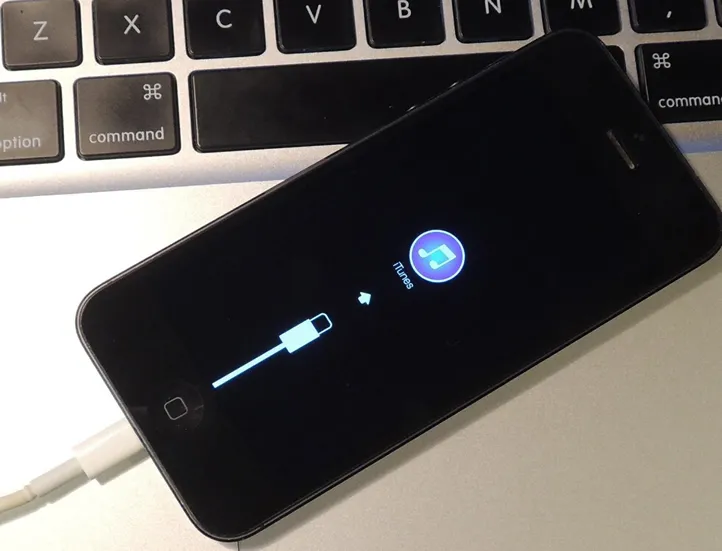
1) To put the phone in the recovery mode, you will need to connect it to the computer. Once the iPhone is connected, hard reset it exactly the way you did in Method 2 (by holding the sleep/wake and Home/volume down buttons simultaneously.)
2) When you see the screen 'Connect to iTunes', you can release the buttons, your iPhone is now in the recovery mode.
On the computer screen, you will see the iTunes pop-up, which will offer you to Update or Restore your iDevice. Make sure that you click Update and not restore, this will try to resolve the problem and you will not lose any data or settings.
However, if the Update option does not work, you will need to Restore the device.
Method 4: Fix iPhone Stuck on Apple Logo via TunesBro iOS System Recovery
When your iPhone, iPad or iPod stuck on the Apple logo, It is because something went wrong during its startup routine. As the ways discussed above, resetting iPhone probably can fix the issue when iPhone stuck in Apple logo screen, but there is be a big risk of data loss you will take. If you want to get your iPhone or ipad out of Apple logo screen and prevent data loss, we highly recommend using TunesBro iOS System Recovery program to fix it, it not only can deeply repair troublesome iOS system, for example, iPhone stuck at Apple logo, restarting loop or recovery mode, but also can recover lost data from iPhone, iPad.
TunesBro - iOS System Recovery
- Easily and safely fix your iPhone, iPad when stuck in Apple login screen and fix any other system errors including stuck in recovery mode, black screen, white Apple logo.
- Recover up to 20 files of types from device including contacts, messages, photos, call history, whatsapp messages, etc.
- Allows users to restore lost data from iTunes and iCloud backup without device.
- Work for all models of iPhone, iPad and iPod touch.
Step 1 Download, Install and Run The Program.
First of all, download and install the program on your computer, and connect your iPhone or iPad device via USB cable. Run it and navigate to More tools, select 'iOS System Recovery' option in the list. A new windows will open, then click 'Start' button to being.
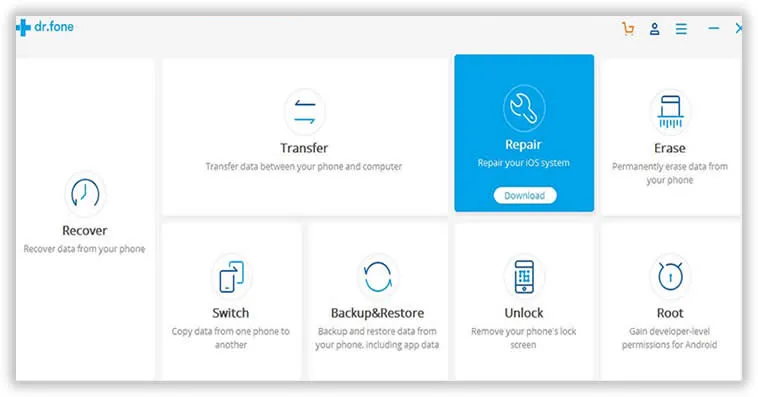
Step 2 Automatically Download the Firmware
The program will detect your device and recognize it, then display your device information, check your device model and confirm. If it fails to read or read incorrectly, please select the right one and click Download button to download the firmware.
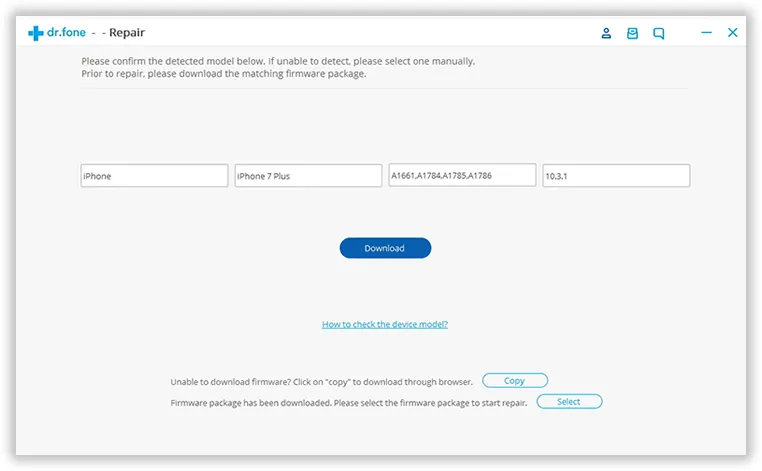
Step 3 Start to Fix iPhone Stuck in Apple Logo Screen
When the firmware download completely, the program will start to repair your device, this will take some time, please keep the device always connecting your computer during the repair.
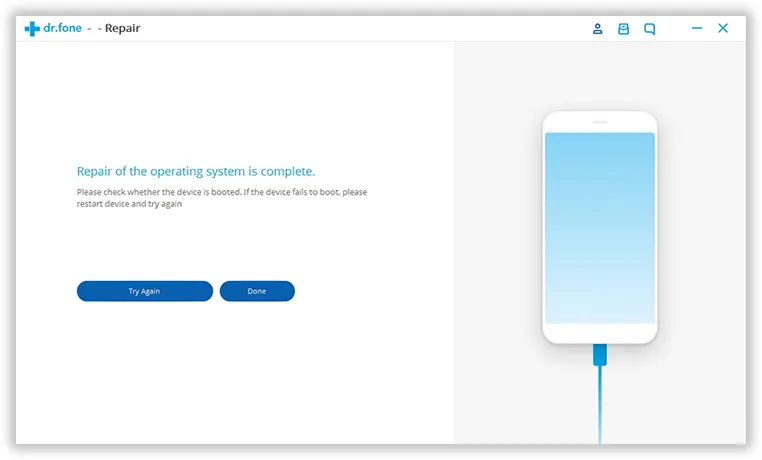
Final Verdict:
If the Apple logo is refusing to leave the iPhone screen, it could be due to the problem ranging from simple to complex. Start with the basic troubleshooting of restarting the iPhone. If it doesn't work, try more advanced troubleshooting. You may also need to change the firmware on the phone.