
Duplicates contacts might not seem a big issue. But, they can create inconvenience while using chat Apps like WhatsApp. If you're wondering, why Android is creating duplicate contacts? Then, the answer is simple, it's because of the sync feature. Android Phone lets you save contacts in multiple places. Like Google Account, SIM Card, Phone Memory, and other email accounts. And, After resetting the phone or installing custom ROM. As soon as we login to our Google Account. Then sync feature of Android automatically adds contacts in Contact App, through Google. And, if contacts already exist in SIM card. Then, contacts App start showing duplicate contacts.
Also, some people import contacts from a pre-export backup file. But they don't know that Google also syncs their Contacts. So, there are multiple reasons behind the duplicate contacts issue. And, In this article, I will tell you certain methods to delete duplicate contacts.
- Part 1: Delete Duplicate Contacts on Android Phone
- Part 2: Remove Duplicate Contacts from Gmail
- Part 3: Merge Duplicate Contacts with Android Contact Manager
Part 1 : How to Delete Duplicate Contacts on Android Phone
The first method we will introduce in here is by using the default features provided by Android OS. This almost works on all Android devcies. And it is free. Please check the following instructions and choose the best from the list.
Use Merge and links option: If you're using the latest version of Android. Then, you don't need to seek for some third party Apps or Computer tools. Android comes with an inbuilt solution for the duplicates contacts.
Merge similar contacts in the same account: If you have two phone number of the same person with the same name. Then, you can use "Suggested merges" option. This option will add those two phone number of the person under the same name. Also, if contacts are saved in multiple Google Account. Then also it will link both accounts and phone number. And, next time when your phone syncs the contacts, duplicate contacts problem will not occur.
To use this merge feature of Android Phone. Open the Contacts App, Tap on three vertical dots to access settings option. In Settings, Click on "Suggested Merges" option. Now, Android will show you all contacts that you can merge. If you want to merge specific contact, then simply tap on merge option under that contact. And, to merge all contacts at once, Tap on "up arrow icon". Which appears in the upper right corner of the screen.
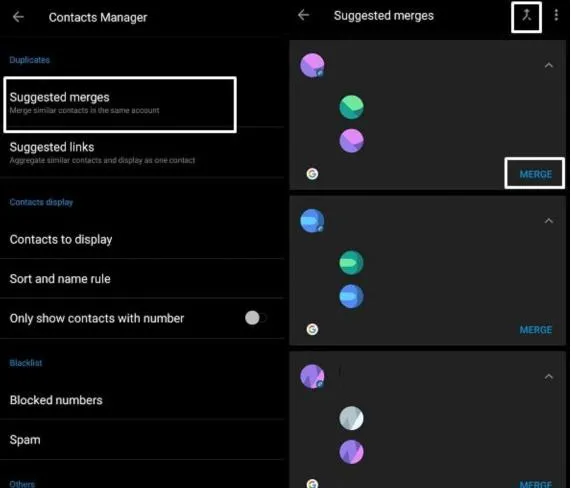
Aggregate similar contacts and display as one contact: If same phone number with different or same name saved in your Contacts. Then, You don't need to delete duplicate contacts. You can simply link those contacts.
Open same settings of Contacts App. Tap on "Suggested links" option. Now, Android will show you all the duplicate contacts. Below each duplicate contacts, you will able to see "LINK" option. You need to just tap on it. If you're using the older version of Android, or not using stock Android. Then, it could possible that these options not found. In that case, you need to delete contact manually. Though, you can try the third method.
Part 2 : How to Delete Duplicate Contacts in Gmail
Android OS is developed by Google. So, to use Android Smartphone, you need a Google Account. And, as I mentioned above, Google automatically sync our Contacts with Gmail service. So, if duplicate contacts exist in Gmail Account. Then to permanently rid of duplicate contact issue. You need to delete duplicate contacts from Google Account settings.
Step 1: Go to smartphone settings > Google > Google Account > People & sharing. (swipe left to see the option.)
Step 2: Click on Contacts, and it will redirect you to the browser to show all contacts.
Step 3: If duplicate contacts exist in your contacts, then you will get a notification. Tap on view > MERGE ALL.
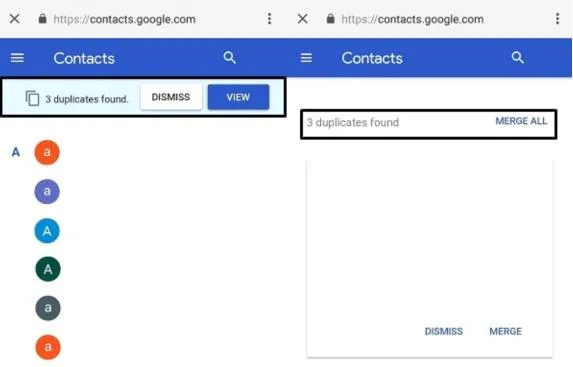
That's it. Also, you can manually delete contacts. Tap on any specific contact > tap on three vertical dots > delete. Once, you delete the contact from Google Account. Google will never sync that contact Again. Alternatively, you can visit the Google Contacts URL. And can manage your Contacts.
Part 3: How to Merge Duplicate Contacts on Android Using Dedicated Software
If the above two method doesn't work for you. Or, you think, the above methods are complicated. Then you can download TunesBro Android Manager, one of the best Android contacts management tools. Although, there are many Apps available to delete duplicate contacts on Android. But, this is the best choices because it comes with many features.
It can merge all duplicate contacts with one tap. Also can merge contacts, that are saved with the same name, but different phone numbers. In addition, you can easily export Android contacts to PC for backup.
Step 1Install Android Manager
In this method, you should find a computer and install this tool on it. Currently, it works well on Windows PC and Mac computers. When you open the software, you will see the following screenshot:
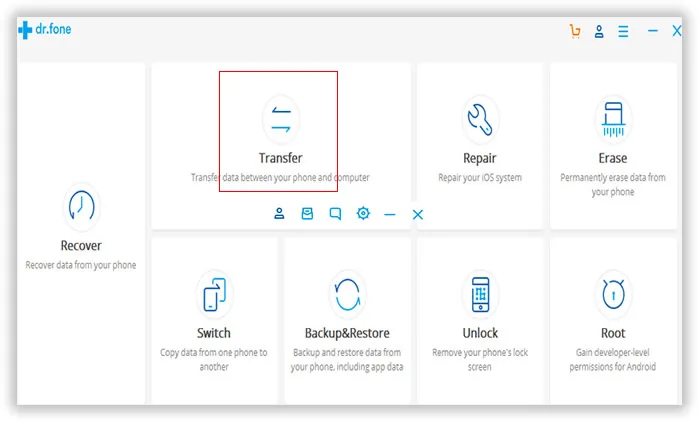
Step 2Plus Android Phone to Computer
Please click "Transfer" on the main screen. This will download the latest module from remote server. During the process, you should conntect Android phone to computer at the same time.
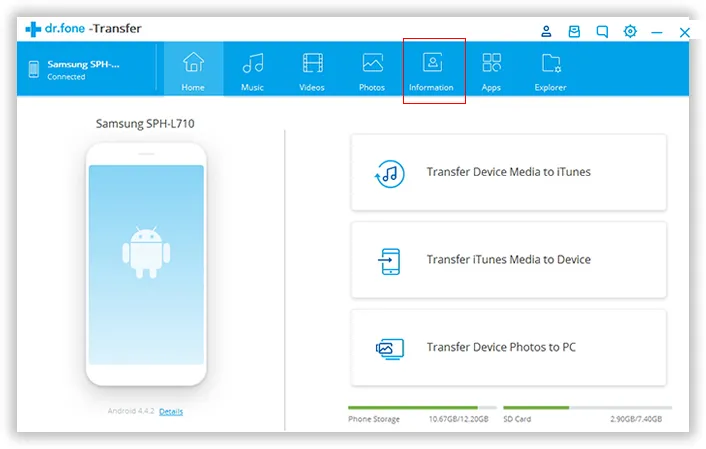
Step 3 Merge Duplicated Contacts on Android
Click "Information" tab on the home screen and you will be lead to a new window. On the left, there is a column called Contacts and click on it. On the top of the menu bar, there is a tab called "Merge".
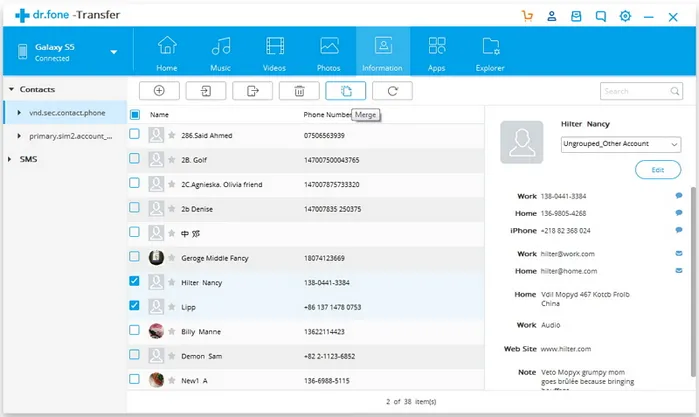
Click on the Merge icon and you will be presented with options. All the duplicate contacts is shown on the pop-up screen and you can merge them one by one or merge all at one time.
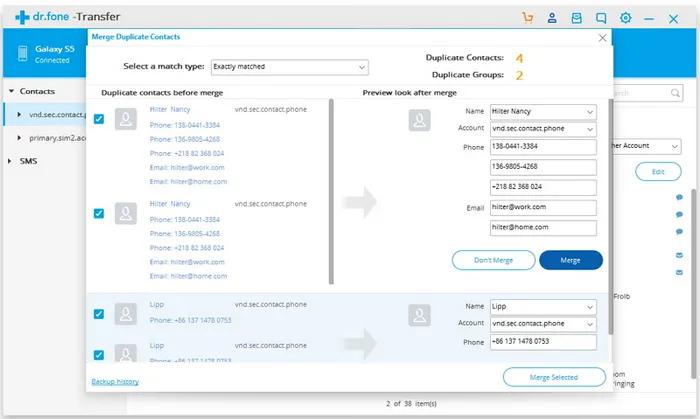
Closing Words:
That's it. these are all the methods, which you can try out to fix duplicate contacts problem. According to our test, Part 3 is must faster and accurate than the other two suggestions.

