
One of the most common problems happening to iPhone users is that their device suddenly starts acting crazy and restarting on it own over and over again. There could be many reasons why this is occurring. For instance, a lot of users say that these issues happen right after an iOS update, especially if it's a beta version or minor update. In other cases, a weak battery might cause your iPhone to keep restarting when it's hooked up to the charger. Depending on what the root cause of the problem is, here are several ways to fix the problem.
- Part 1: Quick Tips to Fix iPhone Keeps Restarting
- Part 2: Fix iPhone Keeps Rebooting with iOS Repairing Software
Part 1: Easy Tips You Can Try out First to Fix iPhone Keeps Rebooting ( iOS 11/10/9)
Check the Battery: If there is a problem with your battery that is causing the restarting issue, then you can confirm this by trying two or three different charging cables. If the cable is the problem, then using a different one will take care of the issue. If not, consider changing your battery.
Force Restart iPhone : This process has different variations depending on your iPhone model. If you have an iPhone 6s or earlier iPhone model, then you can do a hard reset by holding down the home and side buttons for 10 seconds until the Apple logo appears. For iPhone 7 and iPhone 7 Plus, do the same thing, but with the side button and volume down button. For the latest iPhone X, iPhone 8 and iPhone 8 Plus variants, sequentially press the volume up and then volume down buttons for a few seconds each and let go. Then hold down the side button until the logo appears.
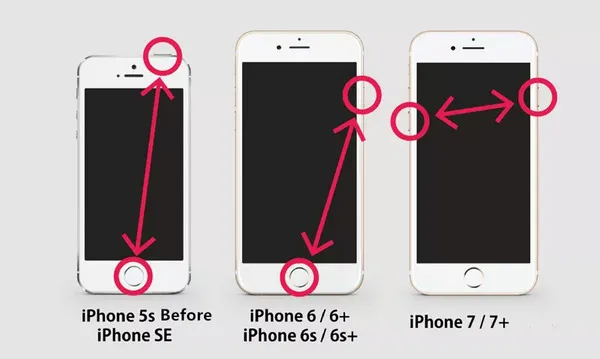
Update all Apps: A faulty app may be causing this bootloop. This can happen either while the app is running in the foreground, or the app has been given permission to run in the background and you are unaware of it. In such cases, simply updating all your apps to the latest versions could fix the problem.
Update iOS : You can also try updating to the latest version of iOS from the software updates section within settings. Under Settings, go to General and Software Updates to see if there are later versions of iOS available for you to download and install on your device.
Reset All Settings: If you have tried the above methods and the problem still persists, you can try resetting all settings. You will find this options under Settings >> General >> Reset. You will need to confirm a couple of times before your device resets.
Restore with iTunes: When you connect your device to a computer running the latest version of iTunes, Apple's software should be able to detect any issues with your device. If this is the case, it will either ask you to restore from an existing backup, or update to a new version of iOS if that will resolve the issue. You are advised to try updating first if that option is available, if not click on "Restore iPhone" option from iTunes.
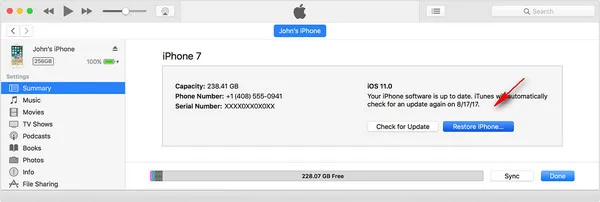
If none of these methods have fixed your problem and you iPhone continues to restart periodically, then there is one more surefire method that you can try.
Part 2:Fix iPhone Keeps Restarting Loop and Won't Turn on with Recovery Software
TunesBro iOS System Recovery is a comprehensive suite of tools with a Repair function that can take your iPhone out of the bootloop or fix iOS software related issues quickly and easily. This set of modules from TunesBro is one of the most widely used iOS system management software utilities available today. To use this software, simply follow these steps outlined below and rectify nearly any problem with your iPhone, including the repeated restarts.
TunesBro - iOS System Recovery
- One-click fix to all kinds of weird issues.
- Support the latest iPhone, iPad and iPod.
- Complete the repair process in just a few minutes.
- No data loss during the recovery process with this amazing program.
Step 1 Download iOS System Recovery
Download the software to your PC or Mac and install it with the default instructions. Now connect your device to the computer and launch the software.
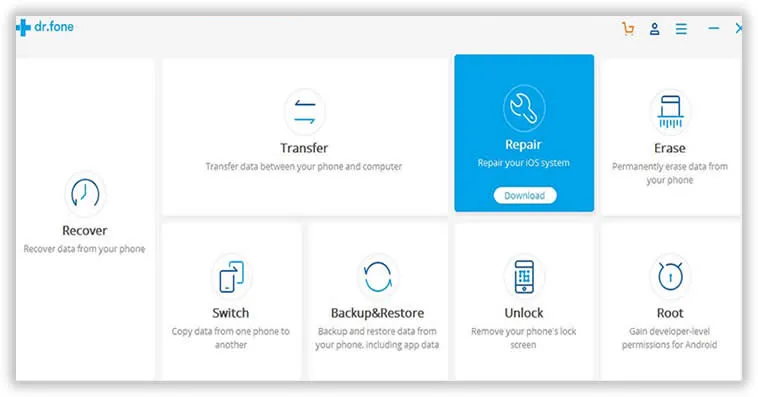
Step 2 Run iOS System Recovery Software
Look for the repair module on the software interface and click on it, after which you will see a window confirming that a fix is possible. Click on "Start".
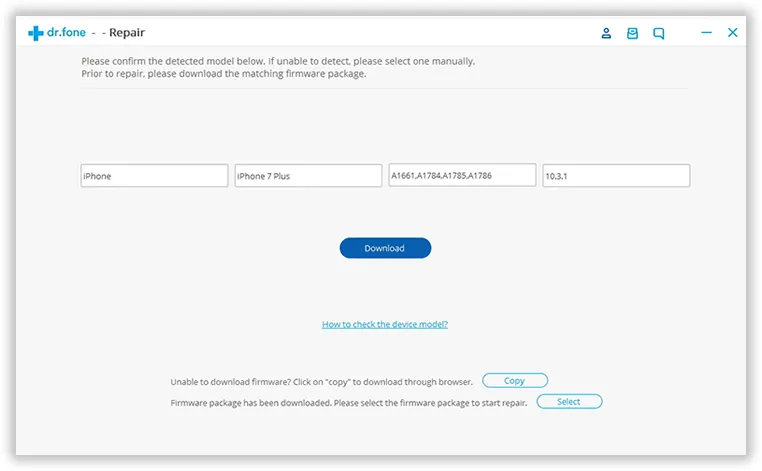
Step 3 Get iPhone into DFU Mode
On the page where you see your device details, click on "Next" and then boot your device in DFU mode, or device firmware update mode. Depending on what device you own, you will have to use different key combinations to put your phone into DFU mode.
For example on iPhone 7 and 7 Plus, click "Start" on the software interface, and then on your device, press and hold the power and volume down buttons for about 10 seconds. Now keep holding the volume down button but release the power button and hold for 5 seconds until your device enters DFU mode. The software will guide you through the process for all iPhone models.
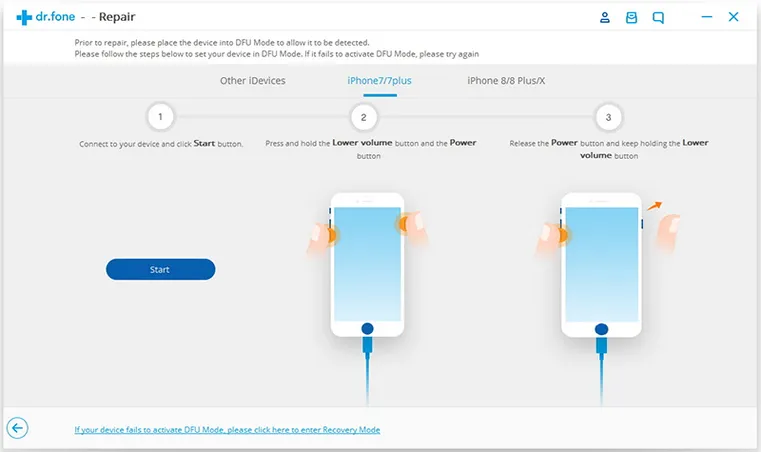
Step 4 Fix iPhone Keeps Rebooting on Its Own in 2018
On your computer, you will now see a page requesting you to download iOS firmware. Click on the "Download" button and wait for the download to complete. On the final page, click on "Fix now" and your iPhone will be restored to normal working order. If this doesn't fix the issue, you can click on "Try Again" to repeat the process and fix the iPhone restart issue.
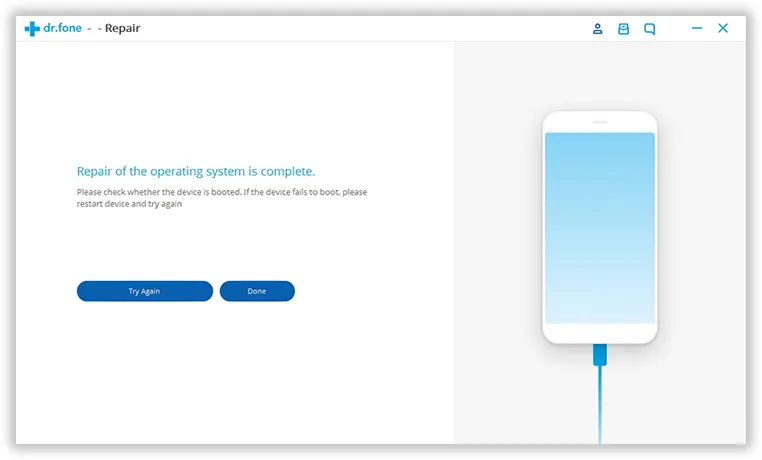
Closing Words
Using the last method to fix the restart problem means that you will have the software available for future issues as well. In addition, you will be able to use the other modules such as Backup & Restore, Unlock, Erase, Restore Social Apps, Recover, Transfer and Switch.




