
Apple has hit a trillion dollar company thanks to their expensive iPhone's and Macbooks selling all around the world. The company managed to hit the jackpot after they launched Apple iPhone back in 2007, and iPhone has evolved over the years. But, it has one similar problem even on the latest iPhone X or iPhone 8. It is called Apple logo boot loop, meaning the iPhone was stuck on loading screen forever. Every iDevice user might t have heard of it at least once in their life, and the problem doesn't solve that easily. Howerver, you can get this weird iOS issue fixed by following the suggestions listed in below.
- Tips 1: Reboot and Check Network Settings
- Tips 2: Restore iPhone from iTunes
- Tips 3: Use iOS System Reapairing Software
Tips 1: Reboot iPhone to Fix it Stuck on Black Loading Screen Afer Update
Force iPhone Restarted: This is the most welcomed and recommended tip to fix all kinds of issues on iPhone, iPad or iPod. It works magically like rebooting on a computer. However, it is not a normal restart. You have to press Power + Volume down button for at least ten seconds untile you see the Apple logo.
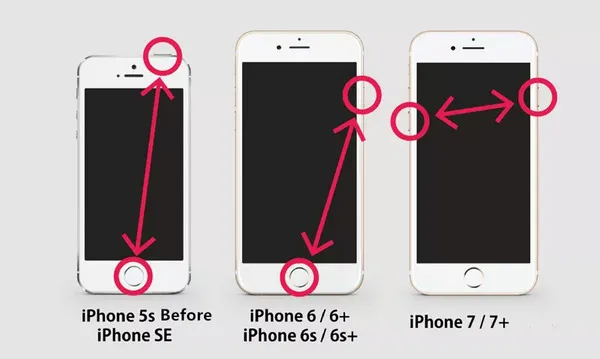
Check Wi-Fi Connection: If a restart didn't work, then the next thing you need to check out is the wireless connection. The reason is that this problem happens mostly when a update is in progress. The update process wouldn't be completed if the network goes down.
Tips 2 : Fix iPhone Stuck on Loading Screen by Restoring from iTunes (Insecure)
Apple launched iTunes to help the users connect their device to the computer, and transfer music, data, back up files, and fix the device when it doesn't function properly. The latest version of iTunes comes with new features that would help you fix your device problems, and Apple strongly believes that a firmware update can resolve any software issue.
Warning: All data and settings will be set to factory state after restore. Make sure you have a backup file before taking this action. If not, then all data will be gone forever.
Step 1: Connect your device to iTunes installed PC via lighting cable.
Step 2: You have to put your device on recovery mode. On iPhone 8 and iPhone X has changed, and we will tell you how to do it. First, press the Volume up button.
Step 3: Immediately press the volume down button. Following the volume down button, then press, and keep holding the power button until the screen turns black. The Apple logo will appear on your screen, and the iTunes will detect your device in recovery mode.
Step 4: You can select Restore, or Update to fix the problem. The iTunes will begin downloading the compatible firmware for your device, and it installs the firmware in a matter of minutes. A clean installation of your iOS device firmware will fix the boot options.
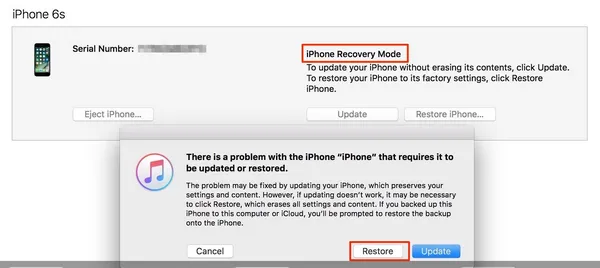
But, we have millions of iPhone users complaining that iTunes does not help and the Apple store denies fixing the smartphone. So the last option we can try out before taking it to Apple retail store is using third-party repairing software.
Tips 3: Easily Fix iPhone Stuck on Loading Screen without Data Loss
TunesBro company has developed an awarding-winning tool called iOS Repair to help iPhone users solve their problems. This program is carefully designed for the iOS users to get out of the iPhone from Apple logo stuck on loading screen as well as stuck in recovery mode and other related issue. The good part of iOS Reapir is that it doesn't wipe any data from your phone it saves. In simple words, you don't have to lose the data inside of your phone during the whole procedure.
Step 1 Install TunesBro iOS Repair and iTunes
You need a Mac or Windows PC to DOWNLOAD and install this program. iTunes is also needed during this repairing process.
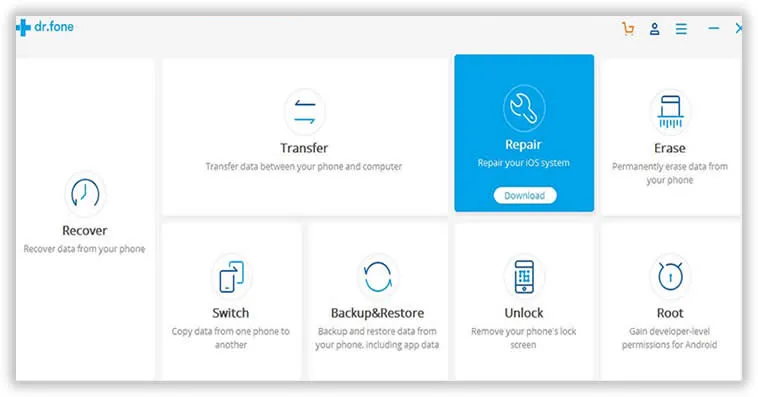
Step 2 Connect iPhone to Computer by Using Lighting Cable
Use a lighting cable to connect your device to the computer and make sure iTunes detects your smartphone. Now, you are ready to fix the problem.
Step 3 Get iPhone into DFU Mode
Click on "Repair," then click on "Start," and a small confirmation window pop-up, and you have to click on "OK." You have to put your device in DFU mode, and the instructions are provided on the screen You can even select the iPhone model on the top menu for iPhone 7-series and iPhone 8-series. The iPhone X recovery mode instructions are similar to iPhone 8-series, so don't get confused.
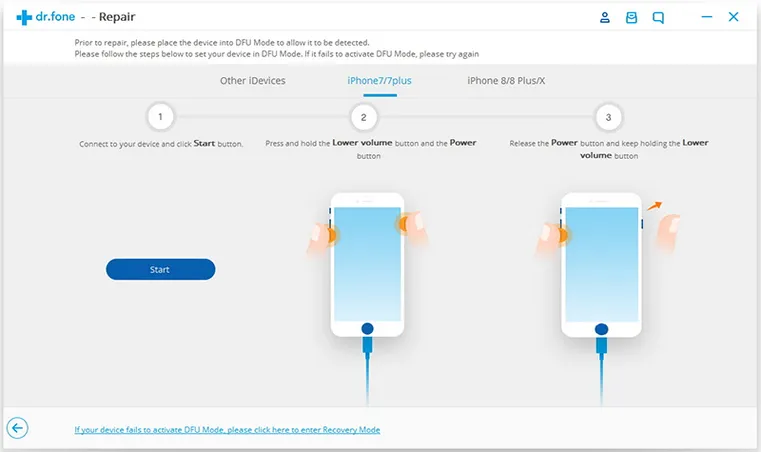
Step 4 Fix iPhone Stuck on Loading Screen
The good part is that iOS Reapir automatically detects the device and the current firmware installed on the device. Click on "Download" to begin the firmware downloading process. The file size will be around 1.2GB to 3GB so the total time sepent on it will largely depends on how fast your internet connection speed is, so be patient if it was slow. Finally, click on "Fix now" to begin the restoring process. After that, your iPhone should be back to normal.
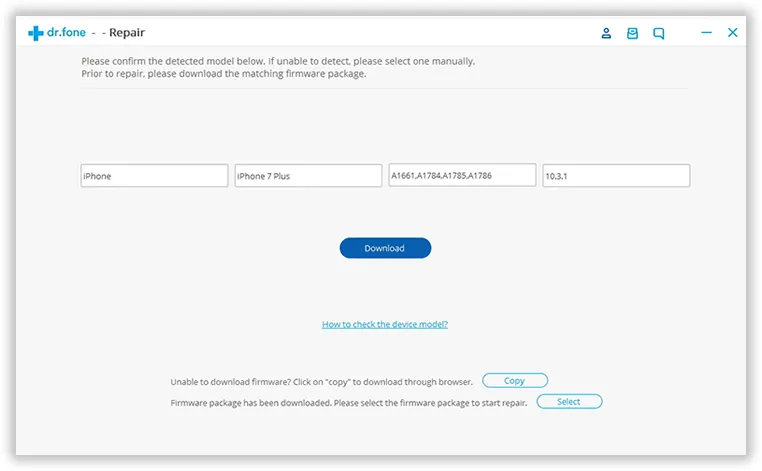
Summary:
iTunes does not cost you a penny, but it comes with plenty of complications like errors, but TunesBro iOS Repair solves your problem. If you are an individual, then you can try the trial version for a few days, but if you are using it commercially, then you better opt for a lifetime license at a reasonable price. Let us know your thoughts in the comment section below.




