There are several options to reduce the file size of a PDF on Mac, including breaking up the PDF into multiple pages, using an online PDF compression service or with a software application for PDF compression. The last method is the most convenient one because it maintains the integrity of the document, and helps you avoid privacy breaches and painstaking manual steps.
One thing to note about PDF compression is that the percentage of file size reduction depends on a lot of factors, such as how many images the PDF contains. JPGs are fairly large-sized files, so if there are several images that means a lower percentage of size reduction. Having the right tool means superior PDF compression without side effects like loss of quality. Now let's review all three methods so you can choose the right one to reduce PDF size on Mac.
- Part 1. Compress PDF Using Preview App
- Part 2. TunesBro PDF File Size Reducer
- Part 3. Online PDF File Compress
Part 1. Shrink File Size of a PDF Free on Mac with Preview App (Poor Quality)
The Preview app in Mac is a great tool for splitting and putting together pages of a PDF document, but many users aren't aware of this feature. It's a simple matter of drag and drop using Preview and the Finder app. The details of this approach are outlined below:
Step 1. Open your PDF document in the Preview app, and make sure you have thumbnail view enabled. If it's not visible, you can click View in the menu and then check Thumbnails.
Step 2. Open a Finder window and navigate to where you want the multiple pages to be saved.
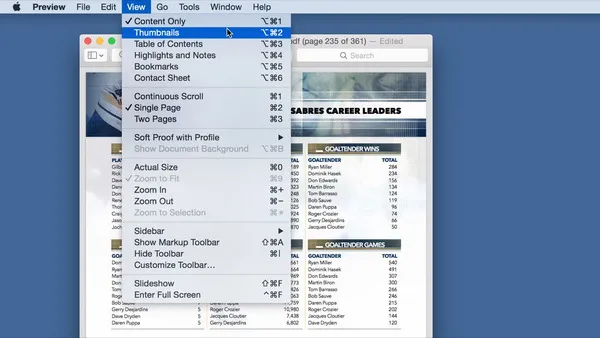
Step 3. Now drag and drop each thumbnail from Preview into the Finder location. Each one will be saved as an individual PDF document.
To put together the separate pages, just drag them from Finder back to Preview, and your original PDF is back again! Of course, if you have lots of PDFs for which you want to reduce size, it's better to opt for a different method. You can also try to export from Preview and apply the "Reduce File Size" Quartz Filter, but it's not really the best PDF file compression tool available.
Part 2 : How to Reduce PDF File Size on Mac with Good Quality in 2018
Using a third-party app is the fastest way to reduce the file size of a PDF on Mac with Good quality as Preview is mainly used for PDF viewing. The app is designed for a sole purpose: reduce PDF file size without losing quality. TunesBro CleanGeeker is one of the best applications for this job. With this software, you'll get all the memory optimization tools for Mac at your disposal, and the powerful compression engine will help effectively reduce file size for any PDF document.
Using CleanGeeker is very easy, and requires no technical expertise. This tutorial below shows you how to quickly compress a PDF file to reduce its file size using CleanGeeker, one of the most highly respected Mac cleaning app on the market.
Highlights of TunesBro CleanGeeker
- Compress and reduce PDF file size with decent quality.
- Unarchive compressed file from ZIP, RAR, 7Z, TAR, GZ and more.
- Scan and clean junk files and app caches.
- Make Mac run faster by freeing more memory.
Step 1Launch TunesBro CleanGeeker on Mac
Download TunesBro CleanGeeker and install it on your Mac. Launch the program. Go to the Toolbox tab in the left panel menu. In the top of that section, you'll see the PDF compression utility.
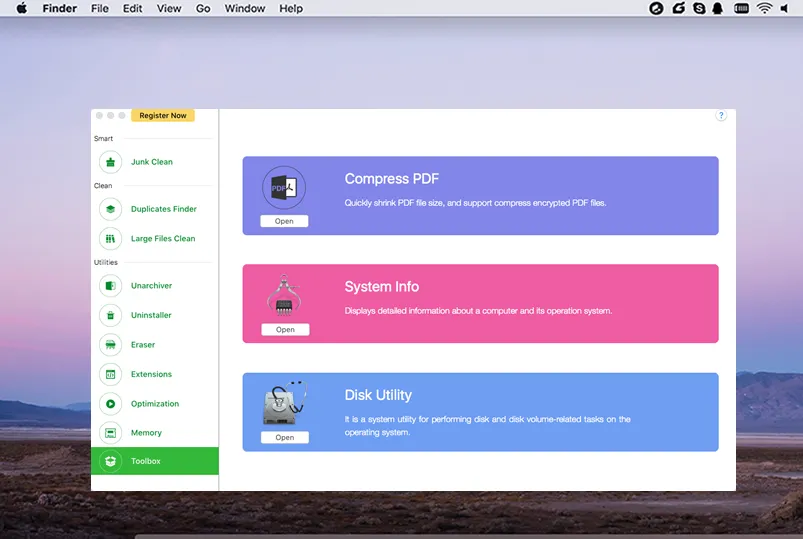
Step 2Import PDF File and Reduce File Size without Losing Quality
Click on Open to display the window with the PDF compression interface. From here, you can either drag and drop your PDF file or click on Open to fetch it through Finder. Once the file is imported into CleanGeeker, the compression process will work on the file.
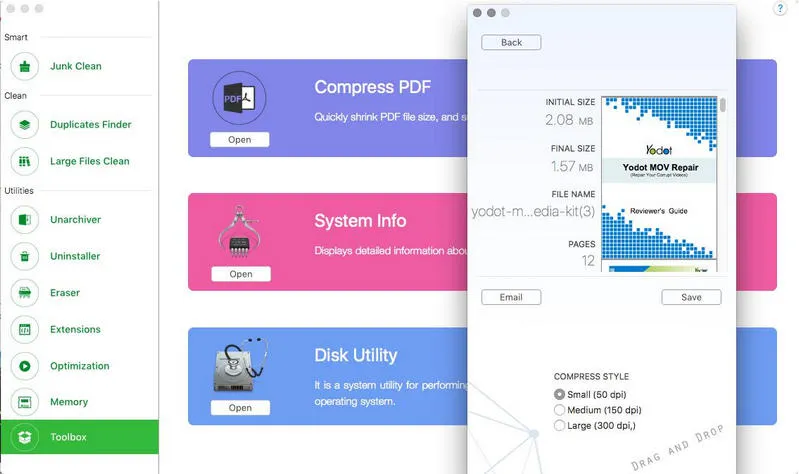
This utility achieves a higher level of PDF compression on Mac than the Preview app, and you can see the compression stats right there on the interface. In addition, you can free up a tremendous amount of space on your Mac with the junk, duplicate and large file deleting utility. You can also use it to completely uninstall apps and all the leftover app files, as well as manage extensions, unrecoverably delete files and a lot more. It is definitely the safest and quickest way to reduce the file size of a PDF on Mac, but it goes above and beyond to deliver a useful set of utilities that can keep your Mac running like new.
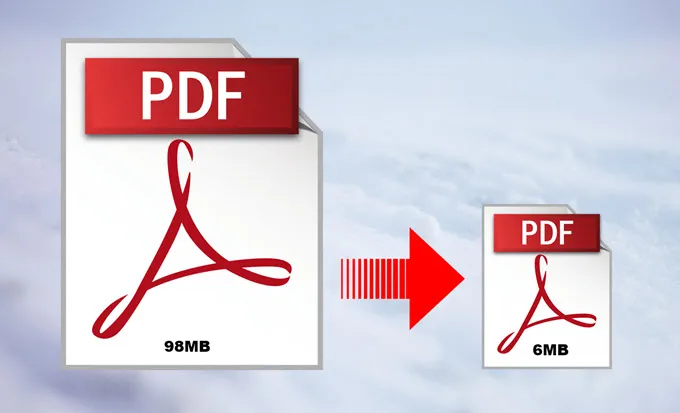
Part 3 : Use Online Service to Make PDF in Smaller File Size (Insecure)
The third option is to use an online service to make PDF smaller in sieze. Most of such services let you select or drag and drop your PDF onto a browser tab. It then uploads the PDF to the site's servers, compresses the file and makes it available for download either directly or via an email link.
This is a good way to do it if the documents are not confidential, but if you're dealing with files containing sensitive information, it might not be such a good idea. The sites themselves might be secure and use strong encryption protocols, but any information sent or received over the internet is not completely secure.
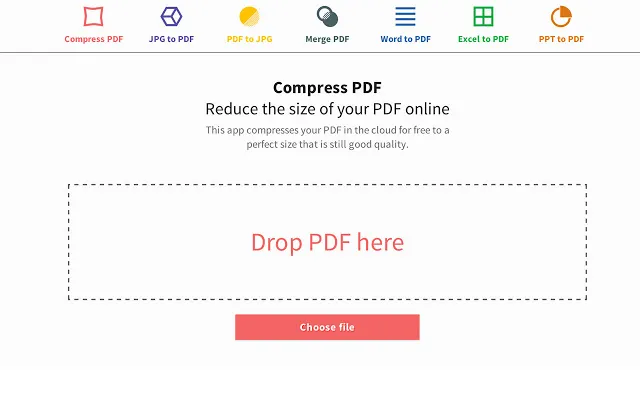
For non critial PDFs, online PDF compressing service is a good to go if you don't worry about the privacy issue. For good quality and bulk task, TunesBro CleanGeeker is much better solution in regards of efficiency. In addition, it also contains several userful features you will need it at sometime. For a single PDF compression, Preview is also a nice consideration desipte the poor quality.




