
If you are an avid user of Laptops, especially of brands like Toshiba which is one of the finest laptop models, then getting locked out of your very own laptop due to forgetting password can turn out to be serious issue indeed. Laptops are basically preferred by users who mostly remain outside their home but need to access computers all the time, like media spokesperson, journalists, etc. Now if they happen to lose their admin password due to some reason, they will not be able to access any of their contents stored in their laptop.
But don't worry the article below will depict few essential solutions which will not only reset your locked account but would also save a lot of your money had you opted for any external service. Continue reading the article below, and you will understand as to how to pull off the task of resetting password for your Toshiba laptop.
- Part 1. Recover Toshiba Laptop Password with Pwdump3
- Part 2. Reset Login Password on Toshiba Laptop with WinGeeker
- Part 3. Unlock Toshiba Laptop Password with Guest Account
Part 1. Recover Toshiba Laptop Password with Pwdump3
Here in this section we would utilize the third party tool John the Ripper in addition to Pwdump3 tool which will actually facilitate the John the Ripper operation. Unlike other password resetting tools which only resets your Toshiba laptop login password, it actually recovers the lost password for the system.
The solution would basically require two tools to accomplish the task:
1) Pwdump3 in order to extract password hashes off the Windows server SAM database.
2) The John the Ripper for recovering the hashes of windows OS.
Step 1. Firstly, from the root of your C: drive, create a new directory called "Passwords".
Step 2. Compress your files using any decompression tool, such as 7-Zip or Win Zip.
Step 3. Now download and then extract and install the two tools John the Ripper and Pwdump3 into the newly created password directory.
Step 4. Type the command written below to run Pwdump3 and copy the output to a certain file known as "cracked.txt".

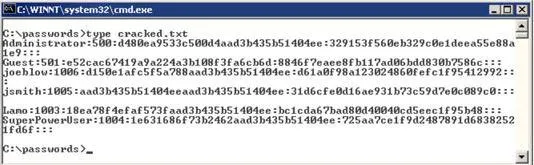
NOTE: The specific file possesses the Windows SAM Password hashes which are basically cracked by John the Ripper.
Step 5. Type the command scribbled below to run the John the Ripper tool and the forgotten password will be displayed on the screen.

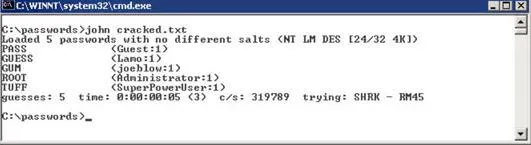
Cons –
- The procedure would take several hours to recover the password thus it is a time consuming method.
- Not provide Mac version.
- It is a very complicated process especially for new beginners with computers.
- It doesn't work with Windows 64-bit OS versions.
- The system may be damaged if you make an error.
Also read: 2 Ways to Reset HP Laptop Password on Windows 10 without Disk
Part 2. Reset Login Password on Toshiba Laptop with WinGeeker
Here it is highly recommend using an easy-to-use method to regain access to your Toshiba laptop without reinstalling system. Tunesbro WinGeeker Ultimate is an exceptionally magnificent Windows Password resetting utility which bypasses the login screen by disabling the Password Protection Feature and thus there will be password prompting while turning on the system. It can be used as a safety , simply, be repeated method. The software traces the location where the password is stored in your system and then resets the files and folders to remove the password. In order to know the tool in a better way, go through the tool specifications listed below.
You need to Prepare:
- A spare working computer with CPU specifications: 1GHz (32 bit or 64 bit) and minimum of 256 MB RAM or more
- The WinGeeker program, download it here.
- An empty bootable CD/DVD or USB.
Step 1 Get another Windows Computer and Install WinGeeker on It
Download the software ISO files from its official website, and install the setup file in any one of your working computer.
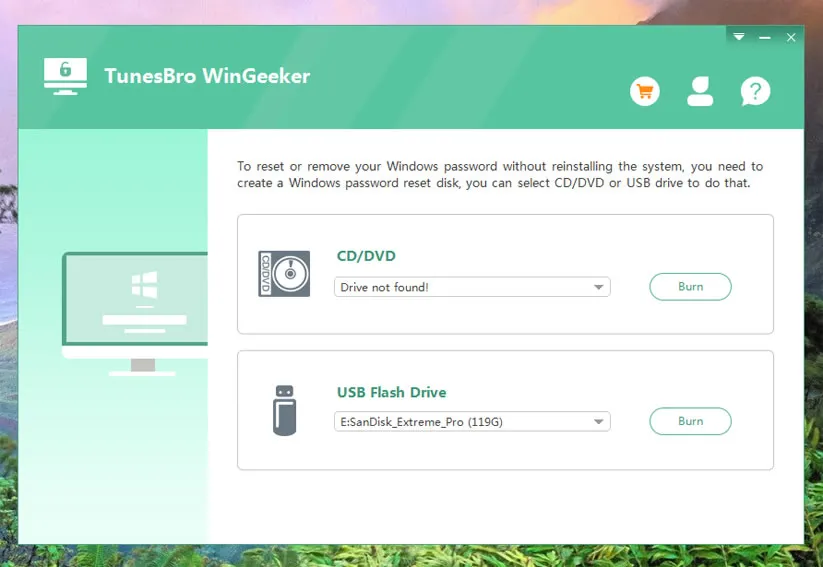
Step 2 Insert USB Drive or CD/DVD and Make a Password Reset Disk
Now run the program and from the main UI screen, click on either "Burn USB" or "Burn CD/DVD" option as per the disk type to start burning the ISO image files into the disk.
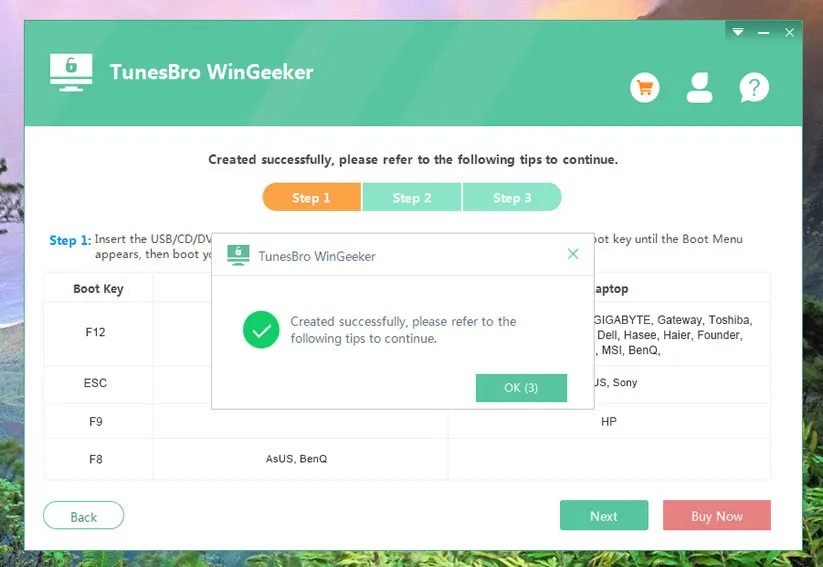
Step 3Change The Boot Order from the BIOS on Locked PC
Once the ISO image files are burnt into the disk, take out the disk and insert it into the locked down computer and boot from it. Change the boot order from the BIOS utility settings if need be. You need to press F2 or F8 or F12 or Del key on your keyboard continuously till the Boot menu appears, here you need to select the USB flash drive name to boot from.
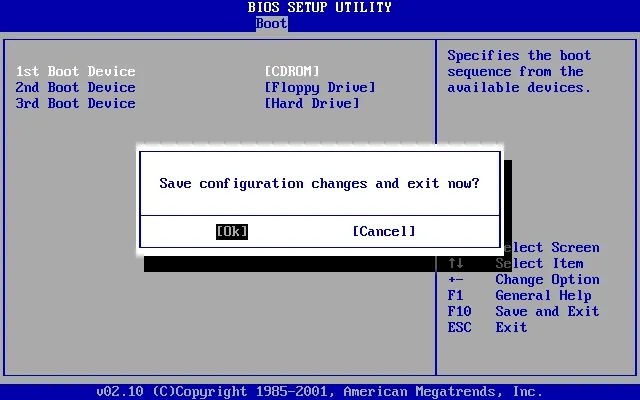
Step 4 Reset Your ToshiBa Laptop's Login or Admin Password
The progarm will shows systems and all users in the program. After selecting all preferences, click on "Reset Password" and "Reboot" buttons to start the resetting process. The system will take a restart automatically and you will get a clean entry once the system turns up.
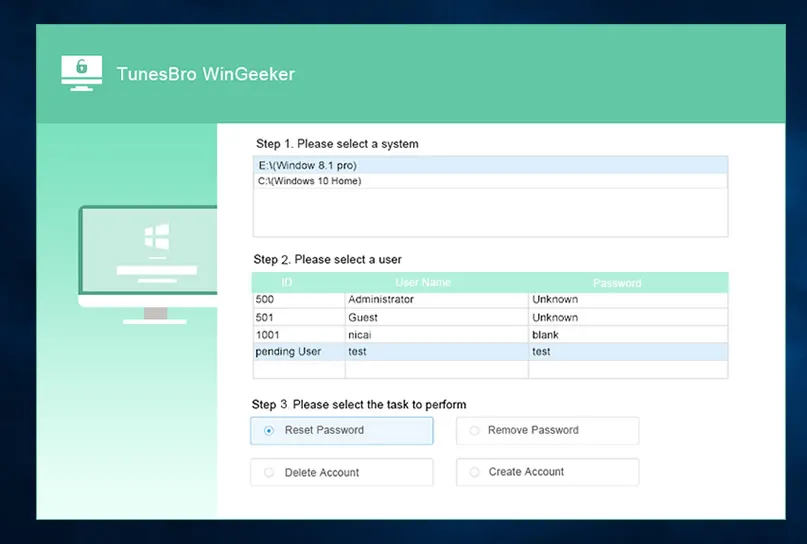
Learn More about WinGeeker Ultimate here.
Part 3. Unlock Toshiba Laptop Password with Guest Account
Actually the password that we are trying to reset here is an administrative password which is only capable to give you the full access to your system data. But there are extra miscellaneous guest accounts registered in your OS which we are going to use in this method to reset the password for the admin account. Read carefully the steps to actuate the method:
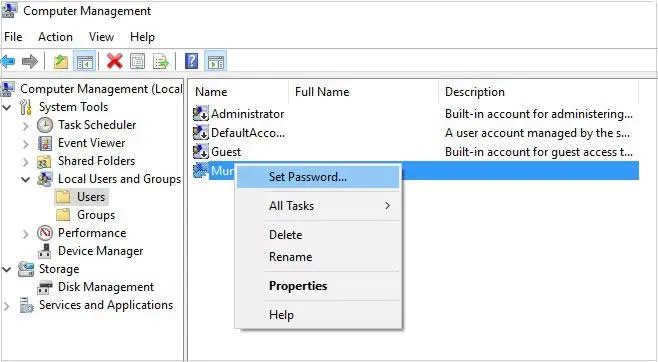
Step 1. Turn on your computer and enter your computer using any other registered guest account.
Step 2. Press "Windows+R" to launch the "Run" dialogue box in which you have to type "compmgmt.msc" to open the "Computer Management" window. You can alternately right-click on "My Computer" icon and select "Manage" option to open the "Computer Management" windows.
Step 3. On the left side of the panel, choose "Local Users and Groups" and then click on "Users" from the sub-sections.
Step 4. Go to the right-side of the panel and you will be able to see all the registered accounts of that computer. Find out your locked admin account, right-click on it and from the drop-down menu click on "Set Password" option.
Step 5. Now enter a new password twice and make sure to remember the password this time. Next, restart the computer and login the locked account again but this time with the newly set password.
Cons –
- Guest account must have the admin right to allow the changes.
- Not provide Mac version.
- There has to be separate registered guest accounts before you forget the password to make the changes the possible.
Conclusion
After going through the two methods mentioned above, you can clearly conclude, that Tunesbro WinGeeker Ultimate utility is the one of the best option to rely on. It has been tested with many other brands of laptops, like HP, Lenovo, VAIO, Dell, etc. and the results are equally satisfying. Thus if you expect to get a guaranteed output, go for Tunesbro WinGeeker Ultimate.




