
Windows apps have improved over the years, and in normal cases, you may not have the need to use an Android app on Windows. However, there are certain instances that you might come across an useful Android app that you may wish to run on Windows. Besides, it is more fun to play mobile games on a large screen devcie like a PC.
Back in the days, there was no way how this could be done. But things have changed and there are quite a number of third-party applications you can use to harness the full power of Android apps in a Windows environment. With the help of Android emulators, it is abosultely possible to install and run Android apps or games on Windows and here is a brief look at some of the most commonly used apps for this purpose.
Run Android Apps or Games on Windows with BlueStacks Emulator
BlueStacks is one of the easiest and the most preferred method for running Android apps or games on Windows PC. As an pioneer innovator in Android emulator business, BlueStacks App Player is the most popular Android emulator on earth since the introduction of this concept. The App Player host a complete virtualization of Android OS backed by advanced tecnology. As such, it makes it possible for users to use Android apps just like any other Windows applications.
BlueStacks also supports the installation of other apps from Google Play in a simple and easy manner. This means that it is not restricted to the installation of just a few android apps. This is why so many people using thus application to access a myriad of games from Play Store and play them right from their computers. It is worth noting that you can also run Android apps or games on the fly from a web broswer, a clound based service launched recently.
Step 1: Download BlueStacks App Player and install the program on a Windows PC.
Step 2: Open the App Player on Windows and navigate to App Center, where you can find tons of apps and games in category. You can also use the search option to fastly locate an app or game.
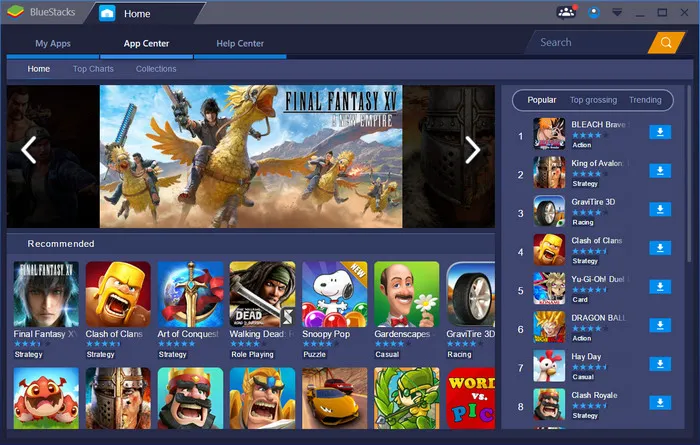
Step 3: Click on the app or game name and go to the details page. At there, there is an "Install" button shown on the upper right corner. Click it to install the app or games.
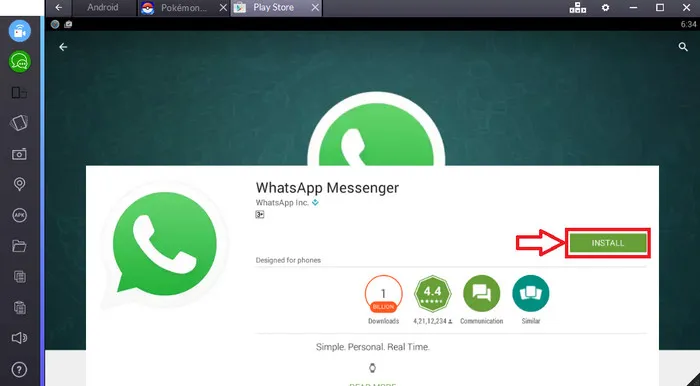
Step 4: Once the installation is finished, click "Open" button to launch the app or game. This is so easy, right? You can also run the app from Lauchpad.
Run Android Apps on Windows via Google Android Emulator (Without BlueStacks)
The other method for running Android apps on Windows is by using Google's official Android emulator. This emulator is normally part of the Android SDK which users can use to run the Android operating system right inside a Windows environment. With this, you will have access to the entire Android operating system and though anyone could use it, it is a solution intended to be used by developers to test their Android apps within Windows before final deployment.
But one thing you may not like about the Official android emulator is the fact that it is slow and you will not find it convenient for day to day use. It is highly recommended for instances when you want to test out Android apps or try out the latest version of Android. If you were hoping to use it to play android games, however, you may not have a very good experience with it.
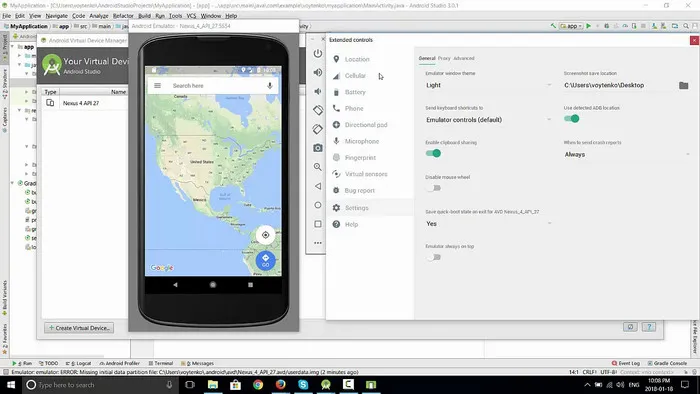
If you are still keen on checking it out, you can download it from Googles Android SDK. Once downloaded, you will open the SDK Manager program and then navigate to Tools-> Manage AVDs. A window will pop up asking you to click the New button so that you can create an Android Virtual Device with configurations of your choice. Choose this option to launch the application.
Google Stock Emulator is mainly for development process and the functions are very limited. You might find out the apps are less and the app runs slowly than on Android device itself. However, it is not bad to try it out.
Android on Intel Architecture
Intel has been developing their own distribution for Android for all their new Intel-based computers and UEFI firmware. They have named it Android on Intel Architecture. With this comes an installer which can be used for installing Android-based apps in a Windows environment. When you start the installer, it will give you a choice if you would like to preserve Windows in a dual-boot state, hence, this is a method that can be used to dual boot Windows and Android on a new tablet or PC.
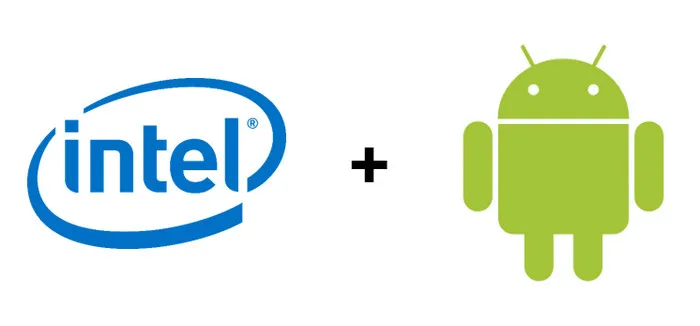
You should, however, be advised that this project is not yet stable, and it may not be effective on all devices just of yet. Currently, a few select PCs from Samsung, Lenovo, and Acer are the officially supported gadgets. With time, it is believed that the support will increase, and since it is a project by Intel, it is quite interesting because this is the same software that is present in most of the new Dual OS Intel computers hitting the market. But for now, you will be more at peace using the above two methods to run Android apps on Windows.

