How to unzip a file on a Mac? ZIP is one of the most commonly used formats for file compressing. You can put a lot of files in a single zip archive and the file size is dramatically smaller than origin. That is why it is so popluar nowadays. But how do you extract a .zip file on a Mac? Since Mac doesn't natively support the .zip format, which means zip file can't be opened on Mac by default.
Actually, you will need a special archiving tool to extract the content of zip files. In this article, we show you three different ways to unzip a file on a Mac computer.
- Part 1. Unzip File in Terminal
- Part 2. Extract ZIP File with CleanGeeker
- Part 3. Open ZIP File by WinZip
Part 1. How to Unzip a File in Mac Terminal
This method utilizes Apple's Terminal application, which is the non-GUI interface for Mac OS X and macOS systems. This text-based interface allows you to input both simple and complex commands for the OS to process. While most people are intimidated by command line work, it's actually not that hard once you get the hang of it. Unfortunately, a lot of things can go wrong if you enter incorrect commands, hence the apprehension for novice users. But if you'd like to give it a go, follow the steps shown below:
Step 1. Save your .zip file to a convenient location such as your desktop or documents folder.
Step 2. Open an instance of Terminal by going to Applications >> Utilities >> Terminal.
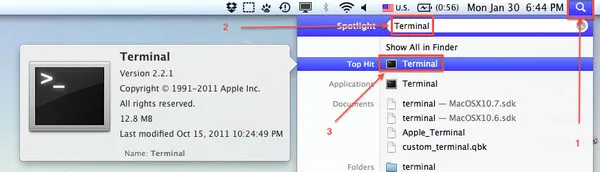
Step 3. Change the directory to where the .zip file is stored. This is an important step. To do this, type in the following and then hit Enter:
cd ~/users/username/desktop
Step 4. Make sure the file path is correct. Terminal needs to be in the right directory for the next command to work.
Step 5. Now use the following command to extract the .zip file and save the contents in a folder of the same name, and in the same location.
unzip samplefile.zip
A new folder of the same name will be created in your desktop or documents, and will contain all the extracted files from the original .zip file. If this method looks too risky, then how about trying a robust software utility that can do the same thing, but without all the command line input?
Cons:
- Risky if inputting wrong commands.
- Take much more time.
- The unzipped folder would be a mess with wrong parameter.
Part 2 : How to Extract a ZIP File on Mac with CleanGeeker
TunesBro CleanGeeker is a comprehensive utility to optimize the performance of your Mac by managing memory resources. However, it also has several other utilities built in, and one of those is a highly functional unarchiver tool that is perfect for unzipping .zip files and also unpacking archives such as RAR, Tar, GZ and several more.
CleanGeeker allows you to extract, save and even email the contents of .zip and other archive files to someone else. The intuitive interface just requires a drag and drop action, or you can import it using the "Open Archive" option. Follow the instructions below to extract files from .zip.
Highlights of TunesBro CleanGeeker
- Extract content from varios archive files.
- Find and removal junk and cache on Mac.
- Obtain more space and running memory in one click.
- Uninstall apps that would be deleted in normal ways.
Step 1Install and Run TunesBro CleanGeeker
Download and install CleanGeeker on your Mac, and launch the application.
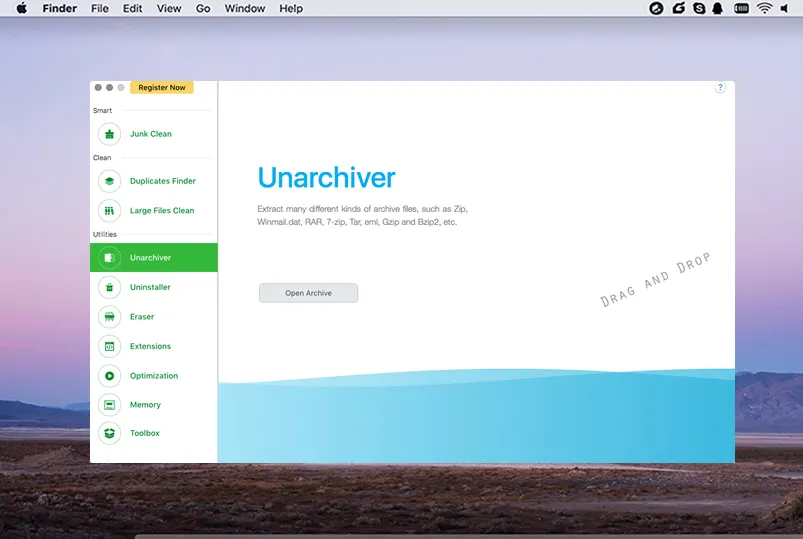
Step 2Import ZIP File and Unzip it
Click on Unarchiver in the left-side menu panel. Either drag and drop the .zip file into the window from Finder, or click "Open Archive" and select the .zip file. The contents will automatically be visible within a folder with the same name as the archive file. You can now view the contents of the .zip file, extract and save them to another location or even email them to someone from the interface.
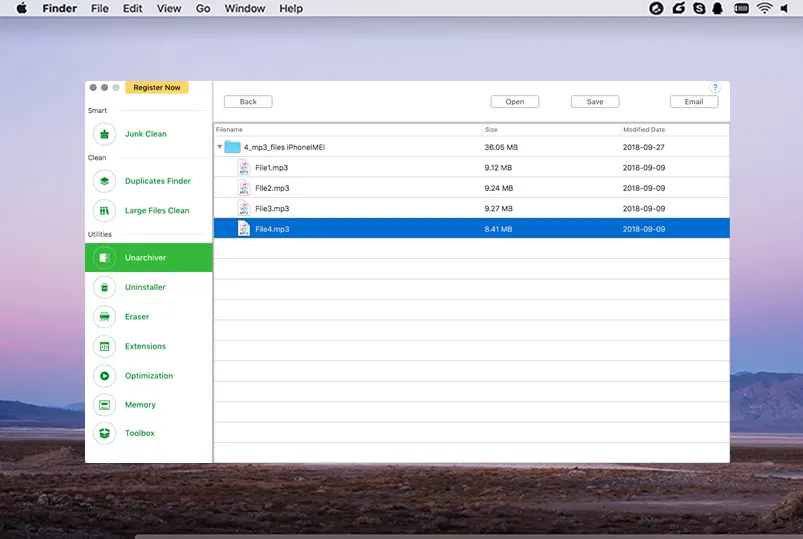
If you want simplicity, then this is the application for you. No command line work, no complex settings to confuse you, and literally no effort on your part except a couple of clicks.
Part 3. How to Open ZIP File by WinZip on Macbook Pro ($$$)
WinZip is a well-known archive/unarchive utility for Windows, and the Mac Edition is ideal for extracting .zip and other archive files on a Mac computer. It also provides data encryption options and can connect directly to cloud services like Google Drive and Dropbox. To use WinZip to unpack a .zip file, reproduce the steps below on your Mac:
Step 1. Download and install WinZip Mac Edition, and open the application.
Step 2. Click on the Files pane, navigate to the .zip file and double-click it.
Step 3. In the Actions pane, click on the down arrow and select the destination folder. You can also create a new folder to save the extracted contents. Finally, click on "Unzip" to extract the content.
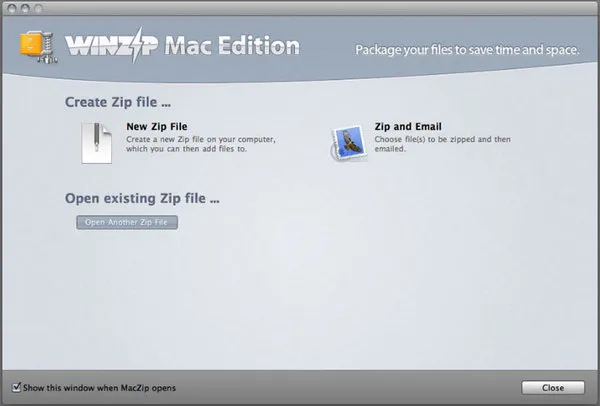
Cons:
- Very expensive ($29.95).
- Poor user interface.
- No additional feature.
Conclusion:
WinZip Mac Edition is a great tool, but it might look expensive if you're only going to be using it occasionally. On the other hand, something like CleanGeeker gives you a whole lot of other functions such as removing junk, duplicates and large files, uninstalling apps, erasing data permanently, optimizing your login items, cleaning up your memory and so on. Price-wise, it's not a hard decision to make considering the robust suite of tools you're getting in addition to the Unarchiver utility. If you're not comfortable with Terminal inputs, then either of these two applications will be the ideal alternative.




