
If you wish to remove your iTunes backup password, it makes sense after all anybody can feel exasperated to enter a password credential over and over again to access his/her personal data. Thus removing it can really help you access it with greater ease. But in order to know remove it; you first need to know the password in hand, which might not be the case all the time. In fact most of the time users run into a situation where they forget their password and get stuck in the middle of the pursuit. Thus removing the encrypftion password is the fdoremost thing that the user must focus on. And this is what we are planning to demonstrate here in the following article.
- Method #1: Remove iTunes Backup Password If you Know the Password
- Method #2: Remove iTunes Backup Encryption Password without Knowing Password
- Method #3: Remove iTunes Encryption Password with by Resetting
Method 1. Remove iTunes Backup Password If You Know the Password
Whenever you produce a backup of your iDevice with the iTunes, you will be asked whether you want to encrypt the backup or not so that it can encrypt the backup file and make it completely secure. In this guide, we will be showing you how to remove this encryption from the iTunes backup and extract the contents from it in case if you have forgotten your backup password.
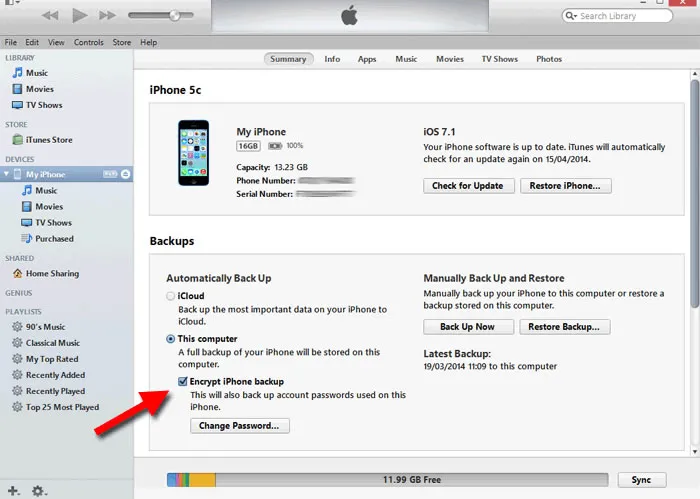
Step 1. Connect the iPhone/iPad/iPod to PC with a USB data cable or lightning cable.
Step 2. Launch the iTunes if it is not opened automatically.
Step 3. From the device list, select your iDevice and move on to the Summary tab.
Step 4. Just beneath the "Backups" section, remove the check mark from "Encrypt Local Backup" option.
Step 5. Now, enter the password of the backup file and the password from the iTunes backup should be removed now.
NOTE: If somehow you do not remember the iTunes backup password then you will be required to reset the device, but this will wipe everything on your device. We do not recommend resetting device but we recommend method 2 to recover your backup password without erasing data.
Method #2: Remove iTunes Backup Encryption Password without Knowing Password
Now here in this section, we would try to win back the iTunes password with the help of TunesBro TunesGeeker (Windows and Mac Version). Rather we will try to bypass the password protection, which in turn will save your time. This astounding software is solely designed to unlock encrypted iTunes backup files which are often found to be in a deadlock condition due to losing the vital password. It can easily breach the security obligation by certain finest algorithms used by our programmers. Moreover, you have the extra provision of using Mask attack in addition to mere brute force attack which gives an impetus to your zeal while decrypting the password. The iTunes backup content will remain secured with no damage at all.
TunesGeeker - Remove Your iTunes Backup Password with 3 Steps
- Remove any type of complicated iTunes password with up to 86% success rate, no data lost!
- Rrecognize your backup file automatically, and analyze it with advanced cryptography algorithms.
- The GPU acceleration in the software boosts the computing power to 30 times.
- You can pause, and resume the password recovery even in the middle of your work.
Why not give it a try? Download it below.
Step 1Download and Install Program On Your Computer
Get the software downloaded to your accessible computer and with precise installation, keep your computer ready for further progression. From the main Tool's window, you will behold that your backup files are being detected. If it fails to detect the backup files, click "Import" to manually import the files to the tool's main UI screen.
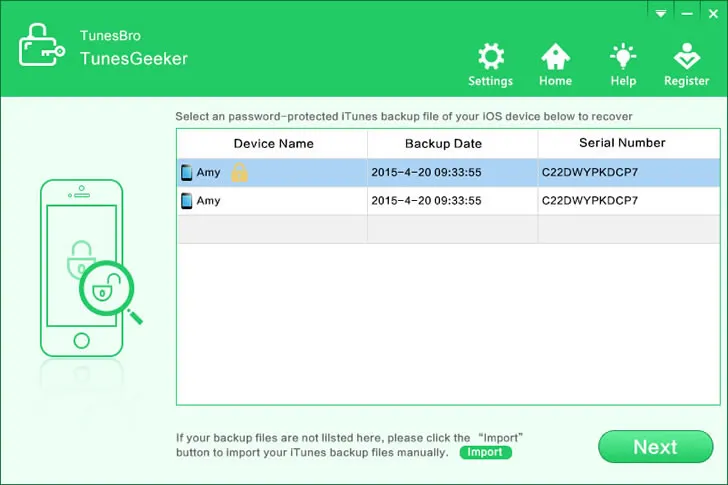
Step 3Choose the Right Attack Types
Pick up any attack type. If you have even the slightest of idea regarding the password in terms of length, characters, etc, carry on with mask attack, and if not, then follow the brute force attack mode alone.
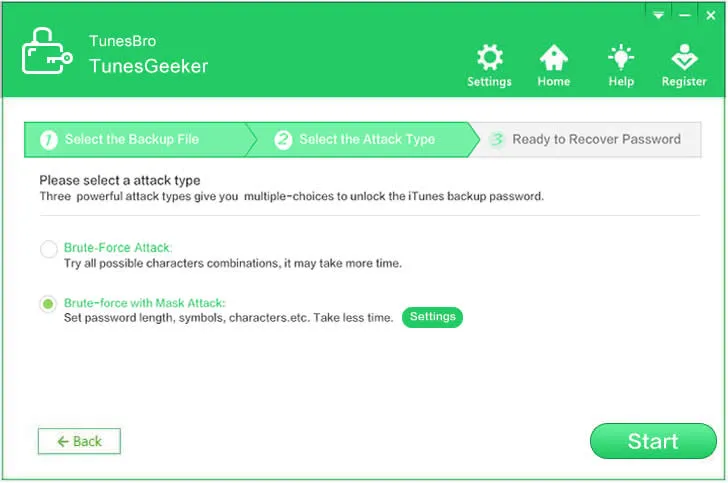
Mask Attack: Here we highly recommend using Mask Attack type to remove your backup password, if your remember any part of your password information, like the length, character case-sensitive, first or end character . then you can choose this attack type.
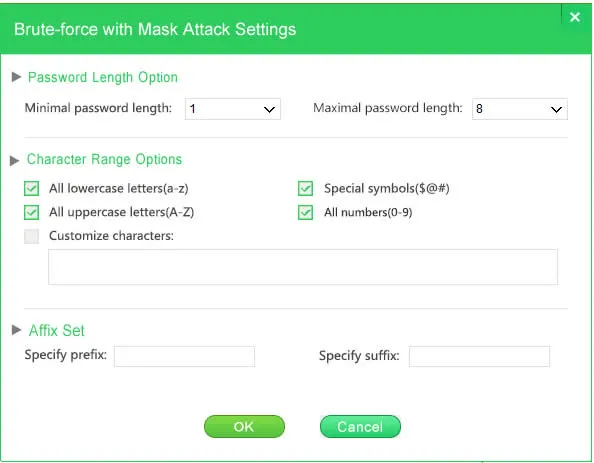
Step 4 Start to Recover Your iTunes Backup Password
Click "Next" and once you are ready fully with all your preparations, click on "Start" button to begin the password cracking process. If your password is difficult to be cracked, then the process may take more time than the usual, so throughout the way, you have to be patient. In the meanwhile, you can pause, and resume the process if you wish to. And you can choose the CPUs and GPU option and continue to search.
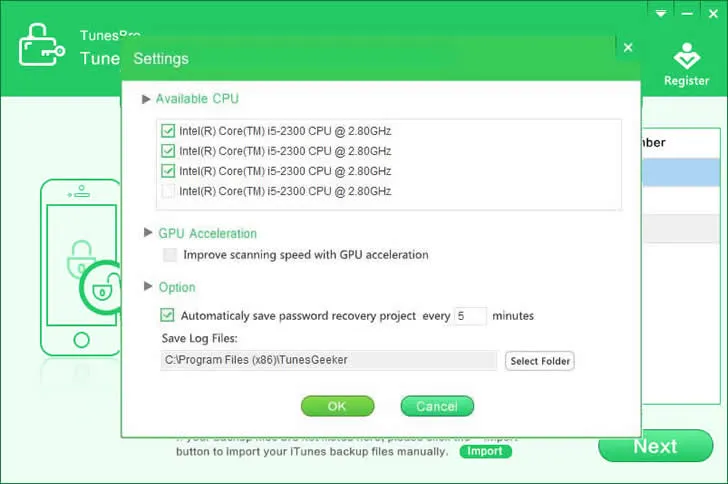
Once the password is found, you will be notified with a pop-up "Congratulations! The password has been found". Click on that button to copy and paste the cracked password to a safer location, so that if you lose it again, you will at least have the scope to retrieve anytime.
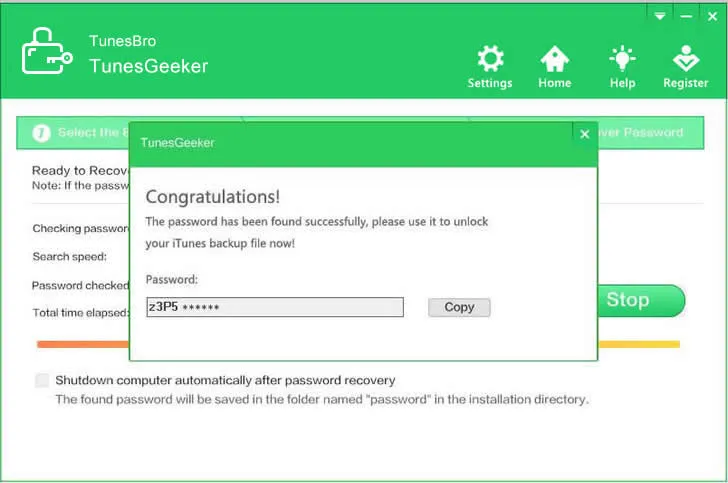
So, what are you waiting for? You can already see the true of power of this program and it can easily crack the password of all iTunes backup file including the backups created from iPod, iPad or iPhone. Basically, you will be required to install the program, import the backup file and the program will be happier to serve you.
Also read: How To Extract iPhone, iPad and iPod Data From iTunes Backup?
Method #2: Remove iTunes Encryption Password with by Resetting Device
Another way to remove backup password is to reset your device, but this will wipe content on your backup. If you are using iOS 11 or later version then you can make a backup of your iPhone by resetting the password by simply following these below steps –
Step 1. Unlock your iOS device, then go to Settings followed by General > Reset.
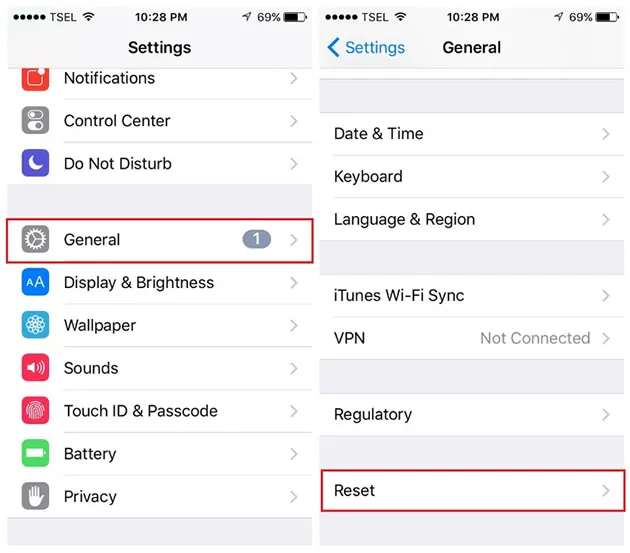
Step 2. Tap on "Reset All Settings" and input the device passcode.
Step 3. Again tap on "Reset All Settings" to confirm the process. Do not worry because performing this step won't erase any personal data from the device rather it will only remove the settings like display brightness, home screen icons, wallpaper, etc. but most importantly, the password from the backup file will be removed with it.
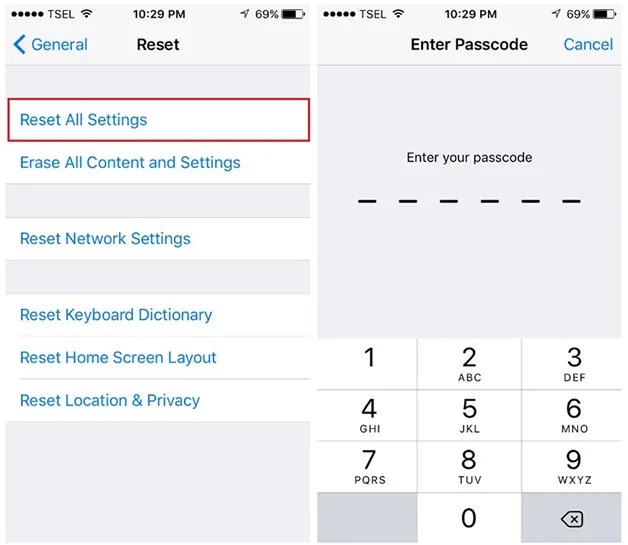
Step 4. Again, connect the device with PC and launch iTunes. Now, you can create a new backup of the iDevice again but make sure not to check the "Encrypt Local Backup" option to avoid the password.
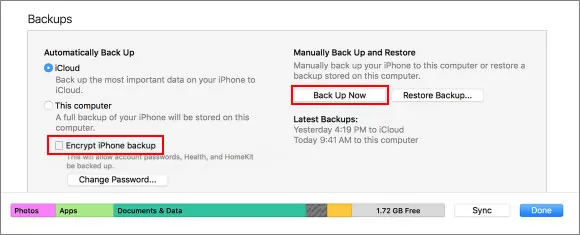
Conclusion:
Forgetting iTunes backup password is a very common issue confronted by most of the iDevice users. Mostly, the users freak out imagining unnecessarily that their iTunes backup contents will be lost once and for all. But relax since that is not going to happen, if you put to use TunesGeeker, then you must have figured out the simplicity of this tool to make out way out of a complicated scenario.




