
BlackBerry is a great device. The company that makes BlackBerry phones, RIM, was known to make some of the best business devices in the world. However, as Android took over the mobile OS landscape, BlackBerry OS was forced to take a backseat, not only to Google's Android, but also to Apple's iOS. Today, BlackBerry has embraced the Android ecosystem and there are some truly gorgeous Android-run BlackBerry devices on the market, like the stunning DTEK60, the Motion and the Priv, among others.
If you have an old BlackBerry device and you are wondering how to copy the contacts from the phone to your computer, there are a couple of options open to you.
Supported Blackberry Smartphone: Blackberry KEYone/PRIV/DTEK 60/50, Blackberry Classic/Leap/Passport/Bold/Curve, Blackberry Z30/Z10/Z3/Q10/Q5/ and more.
Part 1 : Transfer Contacts to PC with Desktop Manager (For Blackberry OS only)
BlackBerry Desktop Manager is essentially an extension of the phone to your computer. Although it has several other functionalities, the one we are most interested in today is the sync function or the synchronise function. Using this function, you can easily sync all of your data including your contacts from your BlackBerry OS device to your PC.
To move your contacts from your phone to your computer, you need to download and install the BlackBerry Desktop Manager from the official BlackBerry website. Once installed, you need to connect your device to the PC with the cable that you were provided in the box. On the computer interface, click on the section that says "Synchronise". Once you do this and the process is complete, all of the information on your device will be available on your PC.
Note: If you have a BlackBerry 10 or later device, then the company suggests using BlackBerry Link instead.
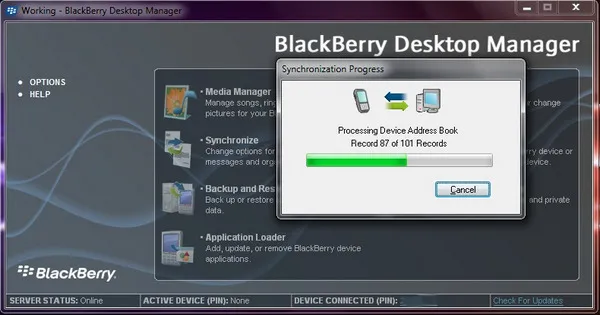
If you have a BlackBerry smartphone running on the Android operating system, you can use the Contacts app to move your address book to your PC. To do this, you will first need to open the Contacts app on your Android-run BlackBerry device. In the Contact apps menu, tap on the Import/Export option, and then tap on Export to SD card. This will transfer all of your contacts to your expandable memory. You can then remove the SD card and insert it into your computer using a card reader. Once you have done this, simply move the contacts from your SD card by dragging and dropping them into a desired location on your PC.
Part 2 : Transfer Contacts from Blackberry to PC or Mac with TunesBro Android Manager
Blackberry Desktop Manager is the official tool for contact backup but it is not the only choice. When the program failed to work, then how to copy contacts from Blackberry to PC without Desktop Manager? Our recommendation is TunesBro Android Manager. This particular software utility is extremely versatile in that it can help you export contacts quickly and easily to your computer with just a few moves of the mouse and a couple of clicks. This program has been tested with nearly all possible devices and computer brands. If you want reliable software, then your search is over.
Here is an outline of how to use Android Manager to move all your contacts from a BlackBerry smartphone running Android OS to a computer.
Top Features of DroidGeeker
- Work on Windows PC and Mac .
- Flexible data transfer and backup option.
- User friendly interface and simple to operate.
- Support 2000+ Android smartphones and tablets.
Step 1 Install Android Manager and Connect Blackberry Phone to Computer
Download the software from the official TunesBro website, and install it on your PC. Now hook up your BlackBerry Android device to the PC using a USB cable. Make sure you have turned on USB debugging on Android phone.
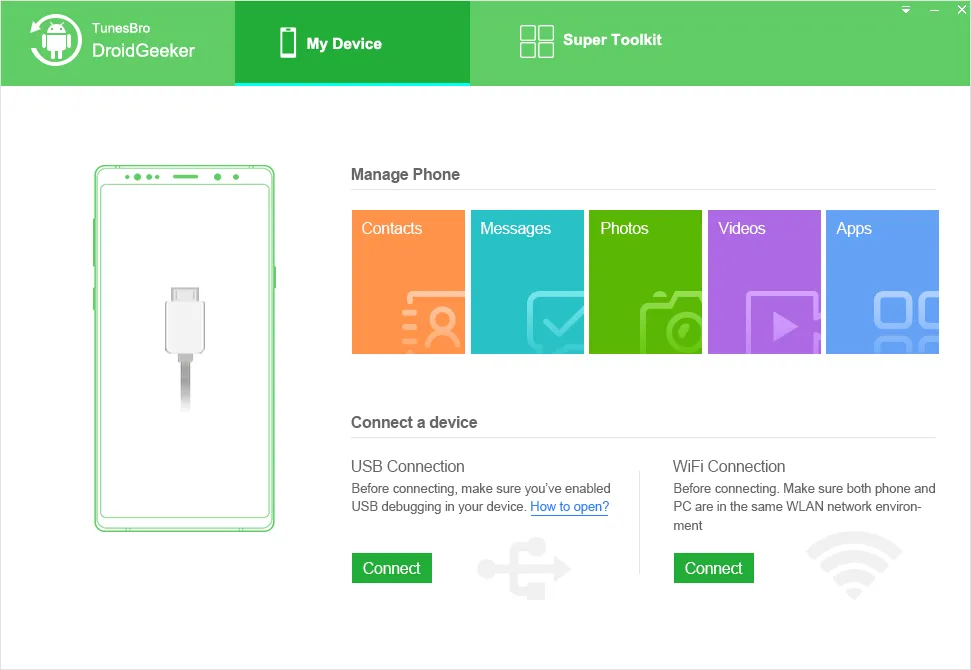
Step 2Scan Contacts on Blackberry Phone
Launch the software on your PC and you will be able to see several options. Click on the Connect option. In the next window, click on Opened, Next. Now, DroidGeeker app will be installed on your phone automatically and your phone information is displayed on the screen.
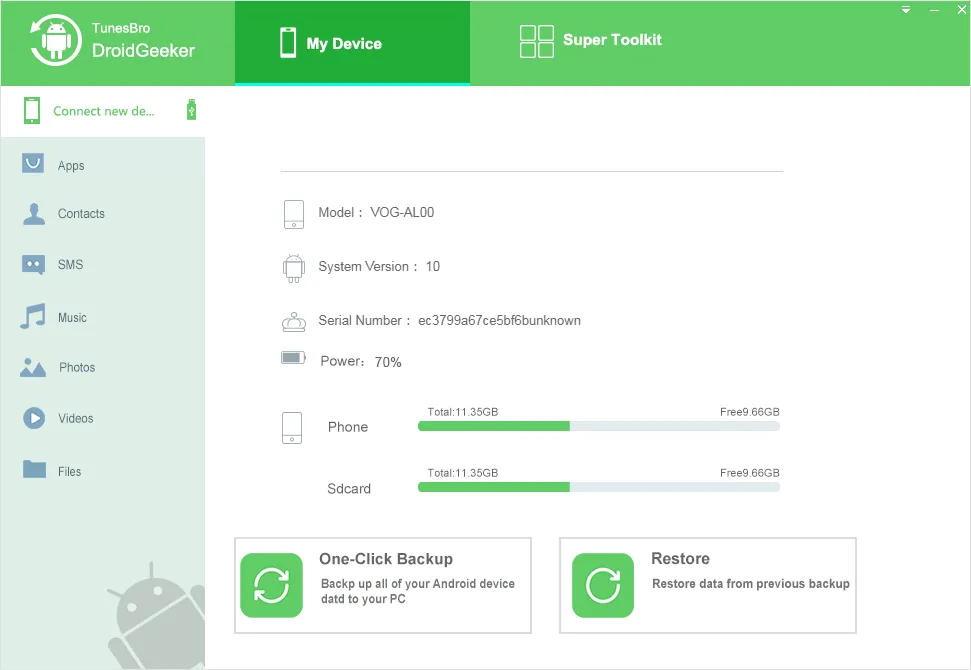
Step 3Export Blackberry Contacts to Computer
In this step, click Contacts in the menu seen on the left side.You should now be able to see all of your contacts in the contact management window in the middle. Now select all or just the contacts that you want to transfer to your PC.
Click on the Export tab on top menu , you will see various options for exporting the contacts. Please choose a destination folder to keep the file and then a proper file format. Once you have done that, all the contacts that you chose in the previous step will be transferred to PC almost instantly.
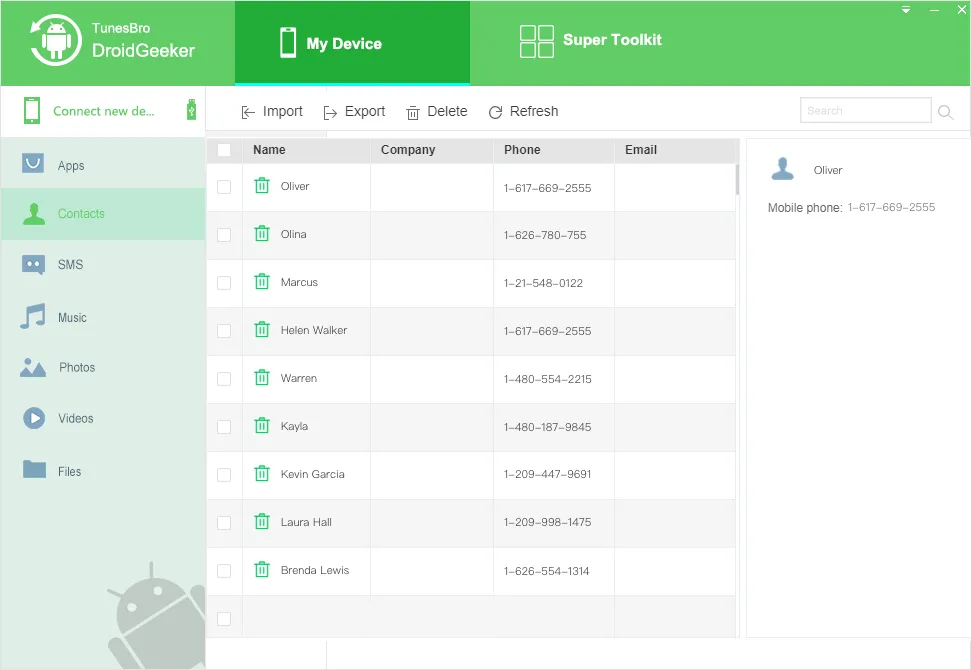
Summary:
The simple interface and the accuracy of data transfer are two of the most attractive features of this particular software utility. Millions of users around the world trust their data with TunesBro Android Manager because they can be used for a variety of functions such as phone to phone transfers, erasing your phone's memory, doing backup & restore, and several others. If you want simple and powerful in the same package, this is it.

