TunesBroDroidWiper
Quick Fix to Android Connection Problems
For desktop programs like DiskLab for Android or DroidWiper, the first step is to detect Android phone. Then make proper operations afterwards. If the devcie couldn't be recognized by computer or the program, then you can do nothing. Here are a few quick fix to help you solved the problem.
- Step 1. Turn on USB Debugging Mode on Android
- Step 2. Check and Install Android USB Driver
- Step 3. Change USB Port or Data Cable
- Step 4. Restart the Device
- Step 5. Close Other Android PC Software
- Step 6. Contact TunesBro Support
Step 1. How to Turn on USB Debugging Mode on Android
If a desktop program wants to communicate with Android phone, USB debugging must be enabled so Android device could receive the specific command and perform the required task accordingly. However, UBS debugging is disabled in default. You should follow the step in this guide to turn on USB debugging on Android. Below is a general steps.
Step 1: Go to Settings -> About phone.
Step 2: Tap Build number a few times unless you see a message "You are now a developer".
Step 3: Back to Settings and tap Developer options.
Step 4: Tap USB debugging to enable this feature.
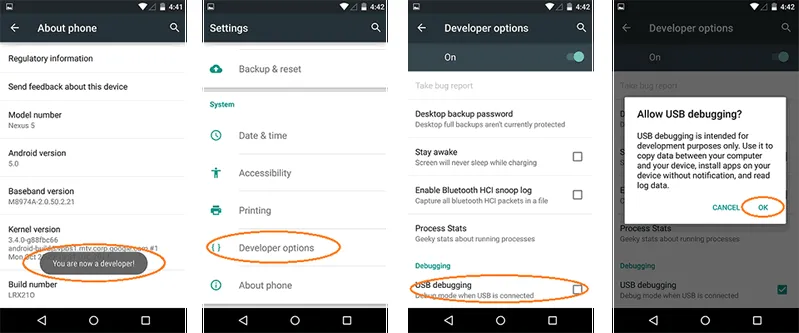
Tips: When the phone is connected to the computer, there is a pop-up on Android about USB debugging connection. Please check Always allow from this computer and tap OK button on the screen.
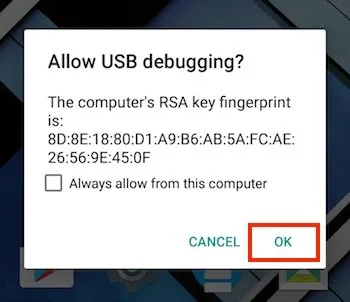
Step 2. How to Check and Install Android USB Driver
On latest Windows 10 computer, when a new Android device is connected to it, Android USB driver will be installed automatically. You will see a progress bar indicating drive installation process. Once it is completed, you can see the device name in computer explorer, meaning Android USB driver is installed. However, you need more check if desktop program still can't detect the phone. Please read more in below section.
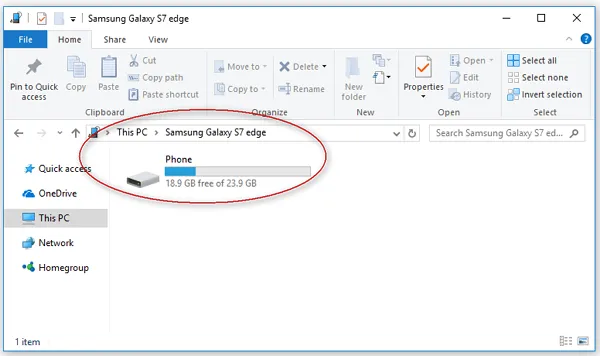
The next step is to check if ADB tool was successfully installed. You can check it in device manager. If you saw any yellow mark beside device name, it means you have to reinstall the USB driver. Latest Android USB driver are found in here: https://www.tunesbro.com/user-guide/android-usb-driver.html
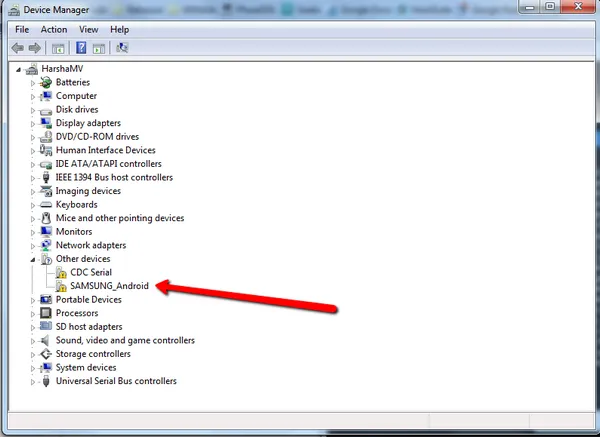
Step 3. Change USB Port or Data Cable
If you have checked the above two steps and the phone still failed to connect, then most probably there is something wrong with the USB port or USB cable. Please change another USB port and give it a try. If the problem still exists, please change another USB cable.
Step 4 . Restart the Device
Like Windows computer, a simple restart would fix a lot of weird issues that you couldn't get a correct answer. This something happens on Android smartphone or tablet too. Please restart the phone and reconnect USB cable to see whether it works or not.
Step 5. Close Other Android PC Software
The port for PC and Android communication is fixed. So it would cause conficts if another software is using the same port. You should close PC assistant software like MobileGo, Samsung Smart Switch, HTC Sync Manager, LG PC Suite, etc. You can do it via task manager on Windows computer. Find the software and kill it that runs in background.
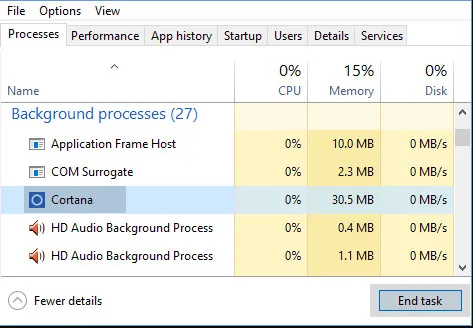
Step 6. Contact TunesBro Support Team
If the above suggestions still couldn't help you solve the connection issue, plesae visit our support page and drop an email. It is higly recommedned providing more details about the issue. We will reply to you as soon as possible.
