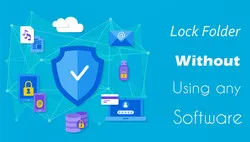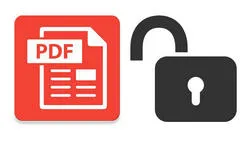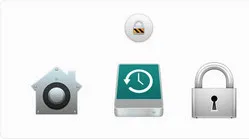You have a private Word document and you do not want other people to see it. You can easily protect the sensitive content in a Word document by adding a password to the file. Once added, it will set a password for access before viewing the content. This makes sure no one can open the target Word document with knowing the password.
When you want to keep your Word file secure, the best way is to add a password to it. You can set a password-protected for a Word file to keep the content inside safe and prevent your file against unauthorized access. There are many programs with different protection levels that can meet your needs. If you are looking for a solution to add password a Word file, this guide suggest 3 ways to password-protected a Word file.
Solution 1: Add Password to Word File with Built-in Feature
From MS Word 2010, Microsoft has added a new feature that allow users adding a password to Word file without doing complex tasks. This is a benefit for those users who need to encrypt the document regularly. In this part, we take Word 2016 as an example. Please follow the steps below to password protect a Word document.
Step 1. Open the Microsoft Word app and then click on and File > Open to load the Word file you want to add a password.
Step 2. Click on File option again and then select Info in the left panel. Now, choose Protect Document option.
Step 3. In the drop down menu, click on Encrypt with Password option. From there, simply enter a password and it will then be asked when anyone tries to open your Word file.
Step 4. Click on OK and then enter your password again. Click on the Protect Document section, there will be a message saying that a password is required to open the document.
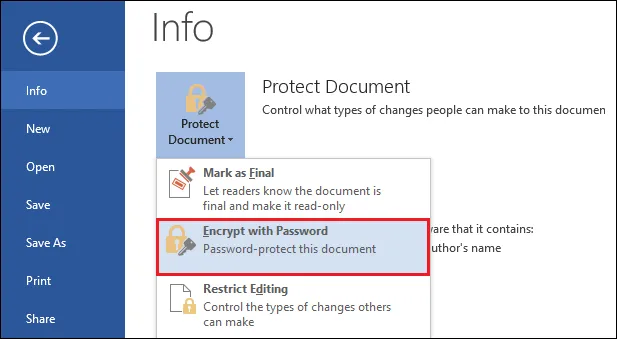
If you are using a Mac computer, then adding a password to your Word file is a little different from MS Word for Windows OS. Here is how add a password to a word file to your Mac.
Open a document that you want to lock it with a password on your Mac. Next, select the Review -> Protect -> Protect Document. There will be a Password Protect popup showing up on the Word window. Enter your desired password in the Set password section and then re-enter it again to confirm your new password. Take note of the Set a password section if you want to edit it. Simply enter a password and then type it in again.
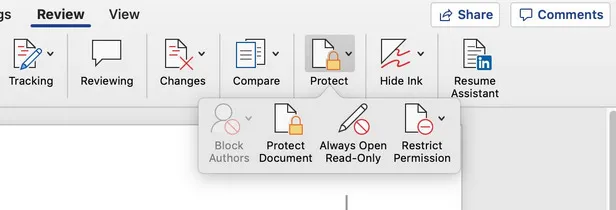
No matter you are using Word on PC or Mac, make sure write down the password. We received a lot of requests to recover lost word password form past few months.
Cons:
- Encryption is weak and buggy.
- Password can be cracked easily.
- Only available in paid version.
Solution 2: Password Protect a Word Document with Folder Unbreak Software
Password protection Word document with the stock function is not enough in some cases when data protetcion level is high. You can find a lot of tricks to break the protection within a few steps. No body want to see this, right? If you are really concerned about the dataa, then go and get a profersional software instead, which adds extra layer for encryption.
Folder Unbreak, as its name suggests, is a great utility that allow you to make files more secured. It not only adds a password to Word file, but also encrypt the file with advanced algorithms. Only the software itself can remove the password from Word. No other ways available to crack or break the protection. So it is 100% secure when a password is set to Word document by using this software.
Step 1Installation
First of all, you need to download and install the Folder Unbreak software on your computer. Once it's downloaded, just follow the onscreen prompts to complete the installation for the tool.
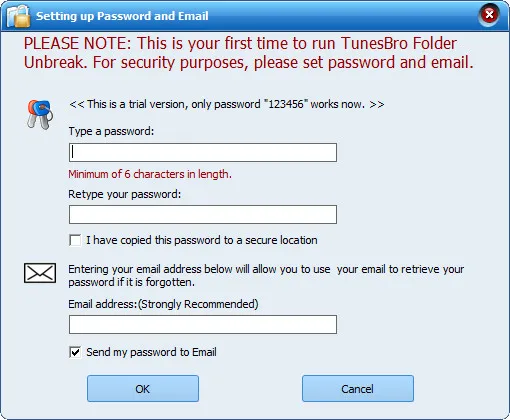
Step 2Lanuch TunesBro Unbreak
When you open the utility for the first time, you will need to enter a password, which is the one to access protected Word document. In the Folder Unbreak window, click on "Local Disk " section.
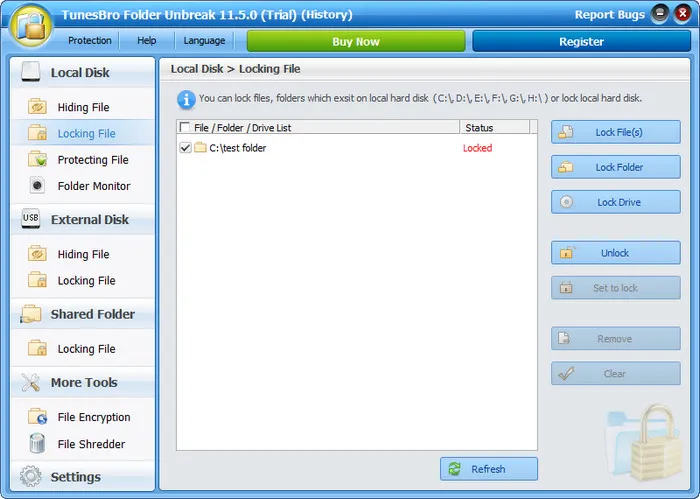
Step 3Import Word Document and Add Password
Select the "Locking File" option and then choose one of your preferred option from the list . Choose "Lock File" option and import the Word file to the program. That's all! You have already password protected Word document better with TunesBro Folder Unbreak software.
When you try to open the Word document this time, it is prompted for entering a password to grant the access.
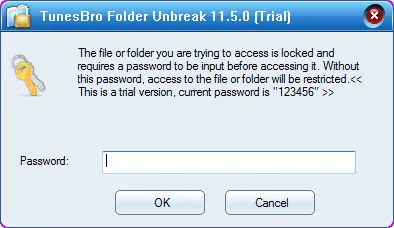
Solution 3: Password Protect MS Word Online?
Unlike PDF document, which has a number of free services that can add password to it, there is no online service up to now that could password protect a Word document, even for Word on the web (Office 365). The reason is that Microsoft does not provide the encryption API for its developers to enable such a feature. We are not sure if this is available in future and currently is a big NO!
Conclusion:
There are a few other ways to add a password to a Word document. However, two mentioned methods above can be seen as the best way to password protect a Word file. If you do not like installing software, you can use the first method. Otherwise, you should use TunesBro Folder Unbreak to add a password to your Word document.