How to get rid of duplicate photos on a Mac? Duplicate photos have a way of creeping into your Mac without being aware of. It could happen because of multiple downloads of the same photos, while importing from an external storageor even when syncing iPhone to your Mac computer. Regardless of how these duplicates were created in the first place, they can take up a lot of space over time. There are several ways to remove duplicates on a Mac, such as doing it manually, using command line executions or installing special software for the purpose. Here, we outline three different ways in which you can delete duplicate photos on your Mac.
- Part 1. Manually search Duplicate Photos
- Part 2. Delete Duplicate Photos via Mac Cleaning App
- Part 3. Remove Duplicate Photos with Commands
Part 1. How to Manually Find and Delete Duplicate Photos on Mac
The manual deletion method is obviously the most time-consuming, but it will allow you to go through your photos and visually check whether or not they're actually duplicates or simply two different images of the same object taken one after the other. How do you manually check for and delete duplicate photos? Here's the process to follow:
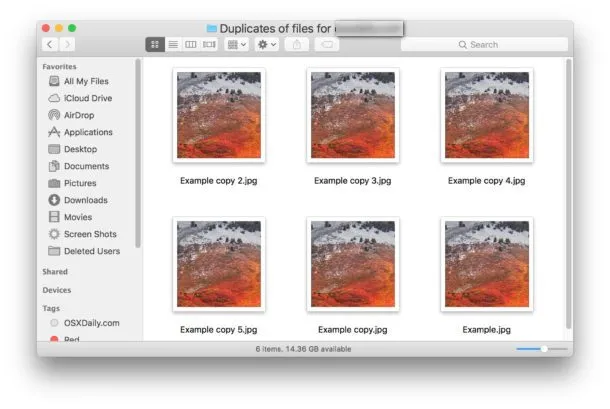
Step 1. Open a Finder window and navigate to Users > [Username] > Pictures or Photos Library. This is your first stop because images will be stored here by default.
Step 2. Sort the files by "Name", and select the viewing option that allows you to preview the file.
Step 3. Select all duplicate photos, and then right-click and "Move to Trash". You will also need to go to the "Recently Deleted Files" section in Finder and empty everything after you've deleted the photos you need to.
Step 4. Repeat Steps 1 to 3 in other folders where images may be saved, such as the Downloads folder or your Desktop.
This is obviously labor-intensive, so you may want to set aside a few hours over the weekend for this task. That's one reason most Mac users don't bother with deleting duplicates, because it can easily consume an entire day if you've got tons of images and you haven't done any housekeeping on them in a while. The second option is much faster and more user friendly.
Part 2: How to Find and Remove Duplicate Photos on Mac in a Minute
TunesBro is a highly respected app development company with several device management products to its credit. The CleanGeeker app contains powerful algorithms to help you instantly scan and identify duplicate photos as wellas other redundant copies. It even quarantines potentially harmful files, while keeping your system files intact, unlike other optimization software for Mac computers.
True to its name, CleanGeeker comes with a clean interface and can help you clean up your computer in minutes. The built-in AI searching algorithms can quickly find duplicates no matter where in your computer they're hiding. The best part is that, once deleted, these files are no longer recoverable because they no longer reside in the memory. That means a lot of space can be freed by using this robust application.
Highlights of TunesBro CleanGeeker
- Locate all duplicate files on Mac in a minute.
- Save GBs of free storage by cleaning up the junks and caches.
- Unarchive compressed files from various formats, such as ZIP, RAR, GZIP, TAR.
- Destroy sensive data on Mac without zero possibility for recovery.
Step 1Prepareation
Please first d ownload TunesBro CleanGeeker DMG file and install it on your Mac. Then open the app and you will find several options on the lefe sidebar.
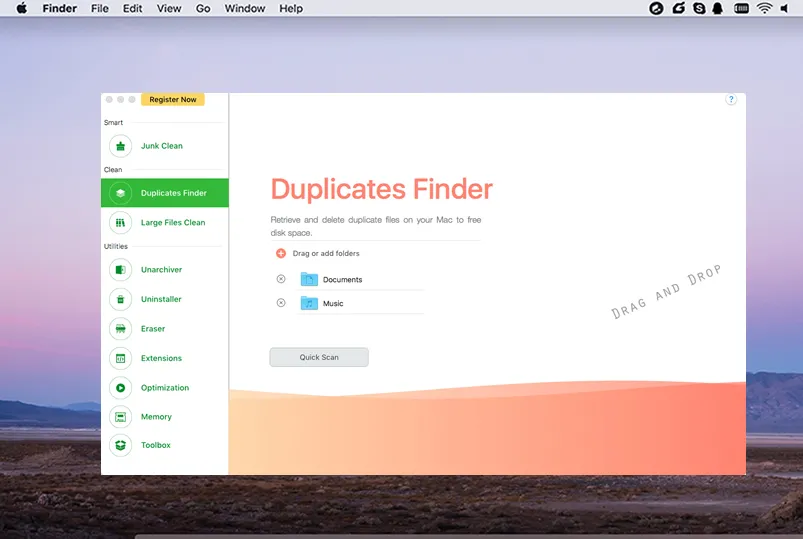
Step 2Scan Duplicate Photos on Mac
From the home page, click on the "Duplicate Clean" tab on the left-side panel. Once your computer has been deeply scanned, the software will display all duplicate content, nearly organized by type. Selecting a particular folder will cause all the duplicates in that location to be automatically selected, with the original one being unchecked. If you're only deleting duplicate image files, select the appropriate folder.
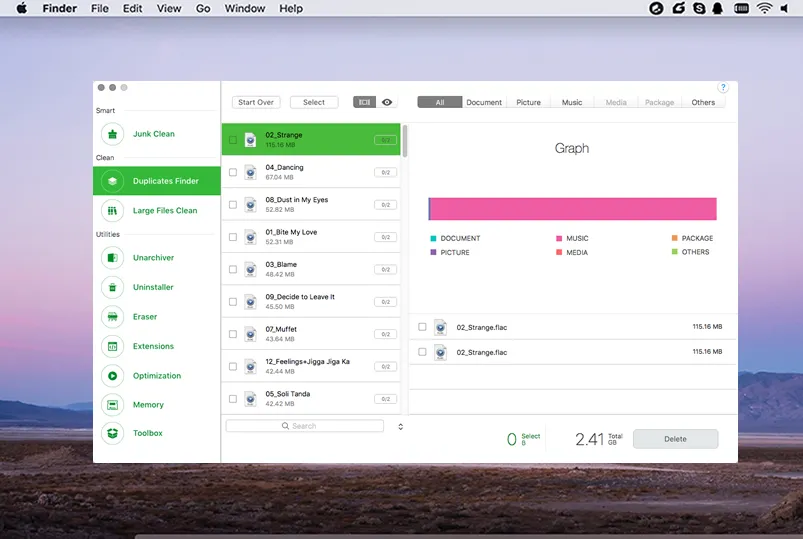
Step 3Start to Delete Duplciate Photos on Mac
Once you review all the duplicates and check or uncheck the boxes as required, you may click on "Delete", which will remove all selected files. These files are deleted for good, meaning they can't be recovered even with a powerful data recovery software.
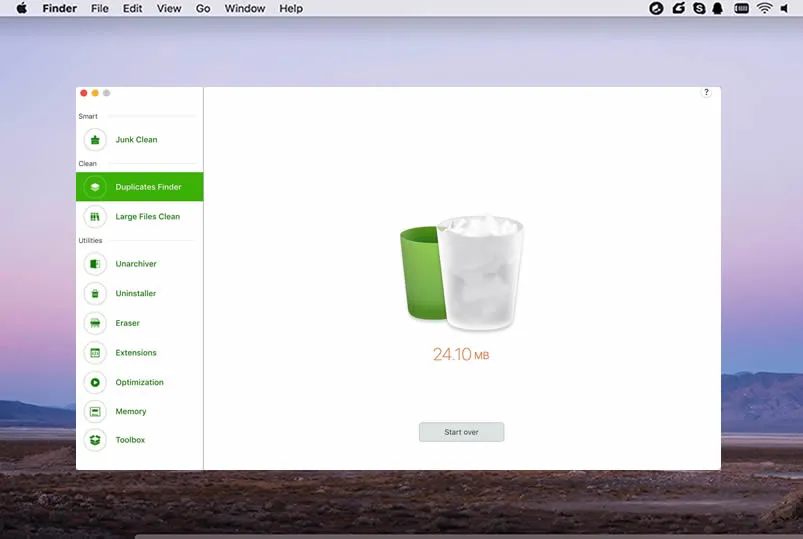
As you can see, CleanGeeker has remove all duplicate photos and other files you need in just one click. It's the best time to start an in-depth cleanup on your Mac with ultra ease.
Part 3. How to Get Rid of Duplicate Photos on My Mac via Commands
In Mac, the command line interface is called Terminal. You can access the app by going into Applications > Utilities. This method is a little faster because the command helps make a list of potential duplicates, but you have to go into those specific locations to delete the files. Here's how you can do it:
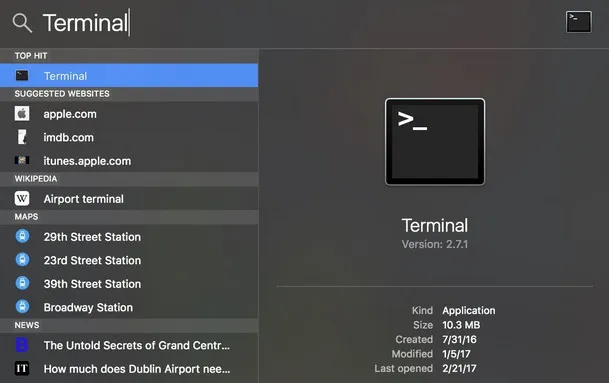
Step 1. Open a Terminal window using the process mentioned in the previous paragraph. You can also search for it by opening Spotlight (Command + Spacebar), searching there and clicking on the appropriate result.
Step 2. In the Terminal interface, use the cd command to navigate to a specific location. For example, cd ~/Pictures will take you to the Pictures folder.
Step 3. Here, type in the command below, followed by the Enter key:
Find . -size 20 \! -type d -exec cksum {} \; | sort | tee /tmp/f.tmp | cut -f 1,2 -d ‘ ‘ | uniq -d | grep -hif – /tmp/f.tmp > duplicates.txt
Step 3. The purpose of this command is to find all duplicate files (including photos) and create a .txt file containing a list of these files.
Step 4. Now, go to Finder and search for these specific files mentioned in the .txt file, and move them to trash. You can then empty the trash once you've finished the clean-up job.
Although this removes the step of manually finding duplicate photos and other files, it doesn't automate the deletion process. In addition, it requires a double-deletion sequence to first move to trash and then empty the trash.
Wrapping up
If you want to save time and avoid the hassle of command line work, or if you are unfamiliar with using Terminal commands, then what you need is a purpose-built software such as CleanGeeker that can easily remove the duplicates for you.
The best part about CleanGeeker is the convenience that it offers the user. No fussing with complex settings or potentially risky command line work, no confusing interface, visually appealing layout and convenient selection/deselection of files to be deleted - all these features make it one of the top Mac optimization software utilities you can find.




