
There are many reasons why you might want to delete WhatsApp messages from your iPhone. You might be looking to clear some memory or just clean up your WhatsApp as a housekeeping activity. Or you may want to discard sensitive conversations so nobody who has access to your phone will see it. Whatever the reason, there are several ways by which you can delete either individual messages or entire chats from a group or contact. This article shows you four different ways to clean up your WhatsApp messages from your iPhone, iPad or iPod.
- Part 1: Delete Individual WhatsApp Messages on iPhone
- Part 2: Clear Complete Chats from Group or Contact
- Part 3: Erase WhatsApp Chats and Attachment Permanently
- Part 4: Completely Wipe All Data on iPhone
Part 1: How to Delete A Single WhatsApp Message on iPhone
This method is executed directly on the WhatsApp app on your iPhone. Following the steps below will allow you to select individual messages or several of them for deleting. The messages that you select and delete using this method will all be sent to trash, meaning it is still available for recovery.
Step 1. Launch WhatsApp on your iPhone and go to chat conversation page, which contacts the messages to be removed.
Step 2. Now find the messages that you want to delete by long pressing a message to see the delete, copy, and forward options.
Step 3. Once you have made your choices, tap on the trash can icon, which will send all these messages to the bin. You can also completely clear the chat history for a group or a contact using this next method described below.
Cons: The deleted messages are not gonne physically. They are just hidden from seeing. However, it can be recovered by data recovery software. So it is not secure method to delete sensitive WhatsApp messages.
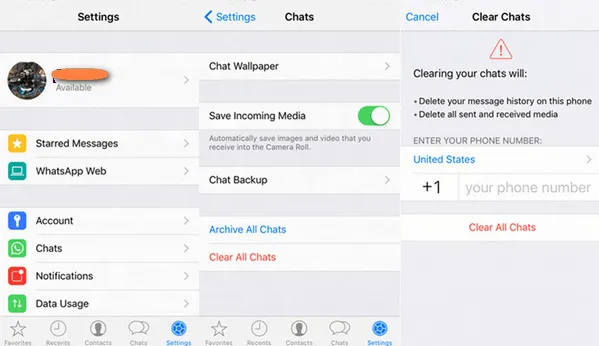
Part 2: How to Delete WhatsApp Chat History on iPhone
If someone pissed you up or broke with someone, then it is quite understandable to delete all messages with the guy. How to do this?
Step 1. Open the WhatsApp app on your iOS device and tap on "Chats" in the top right hand menu. When you swipe a contact or a group left, WhatsApp will show you two options: Archive and More.
Step 2 . You can now choose the More option, where you will see another option called "Clear chats". This method of deletion will remove the entire chat history for a particular contact or a group that you specified in the previous step.
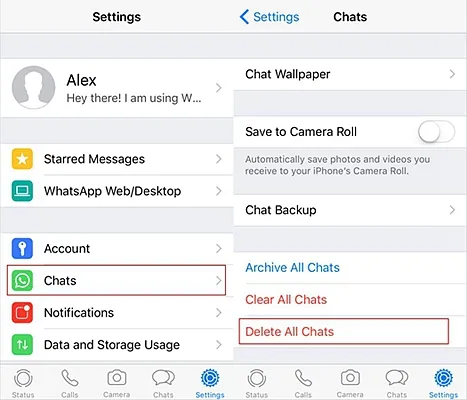
How to delete or clear all chats on iPhone? Open your Whatsapp, and tap on the gear icon at the right corner bottom. You have to tap on the CHATS options, and it will open another tab. You have two options 1) Clear All Chats, and 2) Archive All Chats. If you want to erase all chats, then select delete all chats. Tap on "Erase All Chats," then enter your valid phone number, then tap on delete all chats. In a few seconds, every Whatsapp chat on your iPhone will be erased.
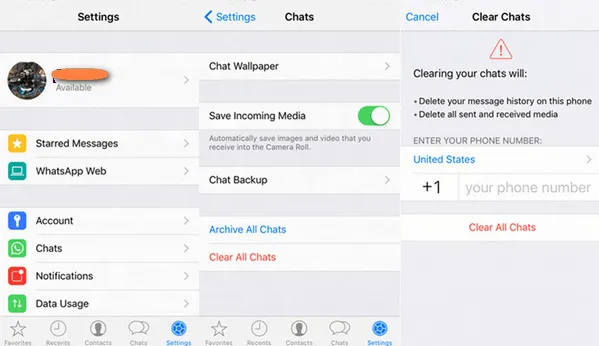
Warning: The above two methods will delete your WhatsApp chat messages from your iPhone, but did you know that these chats will still be exposed to anyone hacking your device? This is exactly why data recovery software is able to quickly pull back your lost or missing files and restore them to your device - when they're deleted, they're not completely gone; they're just hidden. To avoid this type of situation where the chats can be retrieved on demand, you can consider using a specialised software application designed to completely wipe the data so that it can never be recovered again.
Part 3: How to Erase WhatsApp Chats and Attachment Permanently
This data erasing application called TunesBro iOS Eraser has been developed for the express purpose of managing data efficiently and effectively on your iOS device. Using this utility will ensure that none of the deleted messages will ever be recoverable. This is a crucial feature to consider when you want to permanently delete private data so that no evidence of that conversation remains on your phone or anywhere else.
TunesBro iOS Eraser does exactly that. In addition, it can also erase fragments of data that WhatsApp may have left behind on your iPhone. Moreover, if any content from WhatsApp has been deleted in the past, it will still be recoverable. This program will also completely wipe even these previously deleted files so that they can never be recovered again.
Why Choose TunesBro iOS Eraser
- No chance to recover retrive deleted messages or chats.
- Able to delete attachments in WhatsApp chat.
- Get a lot of free storage in a few seconds.
- Wipe the whole device totally without iTunes or iCloud.
Step 1Installation and Connect iPhone
Download and install TunesBro iOS Eraser on a Windows or a Mac computer. Now connect your device to the computer using a USB cable and launch the application.
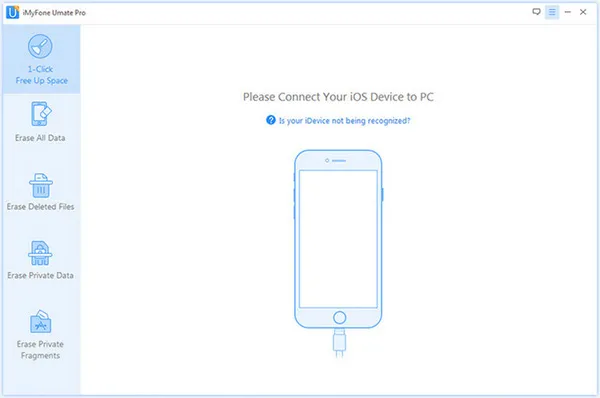
Step 2Click "Erase Private Data"
On th main interface, you will see several options on the left panel. Click on the one that says "Erase Private Data" and then select "WhatsApp" in the column right next to it. In the third column, you will see all your chat threads with your contacts and groups. This flexible software allows you to select any combination of contacts and groups for which you want to delete the chat history. Once you have made your selection, click on the "Erase Now" button that you see on the bottom right hand corner.
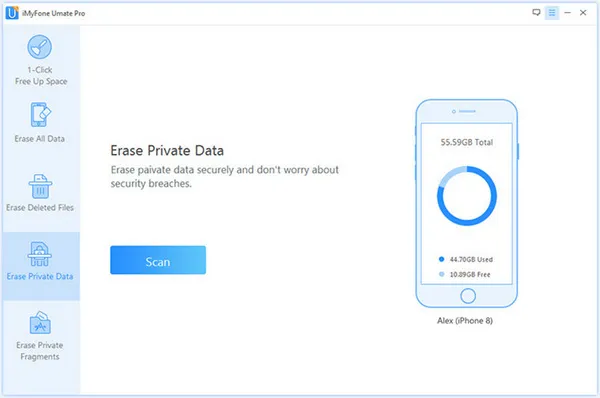
Step 3Permanently Remove Selected WhastApp Chats/Messages/Attachments
You will now be asked to manually confirm deleting the data because this is an irreversible process. If you are absolutely sure that you want to delete the selected chat histories, type the word "delete" into the field provided and once again click on the "Erase Now" button.
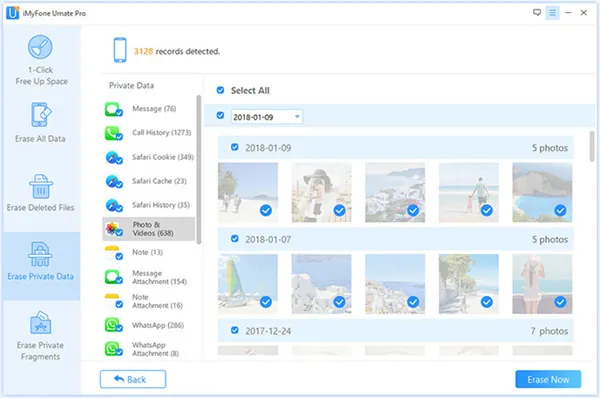
Part 4: Erase All Content and Settings from iPhone (WhatsApp Included)
Well, this is also a valid chocie to delete WhatsApp messages unless you are going to sell or donate the device. All content and settings would be removed from the device and no way to get them back. So be careful!
Wipe iPhone from iCloud: iCloud has a very useful function to help you wipe an iPhone remotely. This will make sure the important data on iPhone will not fall into the wrong hands. However, Find My iPhone service should be enabled in advanced.
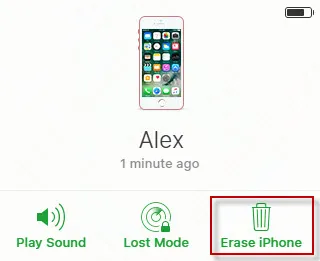
Restore iPhone as New from iTunes : Another workable solution to erase an iPhone is by using iTunes. Once the device is detected by iTunes software, go to Summary tab and you will find an restore option from the main screen. Click on it and restore iPhone as new. After that, all personal data will be erased from the device.
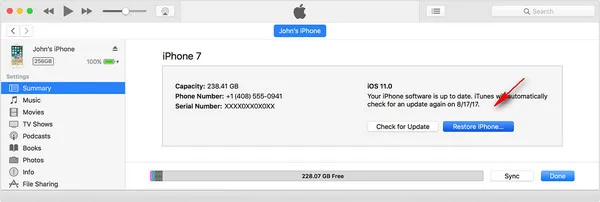
Conclusion
Once the data has been deleted using this method, no recovery software will be able to get it back. This is the safest and most reliable way to wipe any WhatsApp conversation that you do not want to retain. In addition to removing the messages, it can also delete your attachments such as photos and other media. To do a complete cleanup of your WhatsApp history you will need to run this process a few times, each time selecting a different option. This will give you a comprehensive and permanent clean up of your WhatsApp content on your iPhone.




