
Are you trying to figure out a way to recover deleted data from your Google Nexus or Pixel phone? If that is what you are looking for then you have come to the right place. Data can be easily deleted from your phone for various reasons like corrupted software update, , failed ROM flashing or you may accidentally delete them without knowing.
It doesn't matter what is the sole reason for the data deletion, the ultimate question stands on how to recover these deleted files and get them back on your phone. Google Nexus does provide backup/restore feature and if you have created a backup of your phone before deleting the data then there is an easy way to recover the deleted files. But in case, you forgot to generate a backup of your phone then also no worries, you can still recover those deleted data using third party software.
In this tutorial, we will demonstrate three ways to recover deleted data on your Google Nexus phone to save you the trouble. So, let's get started with the methods and we will try to make our tutorial as brief as possible so that every level of expertise audience can understand each part.
- Solution 1: How to Retrieve Deleted Data on Google Nexus & Pixel Phone without Root
- Solution 2: How to Recover Deleted Files from Nexus 6P/5X/7 with Data Recovery Software
- Solution 3: How to Restore Lost Files from Android Backup App
Solution 1: How to Retrieve Deleted Files on Google Nexus & Pixel Phone without Root
In the first part, we will be using the default Backup/restore feature that is pre-installed on every Google Nexus phone. Please remember that a stable Internet connection is required for this method to work. Before doing this, please make sure you already backed up your phone. Or the rest of data would be erased on the phone.
Step 1. Completely factory reset your phone and reboot it.
Step 2. Choose the latest backup file and tap on "next".
Step 3. You will be asked to enter your Gmail account login credentials to locate the backup file.
Step 4. Simply, follow the procedure and you should be able to recover all deleted data. Once done, the phone will show you "Restore completed" message and you can head on to your Gallery to see all files are successfully recovered.
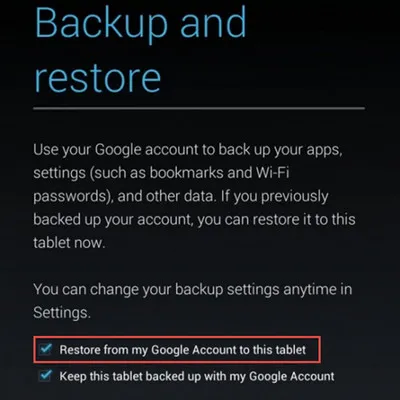
If you don't have a backup saved on your Google Drive then skip on to the next part.
Solution 2: How to Recover Lost Files from Nexus 6P/5X/7 with Data Recovery Software
What to do if you forgot to backup your phone? No worries! You can still recover the lost data with Android data recovery software. Tunesbro DiskLab for Android is a powerful and reliable Android data recovery program that restores your erased files back on to your phone with few clicks. It is built-in with a fast recovery engines that could bring back all the deleted files even if you have factory reset your phone. It also recover all sort of files including photos, messages, videos, contacts, etc. Follow the below steps to restore deleted data on your Google Nexus Phone.
Main Features of TunesBro DiskLab for Android
- Recover 10+ types of files including contacts, text messages, media files, WhatsApp, call history, etc.
- Support 1000+ phone models such as Pixel, Pixel XL, Nexus 6P, Nexu 5X and Nexus 7/5/4.
- Able to preview scanned files before recovery.
- Work on Windows PC and Mac Computers
Step 1Download, Install and Open DiskLab for Android
Download and install the program on your computer. Launch the program after you are finished to see the main graphical unit interface of the program.

Step 2 Connect Nexus or Pixel Phone to Computer
Connect your Google Nexus phone to PC via USB data cable and wait until the program detects your device. You may have to enable USB debugging to run everything flawlessly.
Tip: Without root access, the program can't fully scan all the files on the phone, which causes the recovery process incompleted. So rooting is also required.
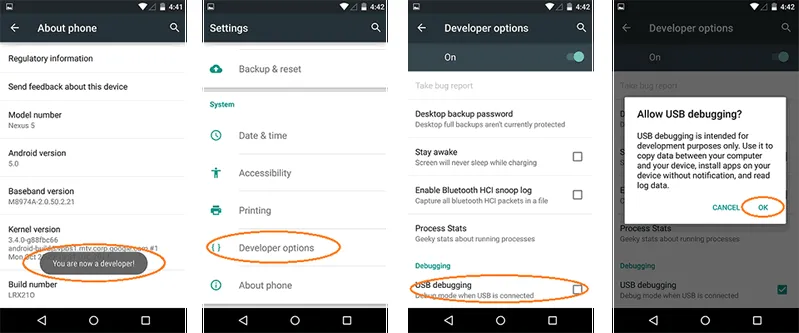
Step 3 Scan Deleted Files on Google Nexus Phone
Now, click on "Next" to begin the deleted data scanning process. This may take few minutes depends on your memory storage size.

Step 4 Preview and Recover Deleted Pictures/Contacts/SMS from Nexus Phone
When the scanning is finished, the program will let your preview each and every deleted files on the main interface of the software in a very well categorized folders. Navigate through each and every tabs to check the deleted files.
Select all the files that you wish to restore and click on "Recover" from the bottom right corner of the program.
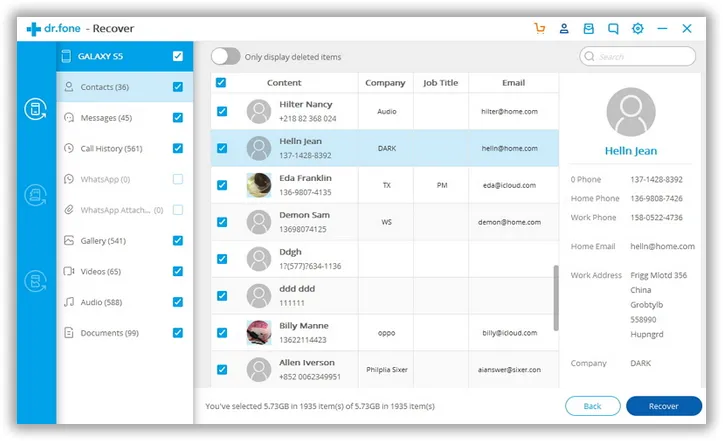
Navigate through each and every folder as all the files will be well categorized in their respected folders. Select all the files that you wish to restore and click on "Recover" button to save the deleted files on your computer.
Part 3: How to Recover Deleted Photos on Nexus 6P/5X/7/Pixel from Andriod App
If you have generated a full backup of your Google Nexus phone using Nandroid or any other backup application and stored it in your computer then it is very easy to restore Android files using the same backup file. Here's how to do that:
Step 1. Connect your phone to PC using a USB data cable.
Step 2. Copy the backup file and paste it in the root directory of your Google Nexus Phone.
Step 3. Reboot your phone and select the backup file from where you want to restore the file.
Step 4. Wait until all the files are recovered. It may take few minutes depending on how much data it is restoring.
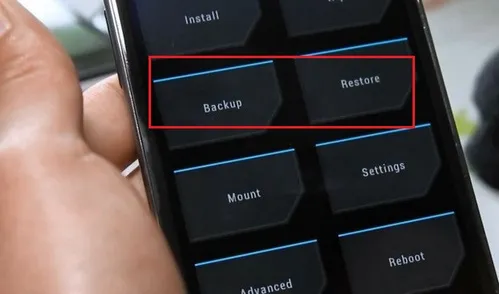
Note: It will over-write everything on your phone, so make sure to have a backup of your current files to avoid any data loss.
Conclusion:
Tunesbro DiskLab for Android has been helping a lot of people recover data from Android phones from a long time. You can recover all kind of file types using this software including contacts, notes, video clips, messages, calendars, etc. It works very quickly and can recover data within minutes, no need to download any additional software when Tunesbro DiskLab can resolve any issue related to data recover. And if you run into any issue then don't forget to contact their support staff to get immediate assistance.
