
Huawei was used to be a nomint player in smartphone industry but its situation got worse after being banned by U.S Gov. Now, all Google services are suspended on Huawei newly release smartphones. That makes a lot of users migrating to other brands like LG. You will come across a few issues during the transition process.
Actually, switching to a new smartphone isn't an uncommon thing in today's date. But what comes with it is the headache of setting up the new phone. While buying a new phone may seem all exciting, installing the list of apps that you use on your new phone and restoring all the essential data like contacts, messages, passwords, etc. is not. While it may have been a long and painful process a few years back but not anymore. Here we have listed 3 methods to transfer data from Huawei to LG phone in a short period of time.
- Transfer Data from Huawei to LG #1: Phone to Phone Transfer
- Transfer Data from Huawei to LG #2: LG Mobile Switch
- Transfer Data from Huawei to LG #3 : Google Backup
Transfer Data from Huawei to LG #1: Phone to Phone Transfer
Phone to Phone Transfer is currently the best desktop program to transfer data from one smartphone to another with minimal effort involved. It is a powerful toolkit that aimes to simplifies and speeds up the process of data transfer and smartphone management. As a light-weight tool, Phone to Phone Transfer it is fully compatible with all types of iOS and Android devices and supported by most mobile phone companies, inlucding Huawei, Samsung, LG, Motorola, iPhone, etc..
It also offers an excellent user interface that makes data migration between two smartphones extremely easy. And no error pops up during the whole process in most of the time. Please type the following steps to transfer data from Huawei smartphone to LG.
Step 1Software Installation
Download Phone to Phone Transfer on a computer and click on the executable file to install and run the app on Windows PC or Mac. On the user interface of the software, click 'Switch', which has all the features for data transfer.

Step 2Connect Huawei and LG Smartphone
Connect both Huawei and LG phones to the same computer with USB cables. Check whether the app has been able to identify both the phones or not. Confirm Huawei set is shown on the left, if not then hit Flip button to switch the positions.

Step 3 Transfer Data from Huawei to LG
Select all the file types you would want to shift from Huawei to LG phone. In case, the LG phone is not new, you can even check the box under the LG phone to clear all data before copying. Finally, hit 'Start Transfer' to start the data transfer process. Don't disconnect the devices till the process completes. successfully.
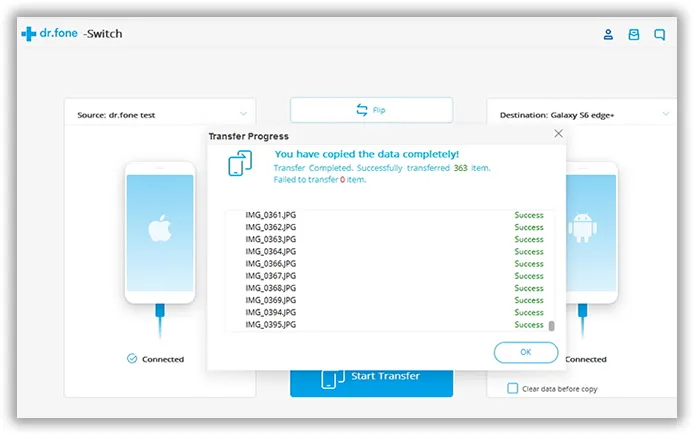
Phone to Phone Transfer is an efficient software with an easy to use UI and it usually takes 5-10 minutes to complete the data transfer task, which is much faster than other methods.
Transfer Data from Huawei to LG #2: LG Mobile Switch
LG Mobile Switch is a lightweight app created by LG company for easy data transfer from any android or iOS phone to LG phone. You have to install this app on none-LG smartphones and it is worked as a data sender. Besides, there are two different modes you can choose for content transfer. One is for USB cable and one is for Wi-Fi. You can now try LG Mobile Switch app to transfer data from Huawei to LG phone in a few steps.
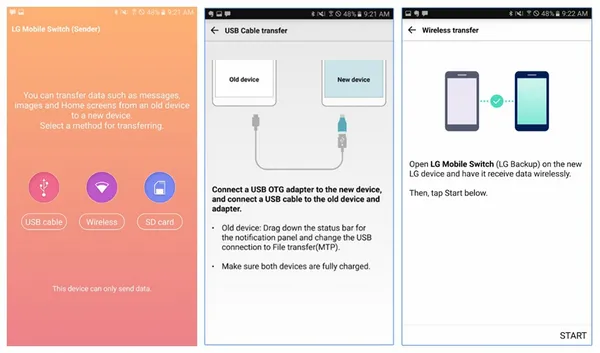
Step 1: Download and install LG Mobile Switch app on Huawei smartphone. Please be noted, there is no need to install this app on LG phone, which comes on each LG smartphone under LG Backup name.
Step 2: Open LG Mobile Switch app and Huawei phone and open LG backup app in Settings. Now, you have to choose a data transfer mode. Tap on Wireless. Hit Send on Huawei and Recieve on LG. Tap on Start on both the devices.
Step 3: Select the Huawei device from the list on LG and hit Accept on Huawei to move to the next screen and select all the data that needs to be copied and then tap on Start. When completed, restart the LG phone and you can see all data on Huawei smartphone are transferred to the new LG phone.
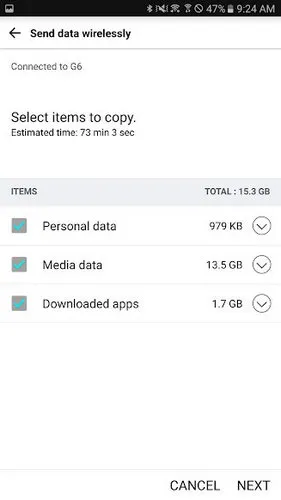
Although the app has a user friendly interface, there are not many good reviews about the app on Google Play Store. Mostly because the connection is not stable and this app is not working on old version Android devices. It should be the first choice for LG users but in reality, it is not the best from our researching.
Transfer Data from Huawei to LG #3: Google Backup
Google backup is a new feature on latest Android devices and it now becomes the most trusted method to for Android backup and restore. You can get 10G free space for data backup in each Google account. And it is the favorite solution to be used to transfer data from Huawei to LG phone. The popularity is due to the ease of the process.
Step 1: Go to the Settings on Huawei smartphone and select Backup & Reset. In some phones, the option may be available under the Option -> Personal. Under Backup & reset, turn ON the toggle next to Back up to google drive.
Step 2: Select the next option to add a backup account, you will get options if you are logged in with more than one google account. Choose one account and turn on the Automatic Restore option as well. The options may vary a bit from phone to phone.
Step 3: If the backup toggle was not On or if you are being shown the Back Up Now then select it and wait for the clouding process to complete. The amount of time taken for the process depends on the amount of data on your Huawei phone that needs to get backed up and your internet speed. Move to the next step on the confirmation.
Step 4: Switch ON LG phone and hit Let's Go. Select copy your data and connect to a wifi network. Select the backup from the cloud option and enter the Gmail account that has all the data backed up. Proceed to sign in and then to the list of data that you need to back up.
Step 5: You can select and de-select depending on your choice or simply tap on Restore. You will also be asked to install all the apps that were previously installed on your Huawei phone. You may or may not choose to restore them, again according to your choice. Now follow the instructions to complete the setup process on your LG phone.
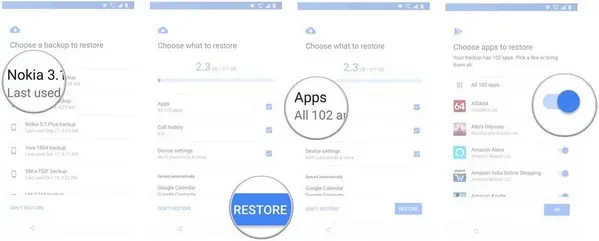
The process requires an internet connection and a Gmail account as the basis for the transfer but is a great way to sync all your devices and transfer data easily.
Conclusion
While all the methods mentioned above are quite useful, it is Phone to Phone Transfer that works offline without needing connection and is also an useful software with a good interface. Thus, it can be a good choice to transfer data from Huawei to an LG phone. But saying that, there can not be a better solution than Google backup that keeps all your devices synced with an email id, working as a safety measure.

