
If you've been using iPhone Notes for all your scribblings and are looking for an alternative app to preserve information and make it accessible across multiple platforms, Google Keep is a good one to consider. The big advantage that Google Keep has over Apple's Notes app is that the former is a cloud-based application that can be accessed on any device no matter what operating system it's running on. As long as you have access to an Internet connection, Google Keep will be available to you. But first, you need to transfer all your iPhone Notes to Google Keep, which is exactly what this article shows you how to do.
Unfortunately, the process is a manual one that involves sharing your Notes files to Google Keep using the sharing feature on your iPhone. There's also another workaround using Gmail, and we'll explain that after this process.
Part 1: How to Transfer Notes from iPhone to Google Keep
Step 1: Download and install Google Keep iOS app on your iPhone. You can find it on the App Store.
Step 2: Once the app is installed, open the Notes app on your device and open one of the files inside.
Step 3: Tap the Share button and look for Google Keep as an option. You may need to click on the three dots (more) to see it. Now enable the toggle button next to Google Keep to enable the sharing via the extension.
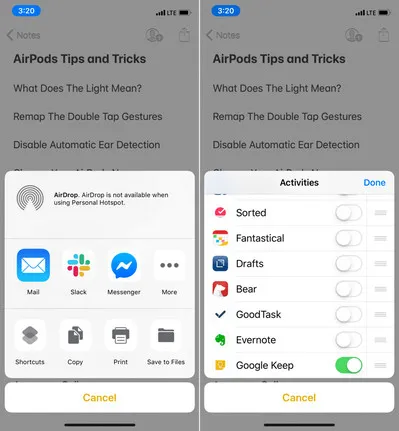
Step 4: Now tap on the Google Keep option while still inside the Notes file. You'll be prompted to sign into a Google account. If you've already added the account on your phone, this won't be necessary.
Step 5: Now tap on Post and your Notes file will be immediately uploaded to the service. You should now be able to see it in your Google Keep app from any other device.
Step 6: Go to each Notes file you want to share and follow the Share > Google Keep > Post process. Obviously, you won't have to associate the correct Google account each time.
Part 2: How to Transfer iPhone Notes to Gmail
Gmail is one of the best apps developed by Google and can be used for a lot of tasks such as Android backup and sync. In there, we can also use Gamail as an solution to sync iPhone notes to Google. Although it's still a workaround, there's actually an easier way to sync iPhone Notes to a Google account, as we mentioned earlier. This uses your Gmail, and it works by syncing Notes to Gmail. Here's the process to set it up:
Step 1: Open Settings on your iPhone and go to Passwords & Accounts.
Step 2: You can skip this step if you've already added the correct Google account. If not, tap on Add Account and sign in to associate the account.
Step 3: Tap on Gmail and enable syncing to Notes in the next page.
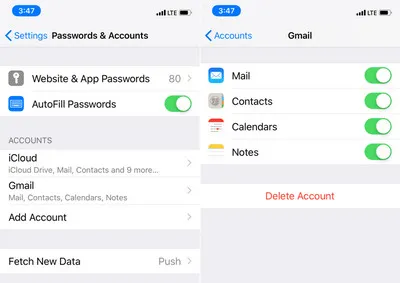
Step 4: To set this Gmail account as the default one for Notes, go back to Settings and go to Notes. Select Gmail as the default account and exit the settings.
You should now be able to access your Notes right in your Gmail inbox in a separate folder. You can then copy-paste whatever you need into Google Keep on the same device.
This is a better way to do it if you want to continue using Apple Notes on your iPhone but want to access those notes from different devices using your Google Account. Unfortunately, until Google decides to add an import feature to Google Keep and adds Apple Notes as an available service, these are the only ways to transfer all your iPhone Notes to Google Keep.
Side Note
When you switch to a new smartphone, a lot of data such as notes need to be transferred. What is the best way to do a complete transfer with less time? TunesBro Phone Transfer is the recommended tool for data transfer between two smartphones. You can transfer contacts, messages, music, videos, calldenar call log, photos, and apps from one device to another. It is really worth to check out! Step- by-step guide can be found at here.


