
Data privacy is on everyone's mind nowadays. After the many incidents with companies like Facebook and Google, mobile users are more conscious than ever about how their data is stored, shared and used. Personal messages on mobile make up a big part of this data privacy issue, but not many people realise that retaining a lot of data on your mobile device opens you up to all sorts of risks. In this article, we'll show you how to delete individual and bulk messages from iMessage app.
The processes described below are simple enough to follow, but as you read on you will realise that removing messages from your device may not be good enough. More importantly, it may not help preserve your data privacy. The first two methods will show you how to clear messages directly on your iPhone, either as individual message threads or conversations with multiple contacts.
- Method 1: Delete a Single iMessage or Thread
- Method 2: Delete iMessage Data in Bulk
- Method 3: Permanently Delete iMessage History
Method 1: How to Delete a Single iMessage or Thread
This first method will show you how to delete individual messages from iMessages app on your iOS device. It is done directly on the phone, and you can complete entire process in just a few steps. Use this method to delete either an entire thread with a single contact, or a single message within a thread.
Step 1. Tap on the Messages icon to open the application and then tap on the particular conversation containing the message to be deleted.
Step 2. At this point, you can tap and hold the message to be deleted, and a small popup menu will appear. On this menu, tap on 'More'.
Step 3. You will see small circles next to each message item in that thread. Select the ones you want to delete and then tap on the icon for the trash can that you see on the bottom left side of the screen. You will have to confirm delete message to execute the deletion.
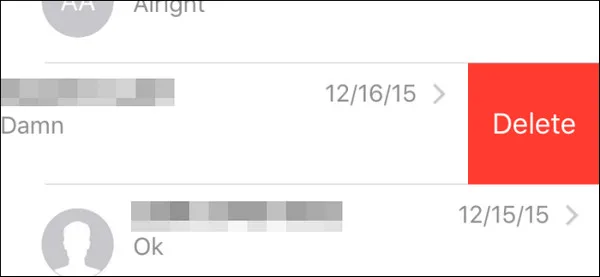
If you want to delete the entire thread of messages with a particular contact, then within the messages app where you see the list of conversations, you can either tap on the 'Edit' button and then select the individual circles for the conversations you want to delete, or you can swipe to either side to remove that conversation. After that, confirm the deletion and the messages will be gone.
Method 2: Bulk Delete iMessage Data on iPhone/iPad/iPod (Not Safe)
This method is probably easier and quicker when you want to delete entire conversation threads, but it will only work if you are on iOS 10 or higher.
Step 1. Open up the Messages app, go into a conversation and then tap and hold the message you want to delete inside the messages page.
Step 2. In the popup that appears, tap on 'More' and then 'Delete all'. In the next popup, tap on 'Delete Conversation' to remove all messages to and from that contact.
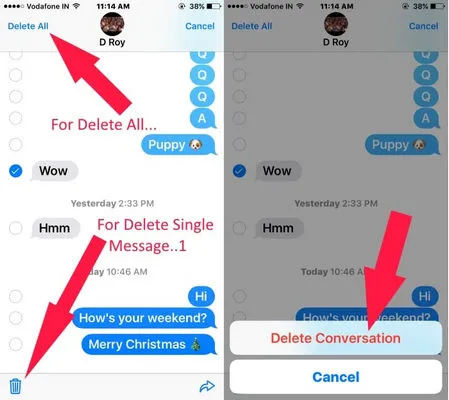
As you can see, both methods are fairly easy to execute and you can do them in a couple of minutes. However you have to realise that you have only removed the conversations from being seen publicly; they were not completely erased from your phone. That also means that anyone with the right skills will be able to recover and see your messages if they ever get their hands on your device when it is unlocked. That could seriously compromise your data privacy, so we recommend this next method to completely and permanently delete all of your messages or just specific messages without chance of recovery.
Method 3: How to Permanently Delete iMessage and Attacments from iPhone and iPad
TunesBro iOS Content Wiper is an extremely versatile and effective desktop program that can permanently erase any data on your device, including iMessages, contacts, photos. This application comes highly recommended from millions of iPhone users worldwide who depend on it to preserve data privacy.
The reason it is so effective is that military-grade protocols have been used to create the erasure processes. Any type of erasure done with this phone guarantees a 0% recovery rate. Therefore, you must be absolutely sure that you want to erase those messages before you do so. In this segment, we will show you how to use one of its functions to permanently delete messages, conversations or all your iMessages.
Main Features of TunesBro iOS Content Wiper
- Deletion is permanent so it is 100% secure.
- Flexible option to choose target iMessage for deletion.
- Get GBs of free space in a minute.
- Complete wipe the whole device before selling.
Step 1Download and Run iOS Content Wiper
Download and install iOS Content Wiper on your windows PC or Mac computer. Connect your device to the computer using a cable and launch the software application.
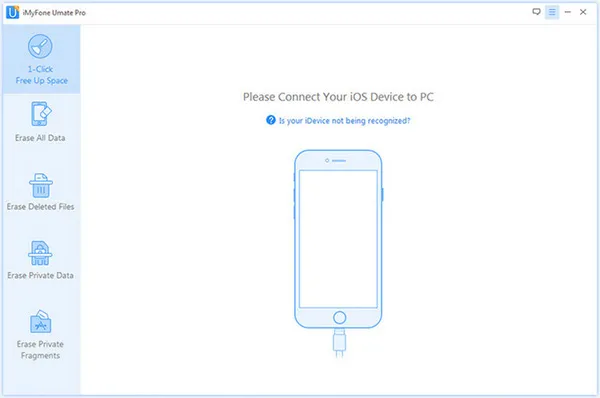
Step 2Select 'Erase Private Data'
On the left side of the software interface, you will see various erase options. Click on 'Erase Private Data', and then click on 'Scan' to allow the program to find all the data stored on your device. Once the scan has been completed, you will see a menu of private data types found on your device. Here, select the Message app, after which you will see a list of conversations and the messages they contain on the right side of the screen.
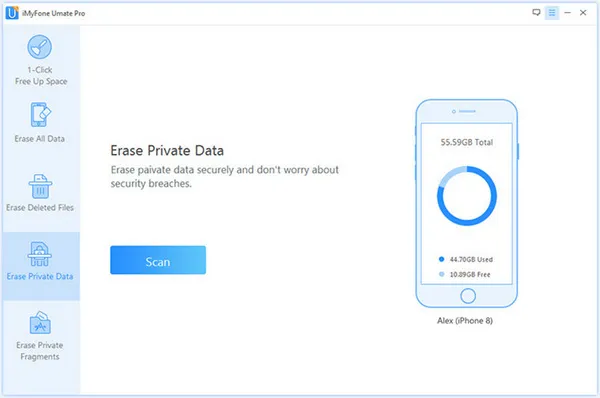
Step 3Clear Selected Messages and Attachment Data
Here, you can select individual messages, entire conversation threads or even your entire message inbox. Once you have made your selection, click on 'Erase Now'.
You will be asked to choose a security level, so please review the settings for each security level and then make your choice. Now type the word 'delete' to confirm that you really want to erase this data. Finally, click on 'Erase Now'.
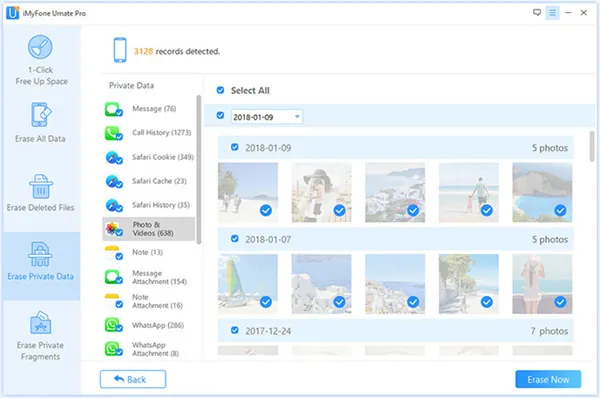
Once the data has been removed from your device, no recovery method will be able to retrieve these messages. Remember to keep the device connected to your PC for the entire process, and do not interrupt the process while it is being executed.
Summary
One of the reasons so many people around the world trust this software is that it allows you to take back control over your data privacy. When you decide to sell your iPhone or give it to someone else to use, it is recommended that you do a complete data wiping after taking a full backup of everything on your device. A full wipe will ensure that no one else can get their hands on your personal information, and the backup ensures that any valuable information or files remain with you if you need it. This is the only way to ensure your security and the privacy of your data.




