
Made some calls that were private and don't want your spouse to know about them? Need to keep a couple of phone calls to yourself in case your Dad checks your phone? No problem. There are a number of ways to delete your call history on iPhone. Let's look at the advantages, disadvantages and processes for three different methods to achieve this.
- Part 1: Delete One Entry of Call History on iPhone
- Part 2: Clear Entire Call Log from iPhone
- Part 3: Permenently Erase Call History in 1-Click
Part 1: How to Delete One Entry of Call History on iPhone (Insecure)
This is an easy process, and works when you want to either delete specific calls or your entire call history on an iPhone. Slight variations might be seen with different devices running different versions of iOS, but the general approach is the same for all iPhones.
Step 1. For deleting single entry in the call log, tap on the phone app, go to the "Recent" tab on the bottom of the screen.
Step 2. Now scroll and identify the number or name you want to remove, and swipe left. When you see a red "Delete" button appear on the right, tap on it to remove that entry.
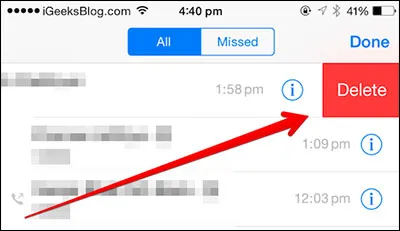
Note: Although the above method is simple enough for anyone to execute, you may have problems from time to time. The biggest problem is that those deleted entries can be retrieved by third-party data recovery programs. So it is not secure for your privacy.
Part 2: How to Delete Entire Call Log from iPhone (Insecure)
Sometimes you need to delete the complete call history from iPhone. How to do that? The steps are different from previous methods. Don't worry! You don't need to remove them one by one.
Step 1. Tap on the Phone app's icon, then tap on the "Recent' tab on the lower part of the screen.
Step 2 . Now tap on the link on the top-right corner where it says "Edit". You should be able to see a little red circle to the left of each entry on the call history page. You will also see a "Clear" link at the top-left corner. Tap on that.
Step 3. When you see the pop-up that says "Clear All Recents", tap on that. If you change your mind at this point you can tap on "Cancel" instead. Once cleared, you won't see any names or numbers in your call history.
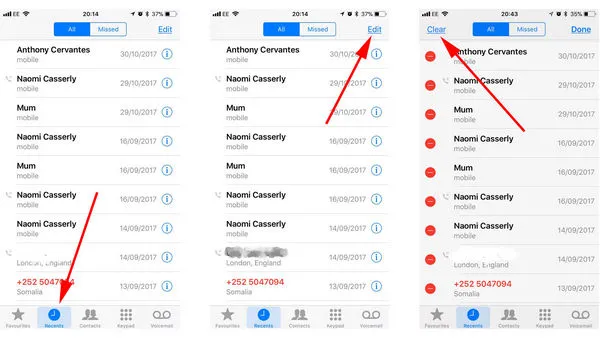
In some cases, clearing the entire history won't work. In other situations, the call log will be deleted, but reappear again when you restore from a backup. In one extreme case, Apple said that it was because iCloud Drive was active on this and other devices owned by the same user. Whatever the reason, if you can't get the call history to permanently go away, then you need to try something else.
Method 3: How to Erase Call History on iPhone Permanently
Sometimes, it takes a special, purpose-built utility to get the job done, and TunesBro iOS Eraser is one of the best data destroying software in 2018. Once you delete your call history with this tool, they'll never bother you again. The best part is that none of your other data is touched, which is not the case with most other applications of this type.
Trusted by millions of iOS users around the world, TunesBro iOS Eraser will reliably delete your call history or even individual records for good. The utility's capability extends to all types of data, so if you want to delete WhatsApp conversations, browsing history, contacts, text messages, photos, videos or anything else from your iOS device, then this is the go-to application.
Note: Please turn off "Find my iPhone" before using any of the erase functions in this software. Do not use or disconnect the device while it is processing the data erasure.
Why Choose TunesBro iOS Eraser
- Deleted call history is not recoverable at all.
- Reilable, quick and simple to operate.
- Built-in with other data free up and cleaning functions.
- Support latest Windows and macOS computers.
Step 1Install TunesBro iOS Eraser
Download the software and install it on your PC or Mac. Open the program and you will see the main windows like this:
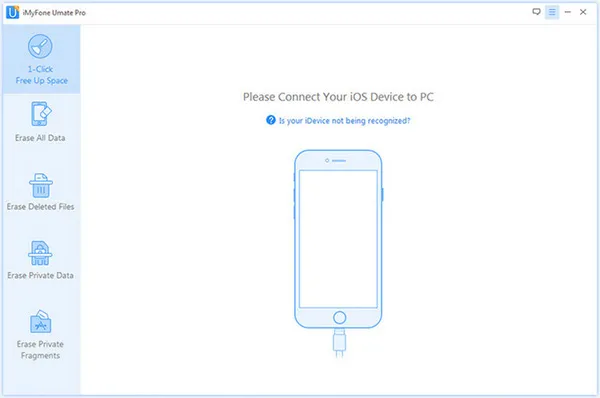
Step 2Connect iPhone and Choose "Erase Private Data"
Connect your iOS device to the computer. If this is the first time you're connecting your iPhone to this PC or Mac, then you will need to trust the desktop from the iPhone.
On the software interface you'll see several erasing modes. The one you want to pick now is "Erase Private Data". You can now click on "Scan". This will allow the software to read your device memory and then list everything for you in the next step.
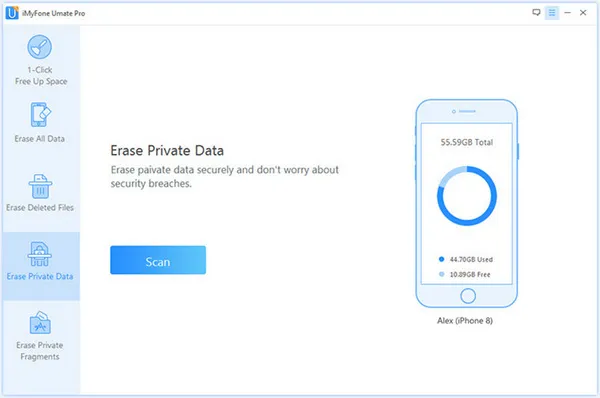
Step 3Permanently Deleted iPhone Call History
Select "Call History" from all the data types that you see. You can then choose all of the entries or just one or two. Once you've chosen the entries, click on "Erase Now".
After that, you will need to choose the security level for the data erasure. The Medium Level is recommended, which will ensure that your data is unrecoverable. Once you select this, type in "delete" in the box provided, and then "Erase Now".
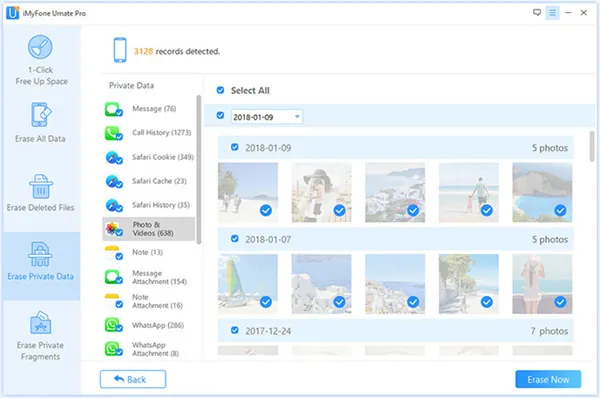
Wrap up
Remember that this is a permanent and non-reversible process, so once your call log entries are gone, they can't be recovered. In short, they are completely wiped from the device. You should also be aware that if you took any backups before you execute the process, restoring those backups will bring back the data that you wiped. For that reason, keep your backups encrypted and don't share the passwords with anyone. The data can still be leaked that way if you're not careful. As for the device, once you use the software to wipe the call history on your iPhone, it will not be recoverable using any means.




