
Are you using Android smartphone for years and want to upgrade to something with new specifications like OnePlus 5? It is always a great idea to upgrade your smartphones regularly to keep your lifestyle up to date. But, what about the data that is still loaded on your old smartphone? Well, you can try transferring music and other multimedia files using your PC but what about messages or notes or contacts or other private documents that cannot be transferred via computer at all?
Getting a brand new OnePlus 5 smartphone is really very cool but it also comes with challenges when you are about to transfer data from your old phone. So, in this tutorial, we will show you how you can transfer data from your old Android phones or Apple iPhones to your new OnePlus 5 device.
- Method 1: How to Transfer Data from Android to OnePlus 5
- Method 2: How to Transfer Content from iPhone to OnePlus 5
Method 1: How to Transfer Contacts/SMS/Apps/Photos from Android to OnePlus 5/3T
Copying data from one phone to another is not a real challenge if you are using the right tool like TunesBro Phone Transfer. It is an amazing and thoughtful program designed by TunesBro to help you transfer content from one smartphone to another with a single click. All you need to is to connect both phones to your computer and the program will exchange all the files between your smartphones. It is compatible and working with Windows and Mac systems to give you the ultimate flexibility.
Advantages of Using TunesBro PhoneTransfer
- Transfer data from one phone to another in a single click on your mouse.
- Exchange all kinds of data between phones including pictures, music, contacts, messages, call logs, apps, etc.
- Support Android, iOS, Symbian and Windows Mobile.
- Backup and restore your phone with a single click.
- In-time custom support.
The procedure to transfer data from your old Android phone to OnePlus 5 is pretty straight forward. Follow these steps and you should be able to transfer data between your phones. Make sure to download and install the phone on your computer or laptop first and then use the following instruction.
Step 1Run the Program and Connect Android and OnePlus 5 to Computer
Firstly, launch the software and connect your old Android smartphone and OnePlus 5 with your computer using two USB data cables. If everything is done perfectly then the phones should be appeared on the software interface.

Step 2Enable USB Debugging Mode on both Phones
To guarantee a successful tranferration, enable USB debugging mode on both phones. To enable USB debugging mode, go to Settings > Developer Options > Toggle on USB Debugging Mode.

Step 3Transfer Selected Data from Android to OnePlus 5
Now, select all the data types that you wish to transfer, for instance – pictures, messages, music, apps, videos, calendars, etc. and click on "Start Transfer". Keep your phones connected to PC until the transferring process is completed. That's all, now you should wait for the program to copy all the files from your old phone to the new one.
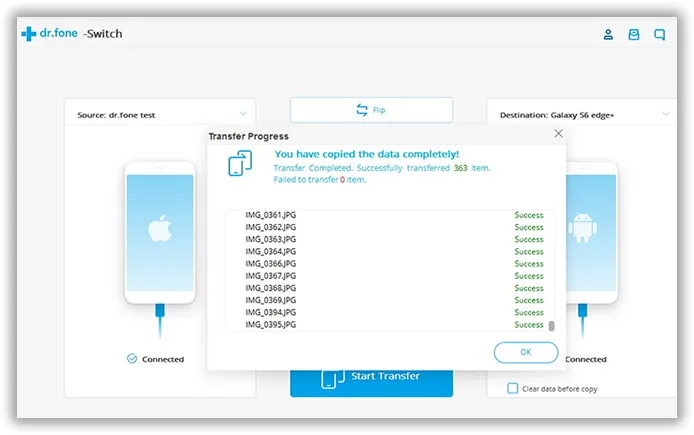
Method 2: How to Transfer Contacts/SMS/Photos from iPhone 5S/6/6S to OnePlus 5/3T
Transferring data from iPhone to Android could be very tricky as both smartphones uses different operating systems. But with the power of MobileTrans, transferring data from iPhone to Android phones has become extremely easier. Follow these steps to transfer data from iPhone to your new OnePlus 5.
Step 1Connect iPhone and OnePlus 5 to Computer
First, run the software and connect your iPhone using thunderbolt and connect your OnePlus 5 using a USB data cable and wait patiently while the software recognizes both phones.
Step 2Choose File Types and Transfer Data from iPhone to OnePlus 5
Simply select the file types that you wish to transfer from the software like pictures, music, videos, apps, contacts, messages, etc. and click on "Start Transfer".

That's all. The software will automatically send all the files from your iPhone to OnePlus 5. Easy as that.
Summary:
TunesBro PhoneTransfer is very intelligently designed and it doesn't really need any technical skills to use this program. The program literally takes two steps to move all the files from your old smartphones to the new one. In addition, you can also keep a backup of your phone to your PC and you can use the same backup file to restore in other smartphones. If you still have any issue with this program then feel free to contact the support.

