
It becomes heartbreaking moment when U.S president Donald Trump issued a ban on Huawei. Google services and apps are not long available on latest Huawei models. So a lot of Huawei users start to move to iPhone. While upgrading to the latest iPhone sounds super cool, the data transfer job that goes behind is not that cool. And especially after Apple's latest iPhone release, there are high chances that you too are planning to shift to experience the latest smartphone tech. And, that is possibly how you have realized that shifting data from one OS to another, to be exact Android to iPhone is not simple. But thankfully we have a few solutions that can help you ease up the process to a large extent.
- Transfer Data from Huawei to iPhone #1: Phone Switch
- Transfer Data from Huawei to iPhone #2: Google Drive
- Transfer Data from Huawei to iPhone #3: Move to iOS App
Transfer Data from Huawei to iPhone #1: Phone Switch
Phone Switch is a program that switches data from one device to another in a single click. Defining seamless to an ultimate level, the software completes the data transfer process with simplicity. It makes sure that everything from the contacts, downloads to bookmarks, calendars, memos, and even call lists is moved to the required system. Compatible with all operating systems and over 8000 devices, Phone Switch is a lightweight tool that can be used by following simple steps mentioned below.
Step 1: On a computer, download the software Phone Switch and run the executable to open the program. From the various options, find and select "Switch" tab to proceed to the next screen.

Step 2: Now connect both the Huawei and the new iPhone 11 to the computer with two USB cables. And wait for Phone Switch software to auto-identify the devices.

Step 3: If the Huawei device is not selected in the left section then hit the Flip button. Now the user is required to check all the boxes to select the types of data one wants to move to iPhone.
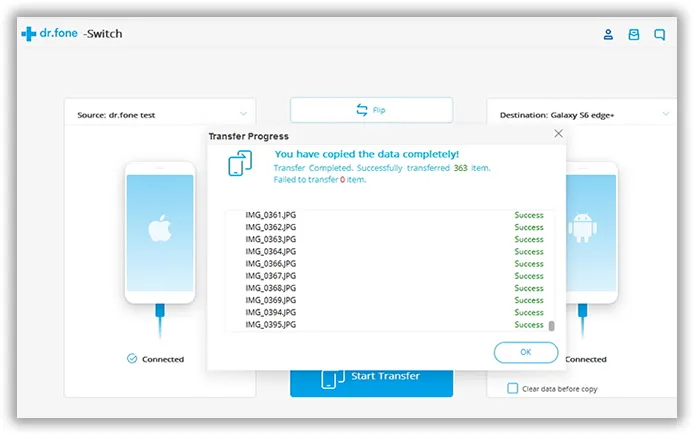
Step 4: Click the Transfer button to begin the process. The process completion takes a few minutes depending on the size of data. Disconnecting the devices midway can cause loss of data so safely ejecting the devices after confirmation is recommended.
Phone Switch is extremely simple to use and also very fast for data migration between two smartphones. But what it truly stands out for is the long list of data types that the program is capable of transferring from one phone to another.
Transfer Data from Huawei to iPhone #2: Google Drive
Google Drive is Google's cloud storage that comes free with a Gmail account. All one needs to do is have an email account with Google to create a personal cloud drive to create a backup and access data from anywhere. Find out how easy the process can be done by following the below-mentioned steps.
Step 1: While the backup of all data on Huawei phone can be created with a single click on Google drive, the contacts need to get saved separately. If the contacts are not already saved on the user's Gmail account then the list needs to get exported as a CSV or Vcard file. To do that one needs to go to the Contact settings and select export contacts to the storage device. Select all and hit export to confirm and save the list as Vcards.
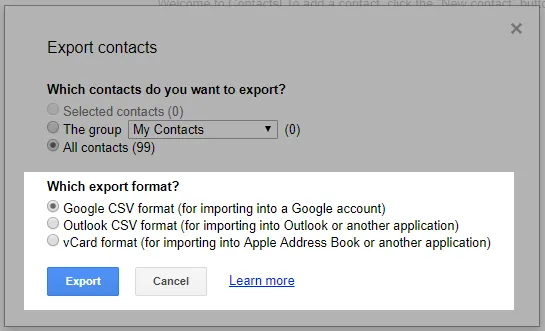
Step 2: Download the Google Contacts app next on the Huawei device. Login with Gmail account and then go to settings to find & select Import. Navigate to the saved CSV or Vcard file on the phone and confirm the selection to complete the backup of contacts. This step is not necessary if the contacts on the phone are already synced with the Gmail account.
Step 3: Next move to Google Drive, download the app if you haven't already. Login and then select Backup from the settings to create the ultimate backup.
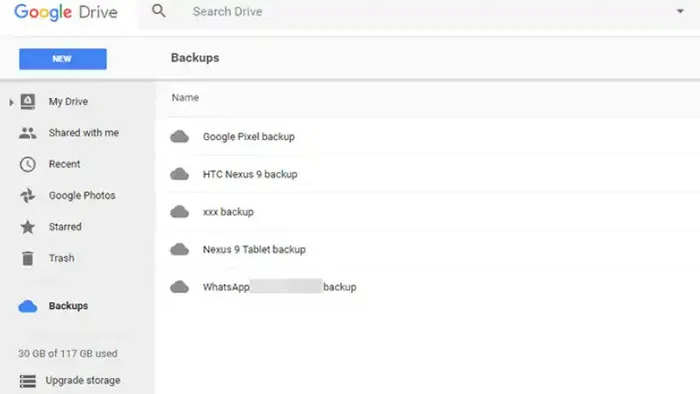
Step 4: On the iPhone 11 simply sync the phone with the Gmail account while setting up the new phone to find all the data backup.
Google Drive backup is not only useful for a one-time phone to phone transfer, but it also makes data easily accessible from any device. However, if the backup is not done regularly then it may be a very time-taking process.
Transfer Data from Huawei to iPhone #3: Move To iOS App
Another app that can be used for the process is Move to iOS. Despite sounding like an apple app, it is an Android app that can easily be downloaded on any Huawei smartphone from Google Play. Available for a free download, here is how to use it to transfer data from Huawei to iPhone 11.
Step 1: Download Move to iOS from Google Play on Huawei and install it. On the other hand, start setting up the new iPhone 11.
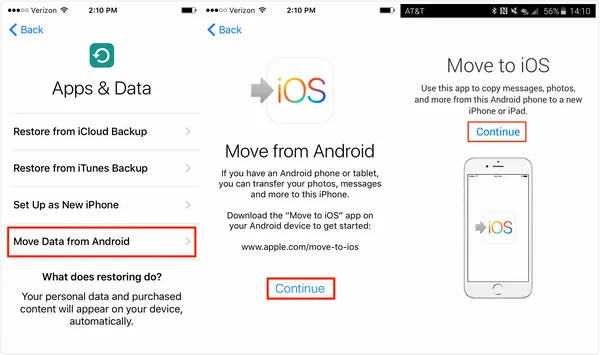
Step 2: Select Move data from iOS and on iPhone and continue on both the phones. Switch On wifi on both the devices.
Step 3: The iPhone will generate a 10-digit code that the user needs to enter on the Huawei device to confirm and secure connection.
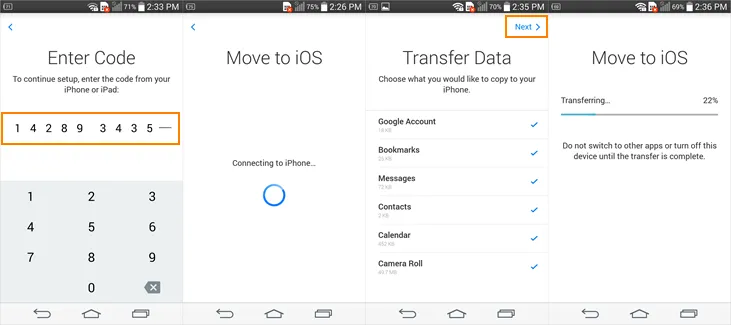
Although free, the process can be slow and the types of data that can get transferred are limited. While each method is useful, Phone Switch-Switch, in particular, is our favorite that can transfer a wider variety of files from one phone to another in less time.

