
For Samsung Galaxy phone owners who uses WhatsApp extensively, they will realize that the phone gets slower. Tried a few ways to free up space on your device, but it's not too effective. The reason is that WhatsApp chat history takes a lot of storage. That's why this post is written to help you back up WhatsApp messages from Samsung Galaxy to PC. Once backed up, you can delete the old messages to let the phone run faster with more active memory.
To secure WhatsApp messages as well as attachments on Samsung Galaxy phone , backing it up is necessary. WhatsApp is currently one of the best chat messages app that are being used by millions of users to send and receive text messages, and media files. We think there are many important content stored in WhatsApp app on your Galaxy phone, so creating a backup of entire WhatsApp conversation to PC is a great way to avoid data loss unexpectedly.
Android phones sometimes might get crashed due to some reasons, which can lead to data loss. Thus, if your Galaxy phone is lost, you can still recover WhatsApp messages from an available backup or your Google account. Here is how you can back up WhatsApp Messages from Samsung Galaxy phone to a computer.
- Backup Samsung WhatsApp Messages to PC Method 1: USB Cable
- Backup Samsung WhatsApp Messages to PC Method 2: Web Interface
- Backup Samsung WhatsApp Messages to PC Method 3: Third-party Software
- Backup Samsung WhatsApp Messages to PC Method 4: Email Attachment
Backup Samsung WhatsApp Messages to PC Method 1: USB Cable
When a new WhatsApp conversation is created, all the related data and attachments will be stored in a private folder on internal memory or SD card. All WhatsApp messages and media files are saved on the phone. It means you can easily export it to computer if it's connected via an USB data cable. This can easily transfer photos but you will not be able to read the messages on computer through this method as it is encrypted in a database file.
Step 1: Plug Samsung Galaxy phone into the computer and then wait for your computer to recognize the device.
Step 2: Go to File Explorer and find Android device location. Click the phone name to go inside of internal memory.
Step 3: Look for WhatsApp folder and right-click on it. Paste that folder into a desirable location on your computer
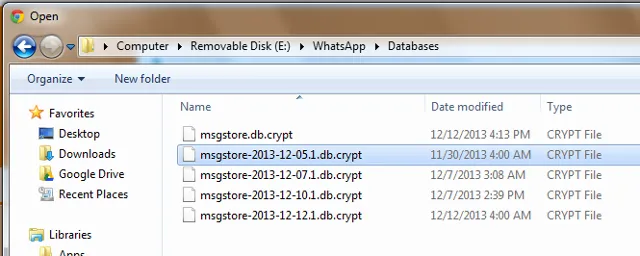
Step 4: The file is not readable. However, you can restore the WhatsApp messages by pasting back to the phone.
That's it. The process could take a few minutes, so keep your phone connected until it's done. However, remember that there is no way to preview the content inside the backup file. To preview or back up part of the content, you should try other following methods.
Backup Samsung WhatsApp Messages to PC Method 2: Web Interface
Aside from app, WhatsApp also has its own web service for users to back up the chat history. But, this method can not back up text and audio messages. To back up WhatsApp media files, simply do the following steps:
Step 1: Visit web.whatsapp.com from a browser on a computer
Step 2: Open WhatsApp on Samsung Galaxy phone. Tap on the menu icon and select WhatsApp Web , your phone camera will open to scan QR code, put it on the front of the PC screen.
Step 3: Select a contact, and you will see all the conversations. Click on a file to view in a preview mode. Click on the Download button on the right corner.
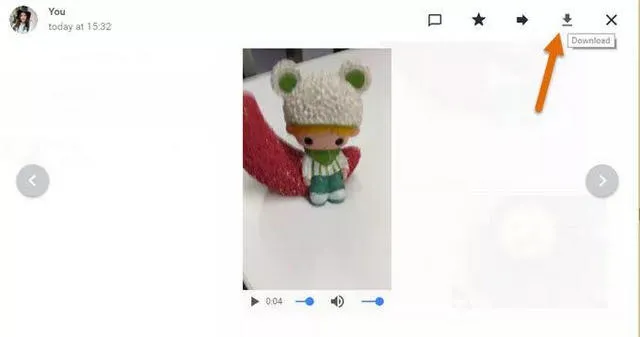
That's done! You have successfully backed up your WhatsApp data to your PC via web service.
Backup WhatsApp Messages from Samsung to PC Method 3: Premium Software
Software developers have already created many tools to help Android users backup WhatsApp chat history to computer. In this part, we would like to introduce TunesBro WhatsApp Transfer for backing up entire WhatsApp conversations and media files to PC. TunesBro WhatsApp Transfer is a great utility that is designed for Samsung Galaxy users to back up WhatsApp data from their Galaxy phone to PC. It is extremely easy to use and only needs a few clicks to back up WhatsApp from a device to PC.
The software helps to back up WhatsApp history more easily. Just connect Samsung Galaxy and with a few clicks, the backup will automatically be created. Aside from that, you can preview files, check your desired items and export them to your computer in the format of an HTML file for better converting. You can easily restore the WhatsApp backup to any Android device you like just with one click.
Step 1Get a Copy of TunesBro WhatsApp Transfer
Download and TunesBro WhatsApp Transfer on a computer. Once done, open the software and connect Samsung Galaxy phone to PC through USB data cable.
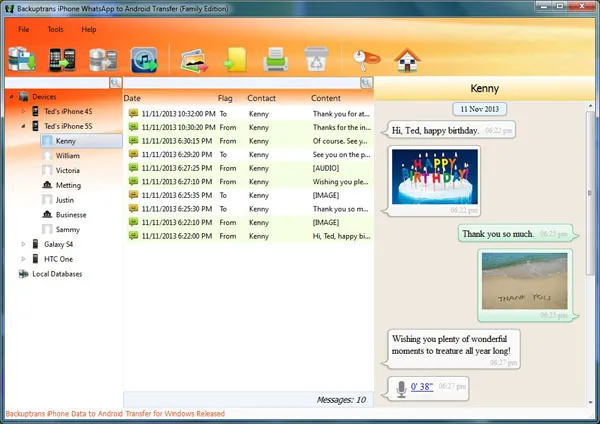
Step 2Turn on USB Debugging on Samsung Phone
Enable USB Debugging on your Galaxy phone. Go to Settings > About Phone and tap on Build Number 7 times until you see a message "you are now a developer". Return to Settings page and tap on Developer Options and toggle USB Debugging option to on. When you see "Allow USB Debugging" popup on your phone, tap on OK
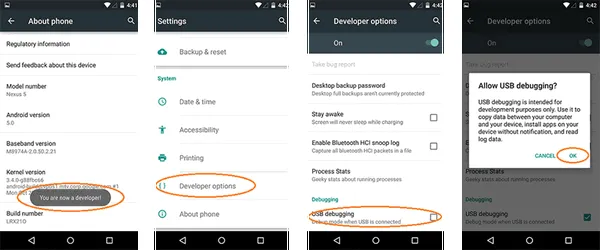
Step 3Back up WhatsApp Messages from Samsung Galaxy phone to PC
Once your PC detaches your phone, it will show all WhatsApp conversations on your device. You can directly preview all conversations on your PC. To back up your entire WhatsApp chat history, just click on "Backup Messages" button. As soon as the software completes the process, it will notify you. You can then whether or not to view the backup.
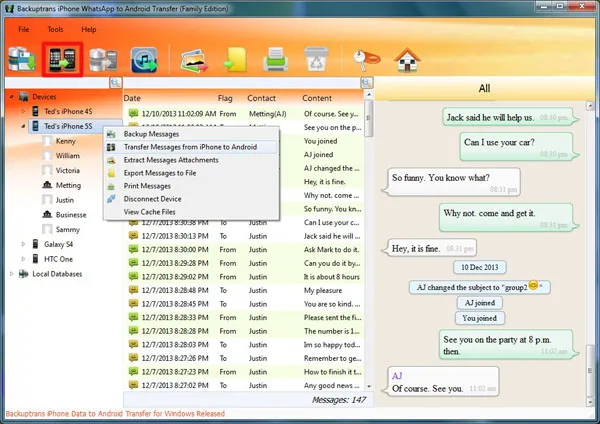
You can backup backup messages of an individual contact. Simple click the contact name and from the pop-up box select "Backup Messages". So it is very convenient to backup or transfer WhatsApp messages. Most surprisingly, it supports Android and iPhone at the same time.
Backup WhatsApp Messages from Samsung to PC Method 4: Email
Another way to back up your WhatsApp message to PC is to use Email app on Galaxy phone. The catch in here is that the messages or conversation can be shared as Email attachment. Here is how you can do this.
Step 1: Open WhatsApp on your device, and head to Setting > Chats Setting> Chat History> Email chat .
Step 2: Select the chat history and send it as attachment.
Step 3: Login Email on computer and you will see WhatsApp chat history as attament. Download the attachment and save it on PC.
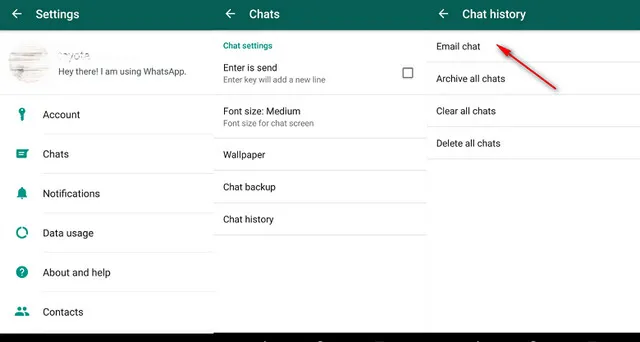
Although this method is pretty simple to operate, it's not ideal for a massive backup.
Closing Words
WhatsApp is now one of the most popular chat apps to exchange important information. So, you should back up WhatsApp chats on Galaxy phone at least one time per month to keep chat history up to date and safe. While there are many ways to back up WhatsApp chat history and attachments on Samsung Galaxy to PC, we still recommend using third party software like TunesBro WhatsApp Transfer to backup WhatsApp since it takes you a few clicks to complete the process.

