
If your iPhone suddenly starts to become slower or periodically hangs or displays one of many different types of errors while in use, you might want to do a factory reset on the device. You may also want to do this if you are selling or giving away your phone to someone else. Unfortunately, if you prefer doing it directly from the device settings you have to enter the correct Apple ID when Find My iPhone is turned on. But what if you do not have access to Apple ID or don't recall the password? What are the next steps that you can try under such circumstances?
Here are three different ways to reset your iPhone without an Apple ID. Review all three methods carefully, and try to find out what the best way forward might be.
- Method 1: Restore iPhone with iTunes
- Method 2: Reset All Content and Settings with iOS Content Wiper
- Method 3: Take it to Apple Rpair Store
Method 1: How to Reset iPhone without Apple ID by Using iTunes
If you have a computer running the latest version of iTunes, then you can easily reset your iPhone by using this method. Before you proceed, however, it is highly recommended that you take a backup of all your data, preferably to iCloud. However, you can also take a backup using iTunes prior to resetting the device. Once you have done the backup, just proceed by using the steps below:
Step 1. Connect your iPhone to the computer that is running the latest version of iTunes. You can use the cable that came with your phone for this purpose.
Step 2 . At this point, you may need to enter your device passcode on your iPhone or trust the computer, depending on which version of iOS your device is running on.
Step 3 . On the iTunes interface, select your device at the top of the screen. Now click on the "Summary" panel on the left and on the right side you will have an option to "Restore iPhone". Click on that. You need to confirm once again, so click on "Restore" when prompted. All content and settings will be deleted from the iPhone afterwards.
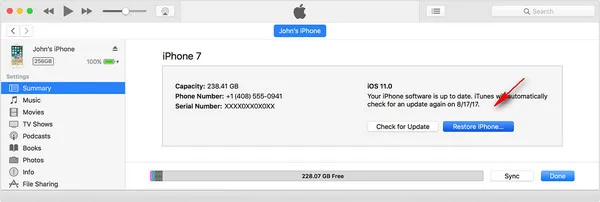
The device will now be restored to its factory settings, so none of your data or custom settings will be available to you. However, your device should now be able to run smoothly and without any glitches or errors. During the process, you may come across certain errors such as the device not being detected by iTunes or a number of other known issues. If this is a problem for you, then we recommend that you try Method 2 described below.
Method 2: How to Reset iPhone without Apple ID via iOS Content Wiper
If you want to avoid using iTunes or if you are unable to use iTunes because of some error, then this is the best way to reset your iPhone to factory condition. It is also extremely useful when you are selling or giving away your iPhone and you do not want any of your private or personal information falling into the wrong hands.
TunesBro iOS Content Wiper is trusted by millions of users all over the world and is an extremely versatile and thorough iOS device management software. Let us see how to use this tool to reset your iPhone:
Main Features of TunesBro iOS Content Wiper
- Completely remove everything from iPhone, iPad and iPod.
- No need to input lockscreen passcode or Apple ID.
- Get tons of free storage in less than 5 minutes.
- Boost up overall perforance for iOS device.
Step 1Download and Connect iPhone
Download the software to a Windows or Mac PC, then launch the program and connect your device using a USB lightning cable.
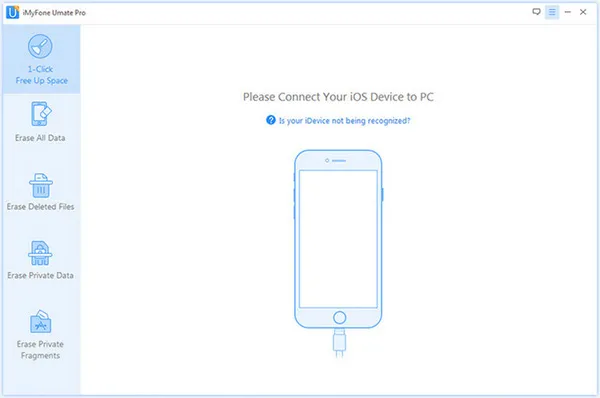
Step 2Choose Data Erasing Method
On the software main interface, you will see an option on the left side that says "Erase All Data", which is the same as factory reset. Click on that, and in the main window click on the "Erase" button.
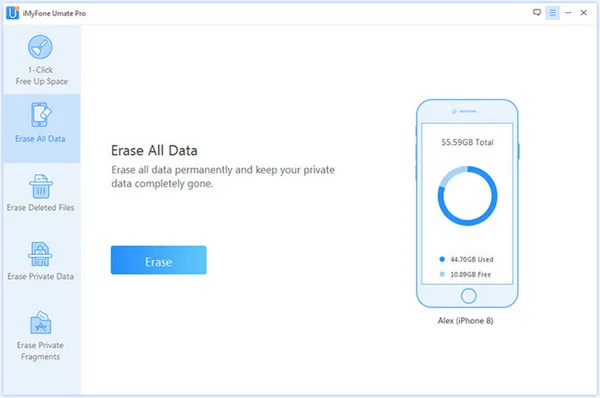
Step 3Reset iPhone to Factory State
You will now need to select a security level for the data erasure. The "high" level is the recommended one even though it will take you slightly longer. Make sure you close all background apps on your device and that your backup has been done before proceeding. Finally, type the word "delete" into the box provided. This is an additional manual confirmation to prevent accidental erasure of your device data.
When you are sure that you want all the data to be erased and the phone to be set back into factory condition, click on "Erase Now".
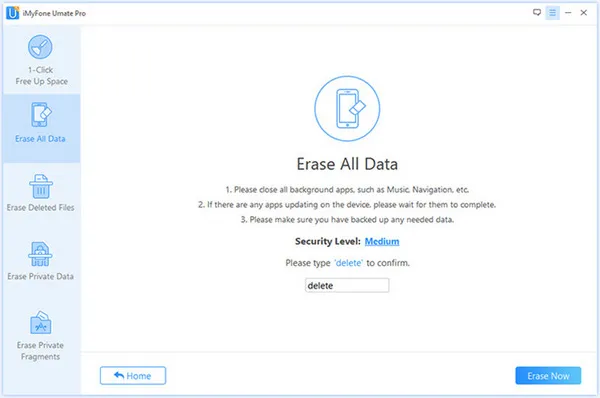
This software is so powerful that when you erase data using this method, no iOS recovery program will be able to retrieve the data after deletion. That means, if you are giving the phone to someone else or selling it online, no matter what they do, the new user will not be able to access any of your data using any method whatsoever. This is the TunesBro iOS Content Wiper guarantee.
Method 3: Take Your iPhone to Apple Repair Store
This is the most drastic method to reset your iPhone, so only use it as a last resort. The advantage is that the process will be executed properly by authorized service technicians. You can find the Apple repair store at here.
The downside is that you may end up spending a lot of money for a procedure that you can easily do at home with specialized software. Also, it would be take days or weeks to get it repaired, which is not convenient if you used the phone at work.
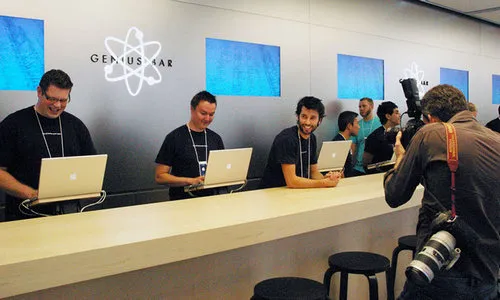
Summary
Besides this, you also have to take into consideration the fact that taking in your device to the Apple store means that you may have to manage without the device in case they are not able to do it immediately. To avoid all these situations and inconveniences, we recommend that you use Method 2 to reset your iPhone whenever you need to.




