
You are wondering how to transfer photos from Android phone to Mac? Well, the task, in fact, is not difficult. There are now apps that allow you to easily send photos from Android smartphone or tablet to Mac in a few seconds.
There is no way other than using apps to copy files from Android phone to Mac. That's because Android devices will be displayed as media devices when plugged into Mac computers as if they are a digital camera. All you need then is to find an appropriate app and get two devices connected. While there are a dozen of apps offering for the transfer, we'll walk through the best methods to transfer photos from Android phone to Mac.
- Transfer Photos from Android to Mac #1: Android File Transfer
- Transfer Photos from Android to Mac #2: Android Manager
- Transfer Photos from Android to Mac #3: AirDroid (Wirelessly)
Transfer Photos from Android to Mac #1: Android File Transfer
Android File Transfer is a well-known file management Mac app developed by Google, allowing users to transfer photos from Android devices to Mac easily. You can access all photos and other files on Android phone on Mac in a file explorer window embeded into Android File Transfer app. Then you can copy the files and move to Mac hard drive. Please Follow these steps below to transfer Android photos to Mac computer.
Step 1: Download Android File Transfer software from android.com/filetransfer/ and then install the app on a Mac. Then drag the icon to /Applications/ folder so you can easily find it in Lanuchpad. Please note, Android File Transfer is only available for Mac. And it does not work on Windows or Linux.
Step 2: Connect Android device to Mac using a USB cable. Don't forget to turn on USB debugging on Android phone. This ismandatory!
Step 3: Open Android File Transfer app. In normal, it will detect the Android device automatically. Now, navigate to the DCIM or Pictures folder on Android device.
Note: DCIM is the folder to store pictures taken by the stock camera app, whereas Pictures is the place where photos are saved from apps.
Step 4: Select to send the photos from Android to the Mac using drag & drop option. The software will show up a progress bar with the time remaining, the number of pictures copied, and a button to cancel the transfer.
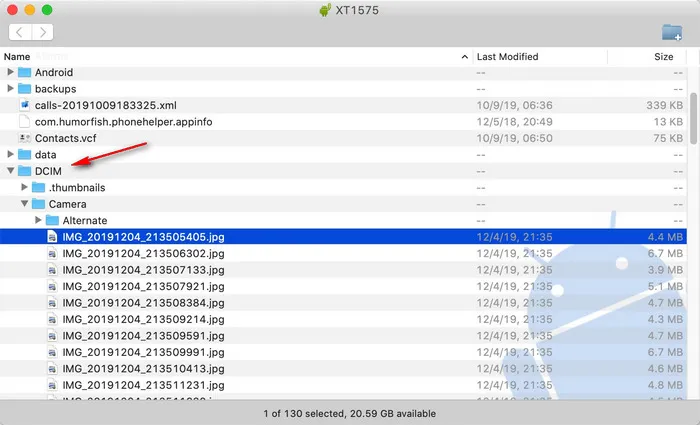
Cons:
1. Android 9.0 and 10.0 device not recognized.
2. No copy and paste option.
3. Not able to find screenshots and saved images from other apps.
Transfer Photos from Android to Mac #2: Android Manager
Another software that can make the progress easier is to use TunesBro Android Manager. There is no doubt when it is one such software, which is preferably designed for file transfer purposes. It is an efficient, easy-to-use utility that allows you to quickly transfer photos of Android phone to your Mac just with a few simple clicks. All photos and images on entire device will be collected in a single view so you don't have to negative to find all photos in separate folders like you do with Android File Transfer.
The file transfer app works with all Android devices from various manufacturers, including Samsung, Huawei, Google, LG, Sony, LG, Xiaomi, etc. Supporting Android device from Android 4.4 Kitkat to Android 10 Pie. Also it has no problem in running on latest macOS Catalina.
Step 1Download Android Manager on Mac
Download TunesBro Android Manager from the link below. When done, install it on your Mac by dragging and dropping it into the Application folder.
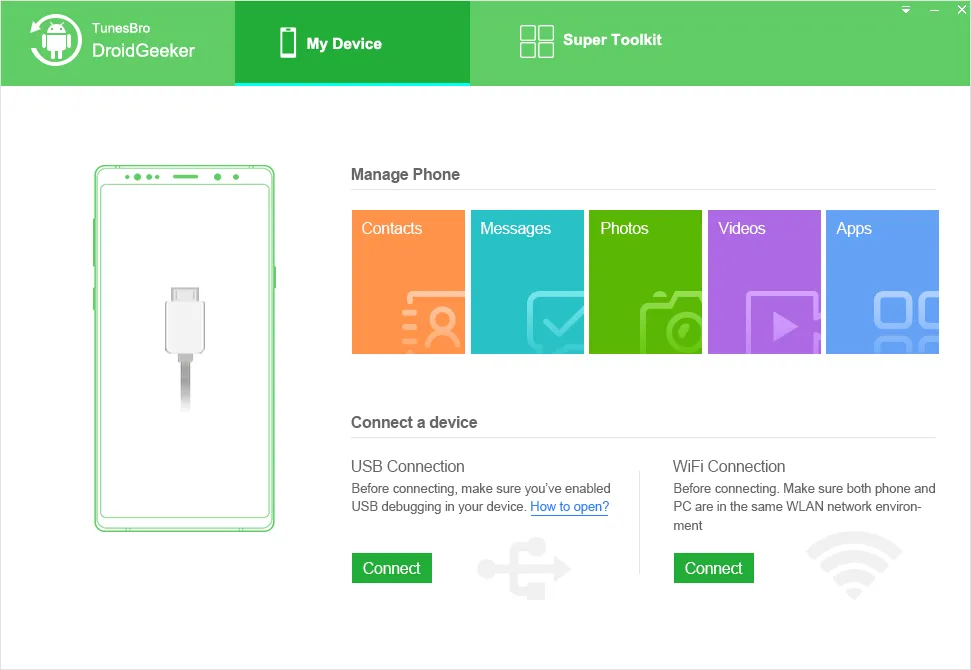
Step 2Plug Android Device to Mac
Click 'Transfer' tab on main screen for file transfer. Then use USB cable to connect Android and Mac. Now an app will be installed on Android phone as well as Android USB driver. The device name will be displayed on the left side if connection was successful.
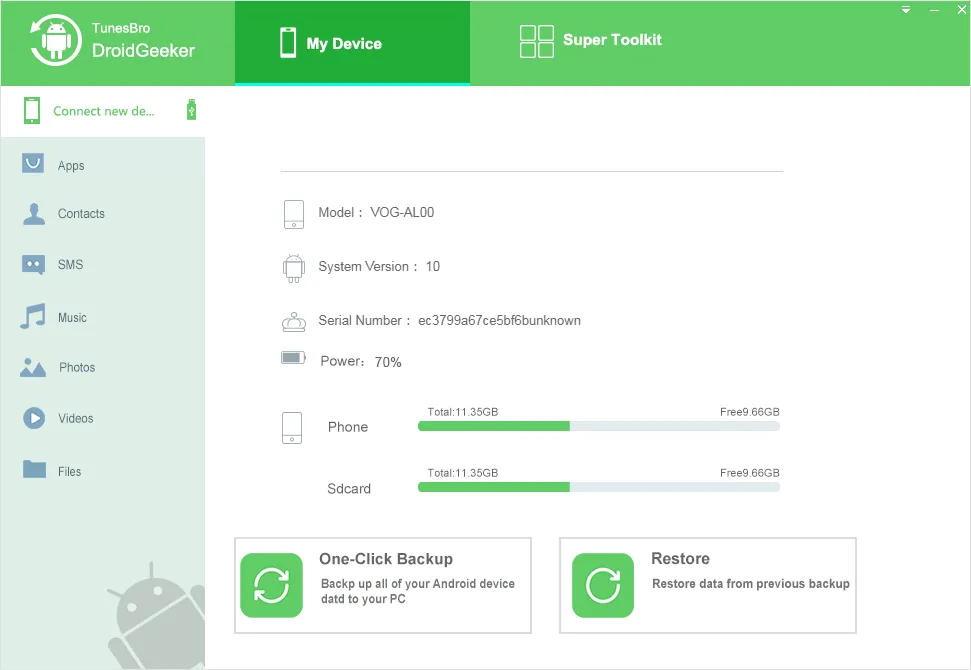
Step 3Transfer Android Photos to Mac
After the app detected your Android phone, simply click on 'Photos' menu on the left. Simply click on Export button on the top menu to start transferring all photos from Android device to Mac.
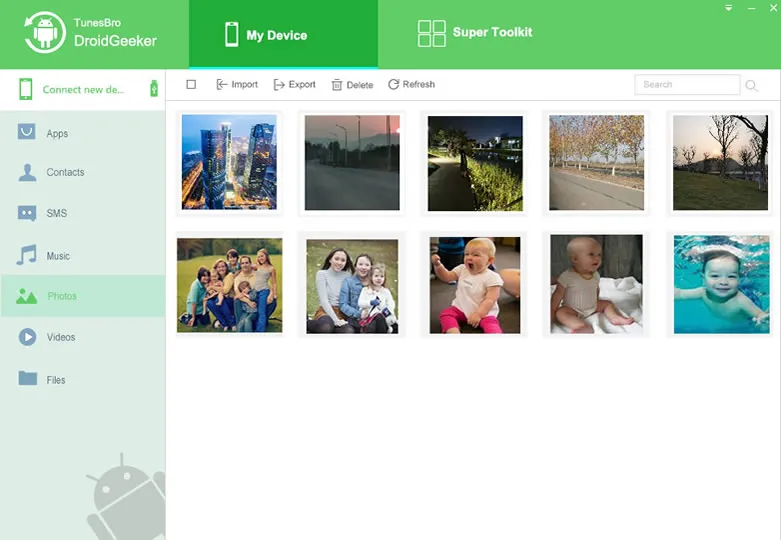
If you want to transfer photos on Android to your Mac computer selectively, simply head to Photos tab on top, preview and then select desired ones. After that, click on 'Export to Mac' button to copy them to Mac. You can also use Android Manager to transfer music, videos, contacts from your Android device to Mac.
Transfer Photos from Android to Mac #3: AirDroid (Wirelessly)
If Android phone can not be detected via USB on Mac, which happens frequently. Then an alternative and more effective way to transfer photos from Android devices to Mac is using AirDroid app. It is designed for wireless photo transfer. After setting up the software, you can easily upload photos from Android phone to Mac, and even receive SMS from a web browser on a Mac computer. You will no longer need to download any software on Mac.
The process to set up AirDroid app is pretty simple and transferring photos from your Android phone is also an easy task. To use AirDroid on Mac, an internet connection is required. Also make sure Android phone and Mac are under the same WiFi network. Now open a web browser on Android and head to the official AirDroid.com. Click 'Download' button and select APK this time. Tap on the apk file and grant permission in order to install the app on Android. Then open the app and sign up a new account. From the main screen, tap 'AirDroid Web'. Then open web browser on Mac and type the address to open AirDroid web interface.
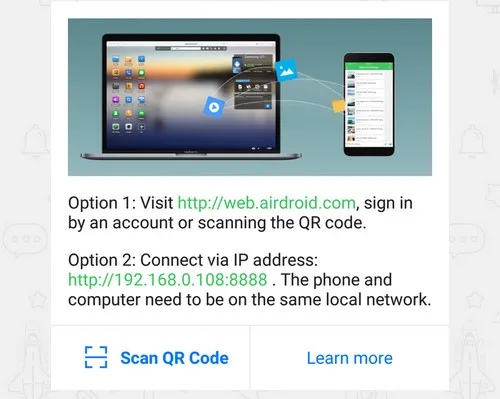
Click 'Photos' icon on the desktop to open file explorer. You can find Camera, Screenshot folders on the left side. Now click one of them and select the photos you want to transfer. Then click 'Download' button to save the photos on Mac.
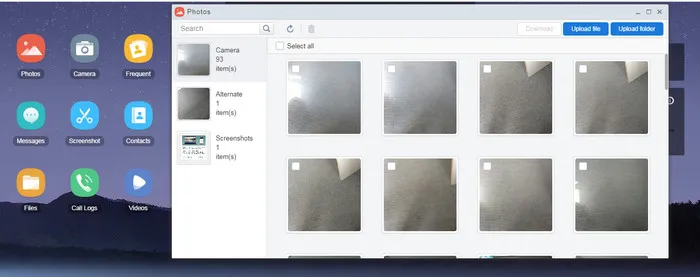
Cons:
1. Download is slow for bulk photo transfer.
2. Connection broken during file download.
Conclusion
Although there is a dozen software out there that offer to transfer photos from Android to Mac, the three mentioned apps above are the best ones. Choose your most preferred software for photo transfer and get on with it.

