
WhatsApp is one of the most popular messaging apps on both Android and iPhone. Sometimes we need to export certain chats or messages to PDF file so we can print it out. The question is that there is no default option in WhatsApp to export chat conversations. So it is time to find out the possible solution on Internet.
In this article, you will get step by step demonstration on how to export WhatsApp conversations to PDF in minutes. The methods will be helpful to you irrespective of your mobile OS. That guide is applicable for both Android and iPhone.
Supported Android smartphone: iPhone, Samsung Galaxy, HTC, Sony Xperia, Moto, OnePlus, Huawei, Xiaomi and 2000+ more .
- Method 1: Manually Export WhatsApp Chat as PDF
- Method 2: Use Premium Software to Export WhatsApp Chat as PDF
Method 1: Manually Export WhatsApp Chat as PDF
In this technique, you are not required to purchase premium application to export WhatsApp chats to PDF. However, this is not the direct way to do it. Most importantly, it works and completely free.
Step 1: Simply launch WhatsApp app on Android or iPhone. Then go to Settings -> Chats.
Step 2: Tap on Chat History under Chats. You will get Export Chat at the top of the list of other options. Tap on it and select the chats that you want to export.
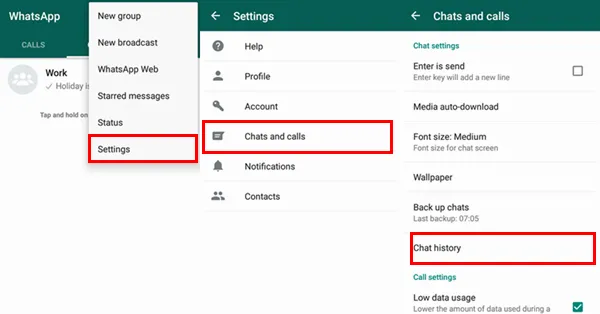
Step 3: Once you have done, select email. Now input an email address to receive the .txt file.
Step 4: Log in the email account and download txt as attachment.
Step 5: Copy the text content into Word and save it as PDF.
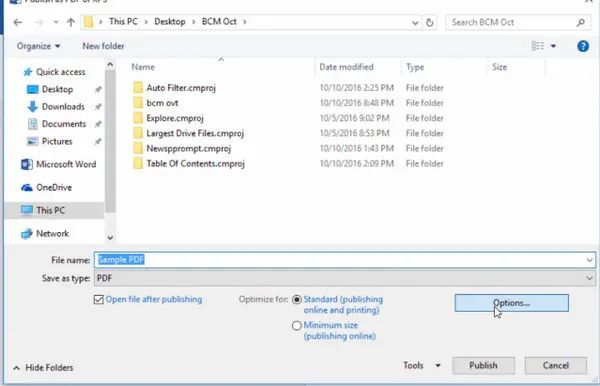
Limitation: This technique might be a bit troublesome and time consuming for the beginners. You have to export the chat one by one via email. If you felt uncomfortable with this method, please take a look at Method 2.
Method 2: Use Premium Software to Export WhatsApp Chat as PDF
TunesBro WhatsApp Transfer is premium application to backup valuable WhatsApp chats to PC or export chat as attachment. It is the best option for simple and swift WhatsApp data transfer. It supports Android and iPhone so you don't need to buy separate app to do the same work. Another amazing feature is that the chats and attachmenst can be transferred from one smartphone to another. This is a greta benefit when switching to a new device.
Top Features of TunesBro WhatsApp Transfer:
- Safe and easy to use.
- Backup WhatsApp messages from Apple or Android smartphones directly to computer.
- Export chats with or without media in the following format: txt, doc, pdf, csv, and html.
- Take out WhatsApp media files as email attachments.
Step 1Download a Copy of TunesBro WhatsApp Transfer
Download TunesBro WhatsApp Transfer on a PC and link it with smartphone (Android or iPhone) via a USB cable. Now the app will automatically scan all the selected WhatsApp messages from your phone and display the same on the main interface.
Note: In case the app fails to detect your mobile connectivity with the PC, make sure to enable the debugging of USB. Some mobile devices, especially Android phones, it is important to install USB driver software in the dedicated computer, prior to doing the transfer. This is done to establish a proper connection between the phone and the computer before the chat exportation.
Step 2Select Chats for Export
Export the chosen chats with or without media as desired to document file. Hit on the option showing the phone icon from the Devices list of the computer. Switch to the above toolbar and hit on the button saying Export Messages to File . Else, go to File followed by Export Messages to File.
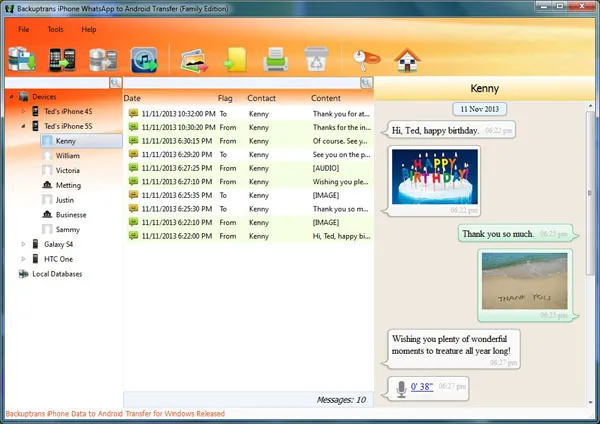
Step 3Export WhatsApp Chats as PDF
After the transfer, you will find the dedicated conversations on the main interface. Now choose the save location for those messages. Simply, choose the file type in which you want to save the document. Name the file and hit on Save to proceed. As you are done doing the final setup, your messages will be successfully exported. The procedure is the same on iPhone and Android.
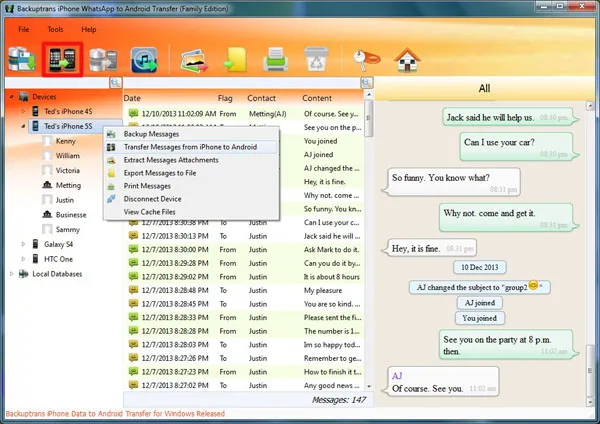
In case you have already stored all conversations to a database file linked with Backuptrans, you can directly transfer those data to desired external device (without requiring to further connect your mobile with that device).
Summary:
Well, it is simple and takes less time to export WhatsApp chats with TunesBro WhatsApp Transfer. It is the perfect solution for all types of actions related to WhatsApp, such as backup, restore, migration and export.

