
Moving stuff from an Android device like an LG smartphone to an iPhone sounds simple enough, but with Apple's walled garden representing such an imposing structure for data transfers, it can get frustrating, to say the least.
Apple merely wants to protect its users, which is why iOS is not as free a platform as Android. Security and privacy are among Apple's biggest objectives for the user experience. That means some difficulties in transferring data into the iOS environment. Of course, tools like iTunes are designed for that purpose, but they don't always want to play ball.
We've outlined three of the best ways (excluding the iTunes method) to get your contacts, messages and photos moved from your Android LG phone to an iPhone.
Method 1: Transfer LG Contacts/Messages/Photos to iPhone with SyncDroid
This Windows application allows you to transfer, edit, backup and manage your data transfers between Android and iOS. It supports all major Android brands like Samsung, LG, HTC and Sony, and it also comes with some fun free tools like ringtones and wallpapers.
Once you download and install the software, launch it and connect your LG phone, which will then show up on the interface. At this point you can choose the Data Transfer option to move your contacts, photos, messages and other data to your PC. When you've done the transfer, disconnect the LG phone and plug in the iPhone, which will again be displayed on the interface. Once again, choose the transfer option to put the data on the iPhone.
The software is fairly simple to use, but it takes a little getting used to. You also have to watch out for data duplication or items being missed out in the transfer, especially if you have a lot of data that you want to move.
Method 2: Simply Switching from LG to iPhone via TunesBro Phone Transfer
The best part about TunesBro Phone Transfer is the ease of use. All it takes is downloading the software, plugging in both the Android and iPhone devices to the PC or Mac, choosing the data to be transferred and then a 1-click transfer to move everything securely and reliably.
The software supports no less than 3500 devices as well as the latest iPhone and iOS versions, not to mention several generations of iPad and iPod Touch. No wonder it's been downloaded nearly 7 million times! Follow the steps below to transfer all your important data from Android to iOS:
Support Devices: iPhone X/8/7/6S/6/5S, LG G6/G5/G4/G3, LG V30/V20, LG K30/K20 and many more.
Step 1Download TunesBro Phone Transfer
Download TunesBro Phone Transfer from the official website here and install it on your Windows or macOS system. Launch the software and then select the "Switch" option from the many other tools available as part of the utility.

Step 2Attach LG Phone and iPhone to a Computer
Plug in both the phones, and you should be able to see the source and destination devices on the left and right, and the data to be transferred in the middle. The layout is very intuitive, and you can easily swap the source and destination devices using the "Flip" option at the top of the middle section.
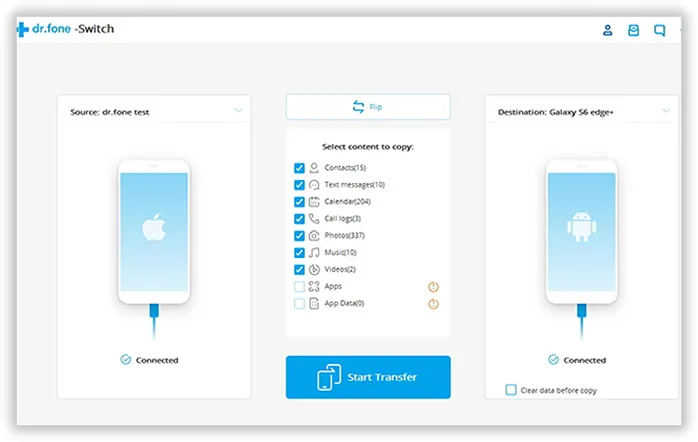
Step 3Transfer Selected Items from LG to iPhone
Once you've checked the boxes for the data types to be transferred, simply click on the "Start Transfer" button at the bottom. And that's all you need to do. The software will now work behind the scenes to put all the data where it belongs. You don't have to worry about data compatibility, file corruption or any of the problems commonly found with data transfer software.
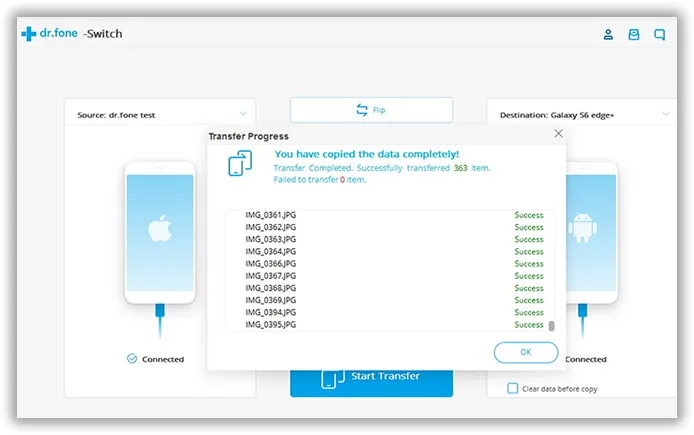
Method 3: Move to iOS (LG to iPhone Transfer App)
Move to iOS doesn't need an introduction. It's a simple app to move your data from a non-iOS phone (usually an Android device) to an iPhone. Obviously, it's owned and promoted by none other than Apple. Who would have guessed??!!
First of all, download the Android version on your LG phone from Google Play Store, then launch the app. You will need to select the types of data to be transferred.
Once you click on "Next" in the app, your iPhone will be able to detect the Android device running the app, and automatically create a private WiFi network to transfer the data securely. A security code generated on the Android device will need to be entered into the iPhone when prompted, and you're off!
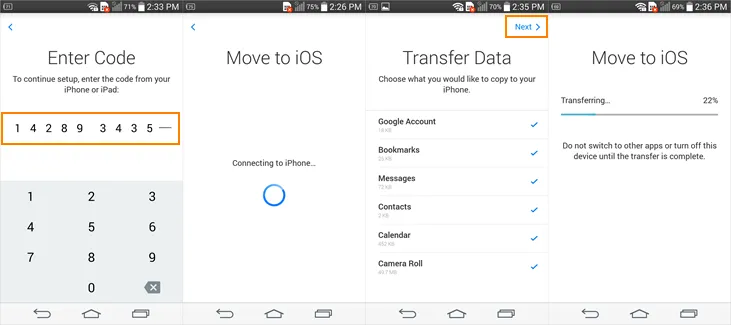
Summary:
The above methods are only part of the available solutions when switching from iOS to Android. We only suggest the ones that users can easily to follow and take less time. Actually, you can transfer the item one by one with separate apps but it would be more time consuming. So the choice is up to you.

