
Samsung made a good start by providing PC manager software for its smartphone and that is one of the major reasons why its flagship Galaxy series dominates the Android smartphone market. With the help of such software, backup and data syncing becomes much easier and you don't need to worry about the data loss casued by accident deletion or factory reset. As another major player in smartphone, Huawei won't want to fell behind Samsung in regards of software and hardware.
- Part 1: HiSuite Reviews and Downloads
- Part 2: How to Use Huawei HiSuite
- Part 3: Problems with Huawei HiSuite
- Part 4: Best Alternative to Huawei HiSuite
Part 1: Huawei HiSuite Review and Free Download for Windows 7/10 & Mac
Huawei's HiSuite is a PC device manager software similar to Samsung Kies. It is developed by the Chinese smartphone maker Huawei mainly for their Android smart devices. This desktop application allows Huawei device users to manage and backup data, and keep their firmware up-to-date using a single, central utility. There are several features unique to this PC suite that allows users to seamlessly manage multimedia content, data syncing, data transfer and more.
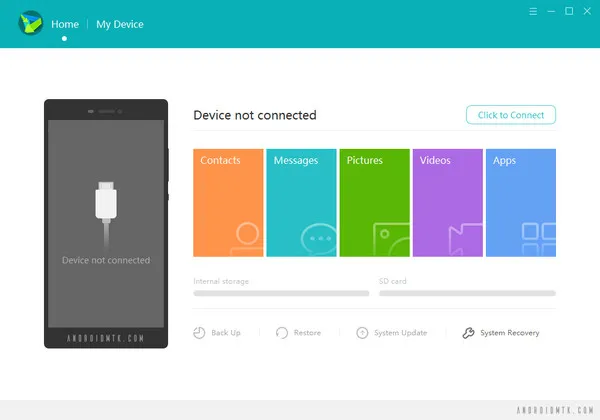
The obvious advantage is that this utility has been designed to work flawlessly with Huawei devices, which means deeper integration with device capabilities. As a highly respected brand and the world's largest telecom equipment company in the world, the Huawei name inspires confidence around the globe. The resource-rich company, therefore, can dedicate a tremendous amount of talent to developing a support and management platform for their widely-sold smartphones and tablets.
Another big advantage with Huawei HiSuite is that the company owns its technology. It is not a bolt-on application by a third-party service provider. That translates into features that other service providers might not offer. This also means greater user privacy and security since the protocols are specifically developed for Huawei smart devices.
Let's take a look at how to install Huawei HiSuite on your Windows PC and manage your device.
Part 2: How to Use Huawei HiSuite
Currently, Huawei HiSuite works on Windows and macOS. You can download the application from the official web page here. Once installed, you can easily transfer data from Androd device to PC by connecting the two using a USB data cable. Follow the steps below to transfer all contacts and messages from your Huawei device to your computer.
Step 1: Install Huawei HiSuite after downloading the application from the link provided above.
Step 2: Connect the device to the computer and launch the program. Make sure to enable USB Debugging mode on your phone or tablet before proceeding. You can do that by going to Settings > About Phone > Build Number and tapping on it several times until you see the message "You are now a developer!" appear on your device screen. Now go back one step, click on "Developer Options" and toggle "USB Debugging" to the "On" position. You will need to confirm the action and then allow access to device data.
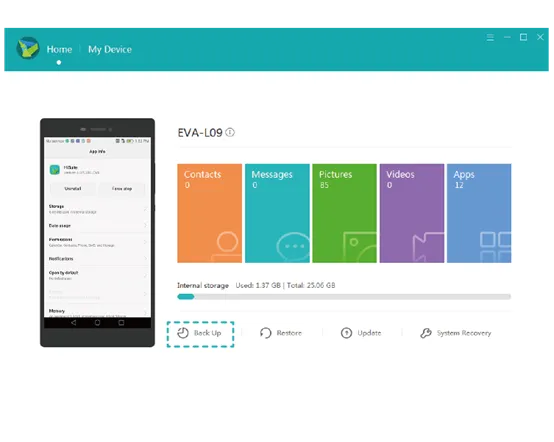
Step 3: In the Huawei HiSuite window on your PC, choose "Contacts" and select the contacts to be transferred.
Step 4: Now click on "Backup" to transfer the selected contacts to a location of your choice on the PC.
Step 5: Repeat Step 3 and Step 4 for other data types such as messages.

Once you have transferred all the required data this way, you can restore it to another device by reversing the process and importing the data to the other device. There are several limitations to consider as well, which we've covered in the next section.
Part 3: Known Problems and Issues with Huawei HiSuite
Now that we've learned about Huawei HiSuite, its advantages and the way to use it for transferring data to your PC, let's look at some of the drawbacks.
HiSuite Not Connecting. A lot of Huawei users were complaining their smartphone couldn't be connected to HiSuite even USB debugging is enabled. You can do nothing with the app if the device was not connecting to PC.
Bad support for older Huawei devices. HiSuite is a relatively new software that will not support outdated smart devices for various reasons. You also do not have extensive language support, and you can not do a partial backup of specific data. The transfer method, in fact, is your best alternative since it allows you to choose what data to move. Unfortunately, the backup feature is limited to complete backups.
Incompatible apps after restore : In addition to these limitations, there are also other issues reported by users. In one particular case, even though the user had selected all the data types prior to doing the backup, he found that when the restoration was done, all apps that weren't compatible with the new device, as well as media such as videos and photos, were missing from the device.
Less features for Mac App : Yet another major issue is that Mac users don't have a version that's as functional as the Windows variant. The macOS version has some cool features like drag and drop import/export options, but there are several limitations like issues with HDB, no support for versions prior to OS X 10.9 Mavericks and poor user rating (2.7 out of 5 stars.)
Part 4: Best Alternative to Huawei HiSuite
What do you do when you're faced with such a situation and you can't use Huawei HiSuite for transferring data from phone to PC or phone to phone? For this, we recommend a more robust Android device manager such as TunesBro Android Manager. This versatile application works with practically any Android device, including Huawei's wide range of smartphones and tablets. It is available for both macOS as well as Windows, with support for multiple data types including media, contacts, messages, playlists, wallpapers and a lot of other information.
This wonderful tool makes it one of the most popular Android data transfer and backup tools in the world, with millions of users having installed this software on their computers. The unique Disk Mode feature is a powerful file explorer utility that lets you view, backup and transfer any data. There's no second-guessing yourself with this software because it does the job that it promises.
Step 1Install TunesBro Android Manager
Install the software on your Mac or PC and launch the program. You can download an authentic copy of the software here. Click on "Transfer" icon to start the data transfer process.
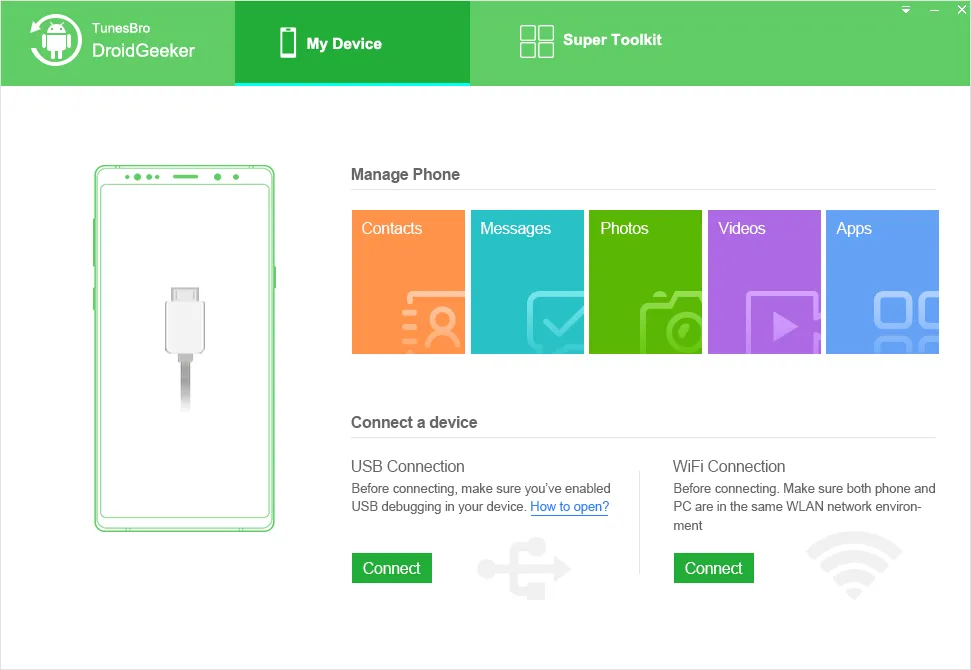
Step 2 Connect Huawei Device to Computer
Connect your Huawei device using a USB cable and enable USB Debug Mode as shown in Step 2 of the "How to Use Huawei HiSuite" section above.
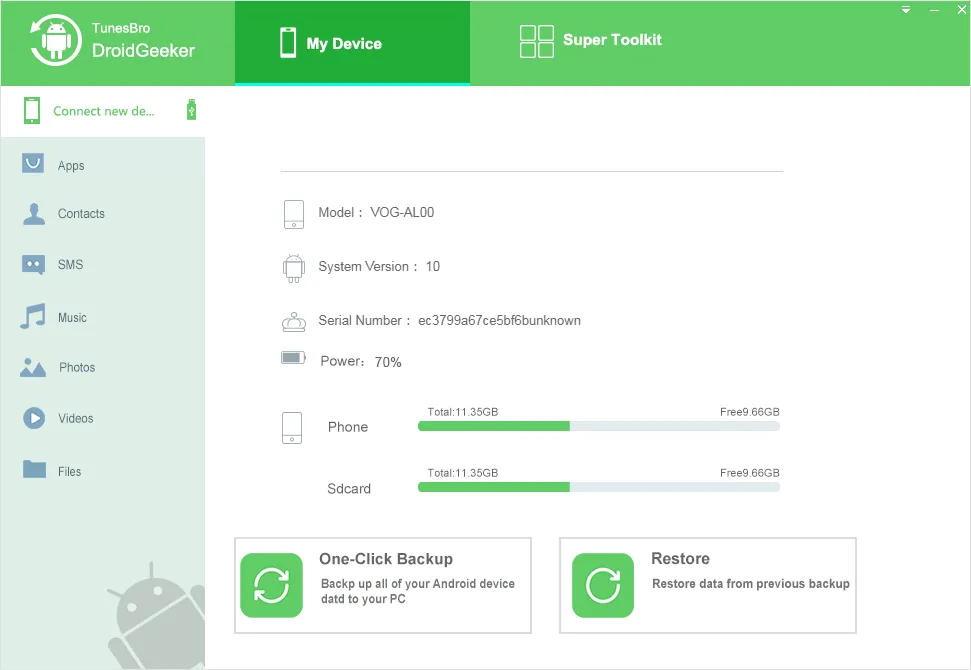
Step 3 Preview and Select Items to be Exported
Click on your device in the top left corner of the interface. You will be able to see several transfer options such as transfer to PC, transfer to iTunes and transfer to device. Select the transfer to PC option to proceed to the next window.
In this window, you will see all your data types organized neatly on the top menu. When you click on a data type, such as Photos, Videos or Information, you will see additional categories on the left. In the main window, you will be able to preview all data.
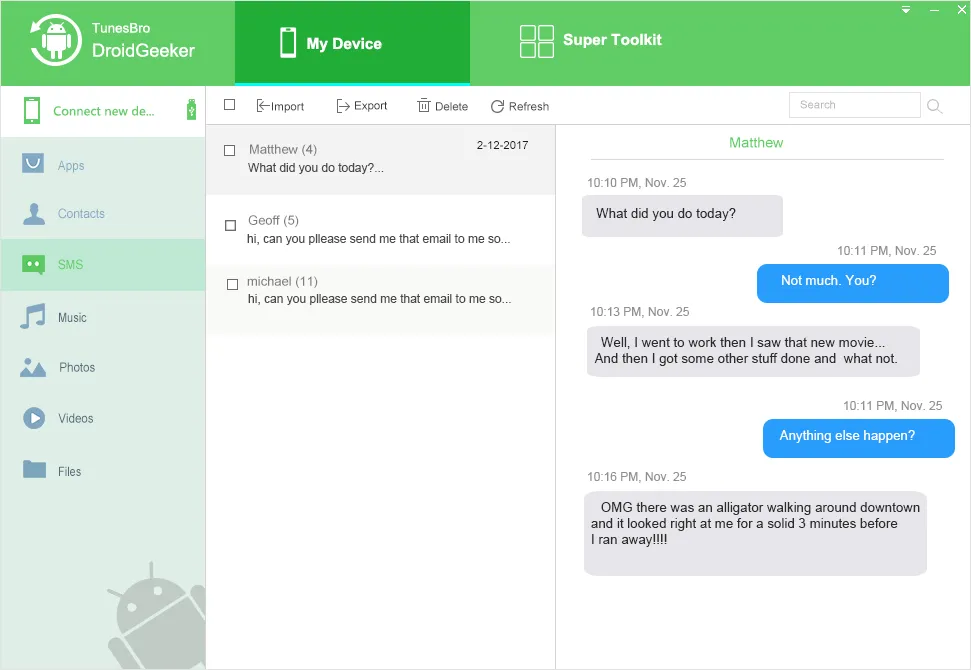
Step 4 Backup Selected Data to PC
Select all the data items you would like to transfer, and click on the export menu and select "Export". This will bring up another window where you can choose the path and define the destination folder location. Click "OK" to confirm, and all your data will be transferred to your PC or Mac.
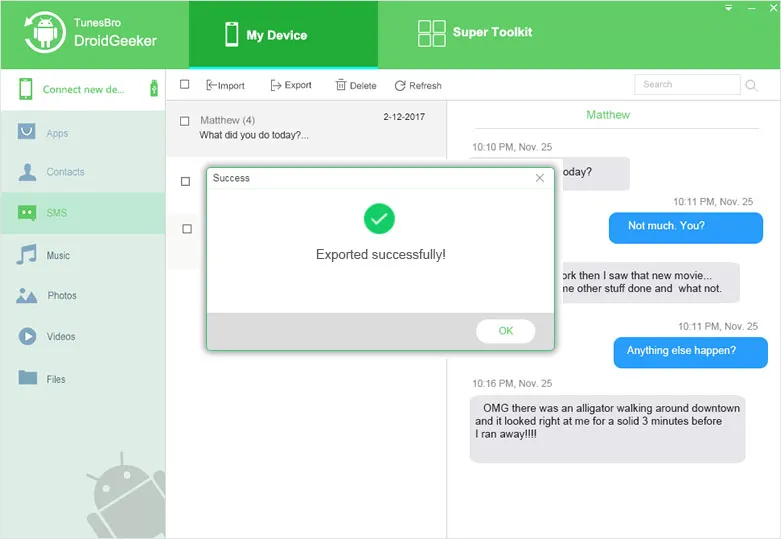
If another device is connected, you can directly transfer data to that device. The software also integrates well with iTunes so that any exported data can be synced with an iOS device using iTunes on the same computer.
Conclusion:
TunesBro Android Manager is a robust alternative to Huawei HiSuite, and is highly recommended if you want to avoid all the connectivity, compatibility and other issues. In addition, it gives you freedom and flexibility, while offering support for the widest range of data types and devices, not to mention full support for Mac as well as Windows.

