
Switching to a new mobile is always exciting in our boring daily routines. The only thing that dampens that enthusiasm is the problem of transferring all your data from the old device to the new one. If you recently moved to Sony smartphone, then Xperia Transfer Mobile app and desktop software make data migration as an easy experience.
Sony Xperia Transfer Mobile and Desktop Reviews
Xperia Transfer Mobile is an app developed by Sony Mobile to help its users transition smoothly from other devices to their own Sony Xperia range of Android smartphones. It's well-designed, and there are multiple ways to transfer data either from another Android phone or from iPhone. There's also a desktop client (Xperia Companion) that you can use to move data first to your computer, then to your new Sony Xperia device. So there's a full ecosystem built around being able to transfer data from one phone to another.
The Sony Xperia Transfer Mobile app is a stock app on Xperia X, XZ, and XA1 families, but on older phones you will need to download it from the Play Store. Nevertheless, it's probably one of the best ways to move all of your data to a new Sony Xperia smartphone.
- Part 1: How to Use Xperia Transfer Mobile
- Part 2: How to Use Xperia Transfer Desktop
- Part 3: Best Alternative to Xperia Transfer Software
Part 1: How to Use Sony Xperia Transfer Mobile App
Step 1: If you don't have the app on either phone, down it from Google Play Store or download the APK from other sources.
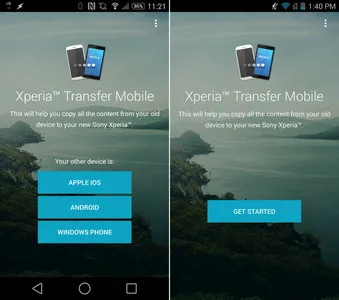
Step 2: Connect the devices to each other using WiFi Direct. If you're transferring from an iOS device, use an OTG cable, also known as a USB host cable.
Step 3: For Android, tap on "Next" in both devices and then "Android Phone". Your new phone should be set to "Receiver", and the other one as "Sender".
Step 4: Choose the pairing option: NFC if both devices have it, or PIN. Do the same thing on both devices. Choose all the data types you want to transfer, then tap on "Transfer". Tap on "Finish" after the data transfer is done, and you're good to go.
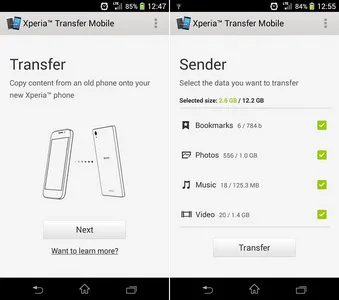
If you're transferring from iPhone, the process is similar, but you will have to "Trust" the Sony device on your iPhone to proceed. Additionally, if you choose to transfer apps, you'll be given recommendations for the Android equivalents of whatever iOS apps you have on the iPhone.
Part 2: How to Use Sony Xperia Transfer Desktop Software (Xperia Companion)
Besides Xperia Transfer Mobile, Sony company provdies another desktop tool called Xperia Companion to help you backup, repair and transfer content Xperia smartphone. It is more powerful solution for Sony smartphone users. In this part, we will demonstrate how to use Xperia Transfer Desktop edition to transfer content from other device to Xperia models.
Step 1 : Download and install Xperia Companion on a computer. It is available for Windows PC and Mac computers.
Step 2 : Open Xperia Companion and click "Xperia Transfer" on the main interface. From here, select an option before getting started. You can move data from old Xperia device, other Android phone or iPhone.
Step 3: Now, connect the two devices to computer via USB cable. Make sure USB debugging is enabled.
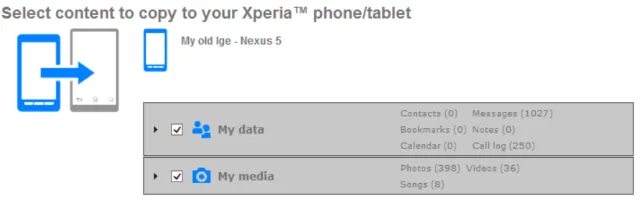
Step 4: Select the data you wish to transfer on old device and click "Start" button to get started with content transfer.
The software is great, but not perfect. Very often, there are data or sync errors that will prevent you from transferring all your data properly. At times you won't even be able to proceed to the next step. It could be connectivity issues, incompatibility with versions and so on. To avoid all that, we've showcased one very robust alternative to Sony Xperia Transfer Mobile. This desktop utility will let you seamlessly switch from one phone to another whether it's Android or iOS. And it's all done in a matter of minutes.
Part 3: Sony Xperia Transfer Mobile or Desktop Alternatives If Not Working
TunesBro Phone Transfer is trusted by millions of smartphone users around the world. It is the premier application not only for data transfer between iOS and Android, but the toolkit is also one of the best utilities for a lot of other functions like backup & restore, recovery, rooting and other tasks.
The software is super-easy to use, as you'll see in the process description below. The company boasts zero data loss during the process because it's carried out in a closed loop without the help of WiFi, which reduces vulnerability to null. Moreover, it supports latest Android P and iOS 12, respectively. Besides this, it will transfer every bit of data without any compatibility issues, and this is usually very challenging when moving from one operating system to another.
Top Features of TunesBro Phone Transfer
- Transfer mode types of data than Xperia Transfer.
- Faster transfer speed with higher success rate.
- Intuitive user interface with detailed on-screen instruction.
- Support 2000+ Android and iOS devices.
Step 1: Download the software on a PC or Mac and install it.

Step 2: Now connect both devices to different USB ports and launch the application. In the main window, you'll see several modules that we talked about. For now, click on "Switch".

Step 3: On the software interface, you'll see both devices, one on either side of the data area. After both devices are connected, make sure the older phone is shown on the left side, which is the sender device, and your Sony Xperia is on the right, the receiver device. You can swap places by click on the "Flip" button on top of the data area.
Step 4: Now select all the data types you want to transfer and click on "Start Transfer". The process will be completed in a few minutes.
Summary:
This one-click transfer feature is just one of the things that makes this software so massively popular. It is compatible with all the top OEM smartphone brands, and it is one of the most reliable utilities for switching from one phone to another without missing a beat.

